Dish Network 512 User Manual
Page 66
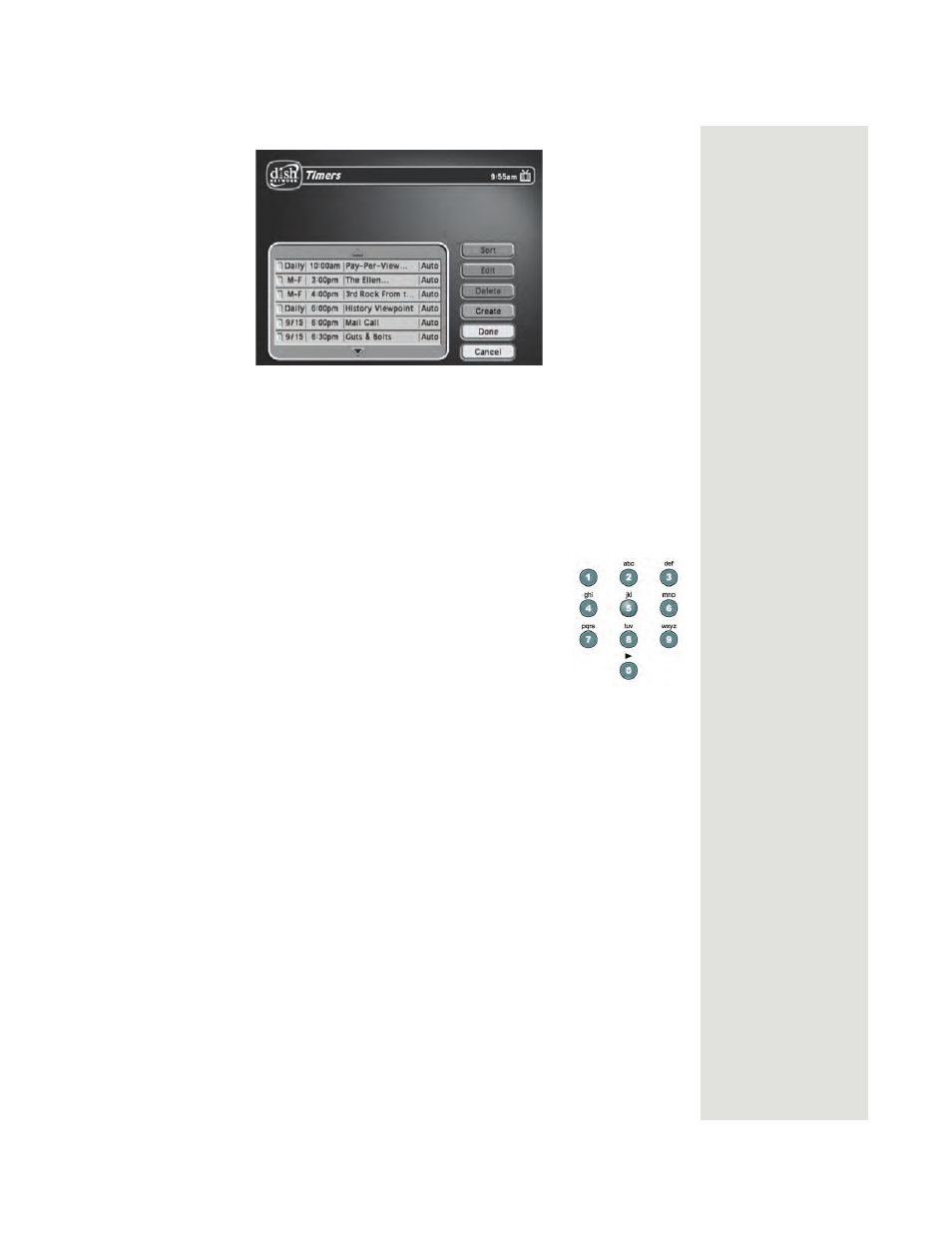
Page 61
Using Timers
3. Select the event timer that you want to edit. A mark appears in the box next
to the event timer.
4. Select the
Edit
option. You may change the
Timer Type
,
Timer Frequency
,
or
Channel
. To do this, select each option that you want.
5. If you want to change the
Start Time
, the
End Time
, or the
Date
, select the
Edit Time
option to display the
Edit Time
for
Manual Timer
menu.
Otherwise, skip to step 8 of this procedure.
6. Use the NUMBER PAD buttons to enter the
Start Time
(this includes selecting AM or PM) and the
End Time
(this includes selecting AM or PM).
7. Use the NUMBER PAD buttons to enter the
Date
.
8. Select the
Create Timer
option.
Deleting an Event Timer
1. Press the MENU button.
2. Select the
Timers
option.
The receiver displays the
Timers
menu.
3. Select an event timer(s) that you want to delete. A check mark appears in
the box next to the event timer(s).
4. Move the highlight to
Delete
and press SELECT.
Special Considerations When Using Event Timers
•
For Any Locked Programs
- You must enter the receiver password before
you can create an automatic event timer. You can create a manual event
timer for a locked program without entering the password. However, if you
do this, when the event timer operates, the receiver may display only an
error or password-entry screen.
•
For Pay-Per View-Programs
- You must order a pay-per-view program
when you create a timer for it. This timer is an Automatic Event Timer.
