Lumens Technology VS-LC101 User Manual
Page 36
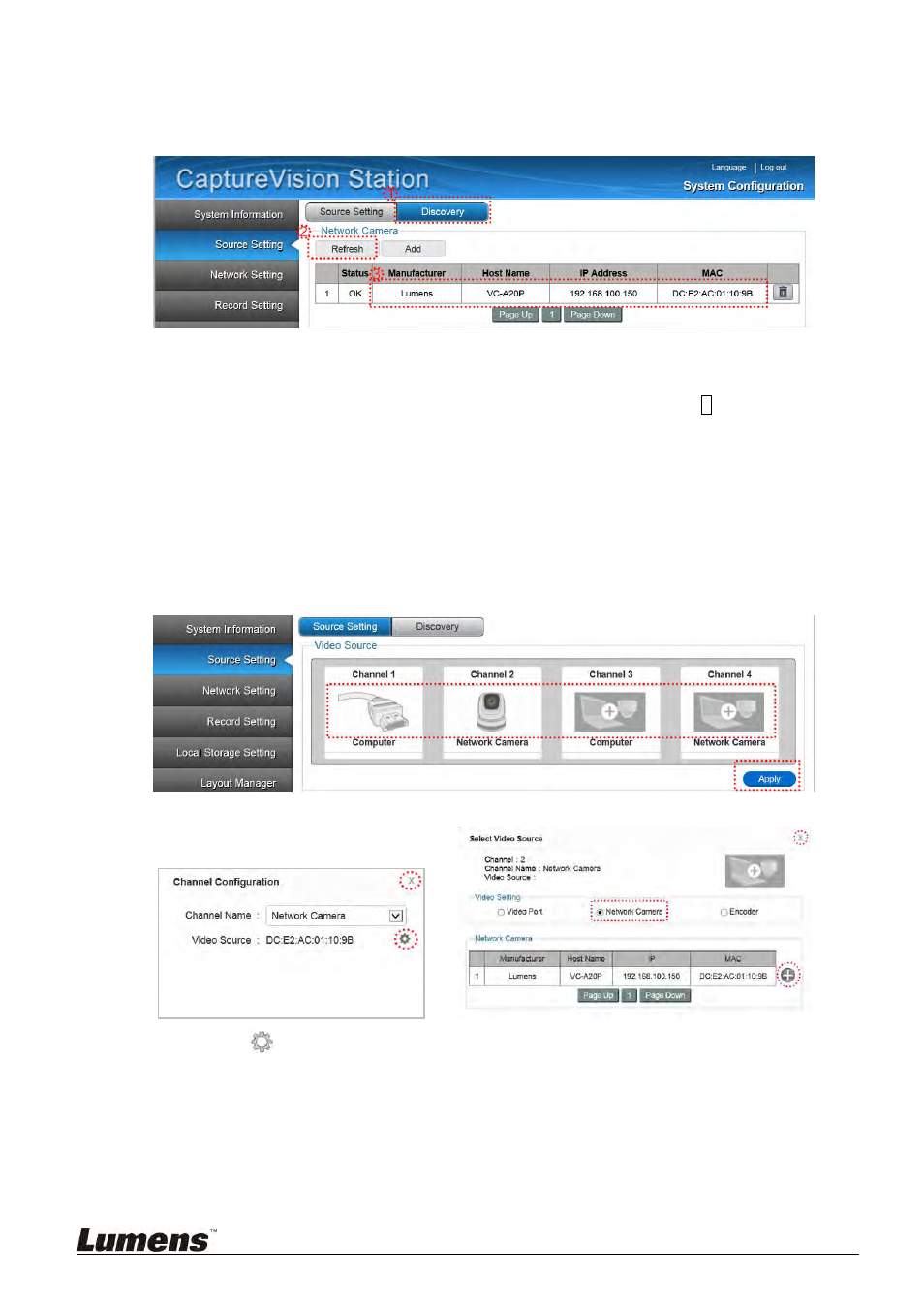
35
7.2.4 Connect IP Camera
Switch to [Discovery] in [Source Setting]. Cameras can be added
automatically or manually.
7.2.4.1 Automatic
Search
Ensure the camera is connected to the host.
Detect Network Camera: Click [Refresh] to detect network camera. A ? appears in the
status field when a device is detected or added.
Click the network camera presented in the list. On the device settings , enter the username
and password to connect the network camera. The status field will be changed to [OK].
7.2.4.2 Setting the Network Camera as the Video Source
Go to [Source Setting] and then [Video Source]. Click on the [images] to set name/video
source/image setting/image port of the image capture input channel.
Click on any of the channel images in Video Source to access [Channel Configuration].
=>
Click
in [Channel Configuration] to access [Select Video Source].
Click the [+] on the right of desired network camera in the list to connect the camera.
Click [x] on the top right of the window to exit Channel Configuration.
Click [Apply] in Video Source to apply settings.
