Lumens Technology VS-LC101 User Manual
Page 19
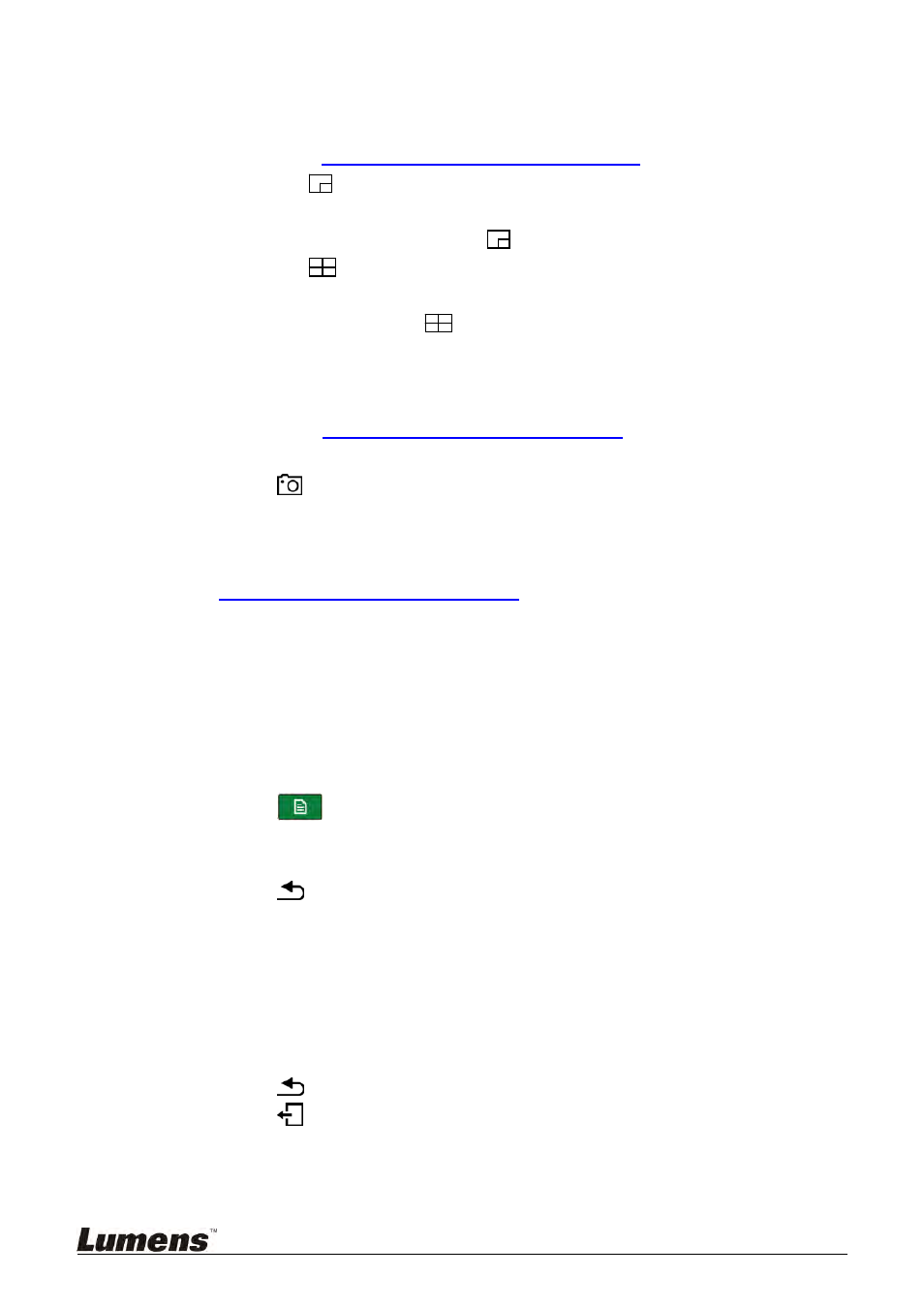
18
5.2.5 Confirm
Various
Settings
1 Confirm Layout Style Settings
Confirm CH1 to CH4 screens. If the screen is different from the setting,
please refer to
5.2.4 Settings (Image Input Settings)
to reset image input.
Press the
button on the remote control and check if the 9 layout
recording styles are consistent with the settings. Blue indicates that a
style is currently applied. Press
again to exit.
Press the
button on the remote control and check if the 9 layout
styles are consistent with the settings. Blue indicates that a style is
currently applied. Press
again to exit.
2 Confirm Capture Screenshot Function
Use the remote control to test the Capture Screenshot function. If it fails,
please refer to
5.2.4 Settings (Format Hard Drive)
to check whether the
hard drive is properly installed.
Press
on the remote control to take a screenshot.
3 Confirm Recording Function
Use the remote control to test the recording function. If recording fails, refer
to
5.2.4 Settings (Format Hard Drive)
to check whether the hard drive is
properly installed.
Press ● on the remote control to access the recording screen. Press ●
again to begin recording. Recording begins following the countdown.
Press
■ to stop recording.
4 Confirm Playback Function
Use the playback function to confirm screenshot and recording results.
Press
on the remote control to access the OSD menu.
Select [Playback] ->[Local Storage]
[Photo] ->Select folder by date ->Select picture
Press
to exit picture browser.
[Video] ->Select folder by date ->Select and playback video.
Check whether the record screen layout and audio are normal and
whether video and audio are synchronized. If the video and audio are not
synchronized, go to the Recording Setting in System Configuration,
adjust audio lag, and repeat the recording and playback actions until the
playback is synchronized.
Press
to exit video playback.
Press
to exit screen.
Installation is completed once the above functions operate normally.
