Lumens Technology VS-LC101 User Manual
Page 23
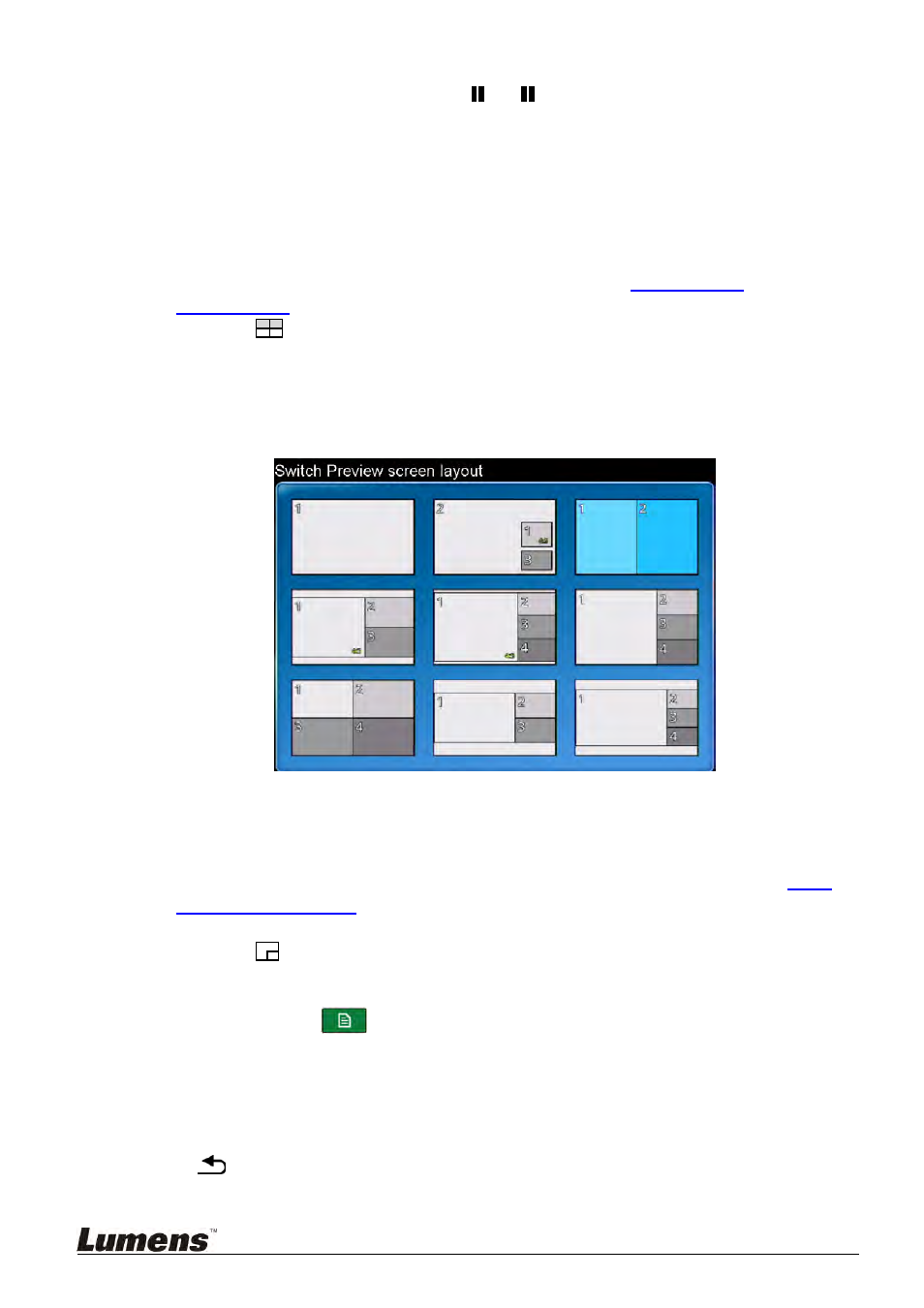
22
6.2.4 In-Recording
Actions
Remote Control or Panel: Press /
to pause recording; press ■ to
stop recording.
In-Recording rapid key note insertion: Press [C] on the remote control to
insert a key note.
6.2.5 Switch Preview screen layout
The display screen is set to CH1 full screen by default. Users can change the
layout of the channels as desired. 9 layout style presets are available, or users
can redefine layout settings as desired. Please refer to
7.2.8 Layout
Management
for relevant instructions.
Press
on the remote control or the panel to access [Switch Preview
Screen Layout]
Use [
] and [OK] to select layout.
After selecting the layout display, press [CH] to cycle through the channels
within the layout. However, channels already displayed on the monitor
cannot be changed.
6.2.6 Switch Record screen layout
The Record Screen Layout is set to CH1 full screen by default. Users can
change the layout of the channels as desired. 9 layout style presets are
available, or users can redefine layout settings as desired. Please refer to
7.2.8
Layout Management
for relevant instructions.
Use remote control:
Press
to sequentially switch the preset recording layout.
Use the Main menu:
Press [Menu]
on the remote control or panel to access the main
menu.
Use [
] to select [Setting]. Press [OK] to enter
Use [
] to select [Record Setting]. Press [OK] to enter
Select [Record Layout] and press [OK].
Use [
] to select the Record Screen Layout and press [OK]. Press
or [MENU] to exit.
