2 basic instruction – Lumens Technology VS-LC101 User Manual
Page 22
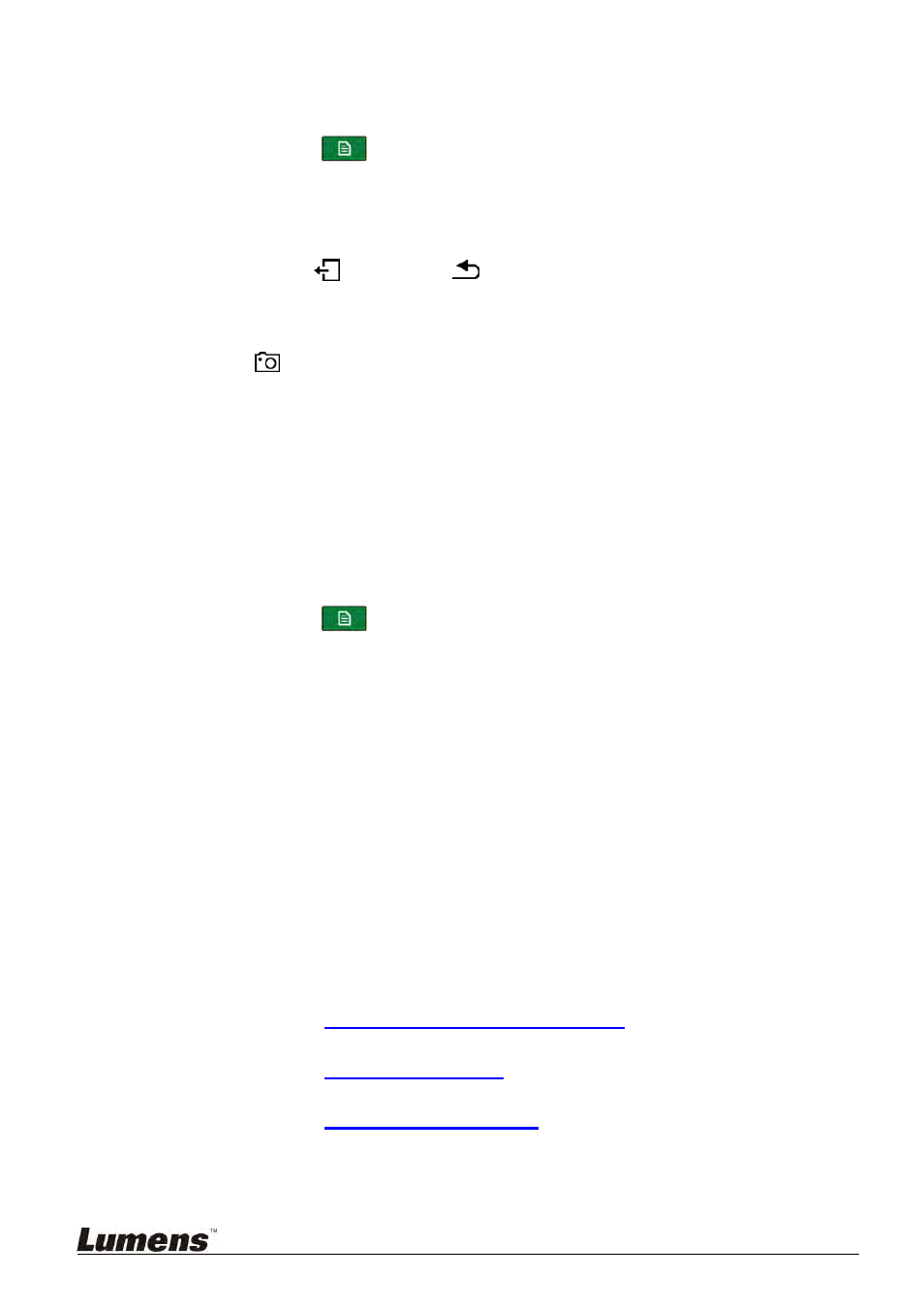
21
6.2 Basic Instruction
Monitor menu, remote control, and panel instructions are provided below.
6.2.1 I would like to view screenshots or videos
Press [Menu]
on the remote control or panel to access the main
menu.
Use [
] to select [Playback]. Press [OK] to enter.
Use [
] to select [Local Storage]. Press [OK] to enter
Use [
] to select the desired image or video. Press [OK] to play.
Press [EXIT]
or [Return]
to exit.
6.2.2 I would like to capture screenshot
Use the Remote Control or Control Panel:
Press
to take a screenshot.
6.2.3 I would like to start recording
Use the Remote Control or Control Panel:
Press ● to access the recording preview screen.
Press ● or [OK] to access the recording menu and begin recording
countdown.
Press ● or [OK] again to stop the countdown and directly begin recording.
Click [STOP] ■ to stop recording
Use the Main menu:
Press [Menu]
on the remote control or panel to access the main
menu.
Use [
] to select [Record]. Press [OK] to enter
Use [
] to select [Start Record]. Press [OK] to access the recording
preview screen.
Press [OK] to start recording and begin recording countdown.
Press [OK] again to stop the countdown and directly begin recording
Viewing details under recording preview:
1. Recording Codec: Display current recording format
2. Output Resolution: Display current resolution
3. Storage Drive: Display the location of the saved files
4. Available Space: Display the free space on the hard drive
5. Available Recording Time: Display current recording time available
6. Network Streaming: Display network streaming status
7. Key Note: Display key note insertion method
8. Recording Mode
* Please refer to
6.2.6 Switch Record screen layout
for instructions to Switch
Record screen layout.
* Please refer to
7.1.4 Record Setting
for instructions on custom recording
format; e.g. recording layout, length of countdown, output resolution, etc…
* Please refer to
8.2 Director Instructions
for online director and recording
methods.
