Lumens Technology VS-LC101 User Manual
Page 25
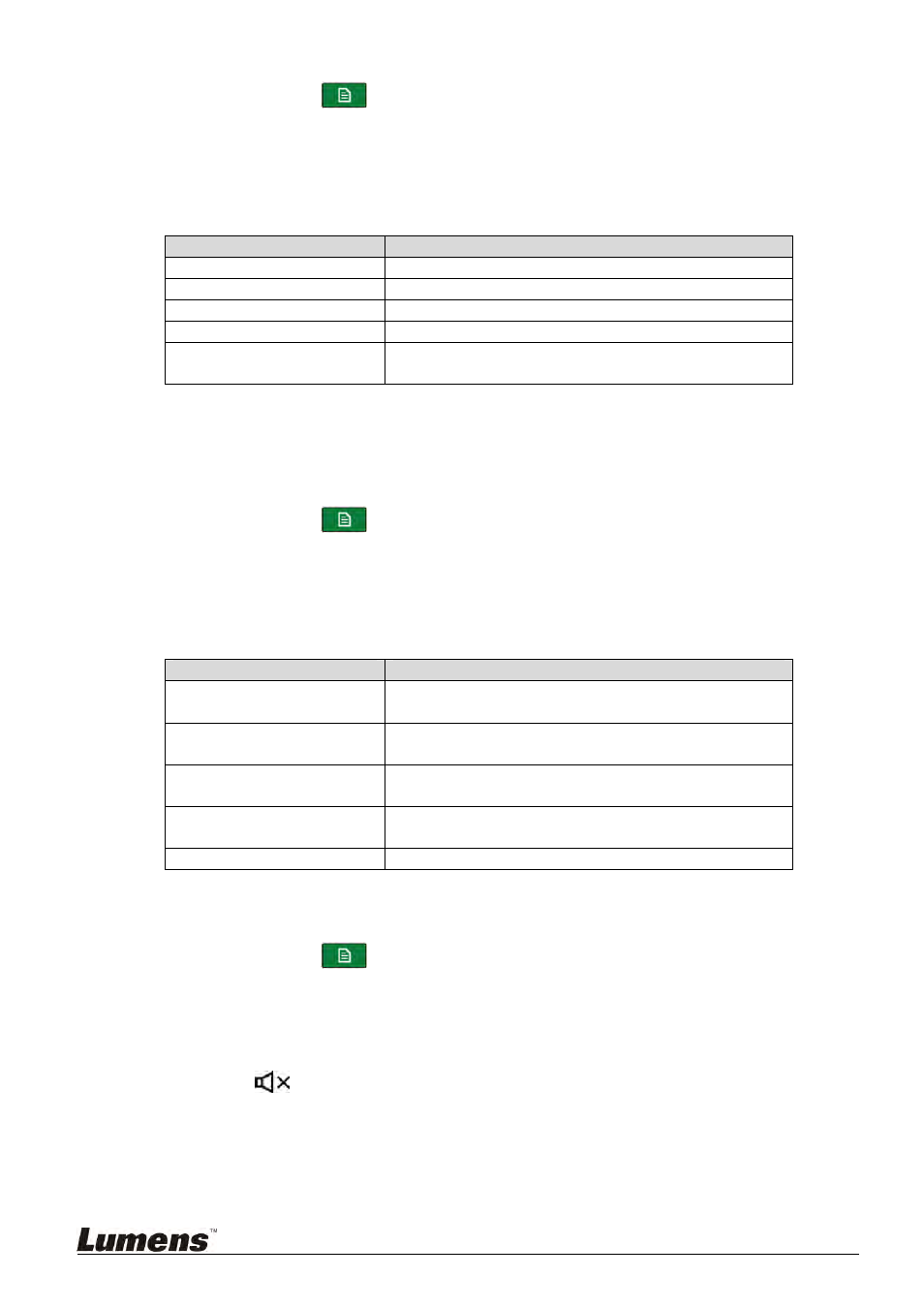
24
Use the Main menu:
Press [Menu]
on the remote control or panel to access the main
menu.
Use [
] to select [Setting]. Press [OK] to enter
Use [
] to select [Resolution]. Press [OK] to enter
Press [
] and [OK] to set the resolution (1920 x 1080 / 1280 x 720 /
1280 x 1024 / 1024 x 768 / Auto)
Name
Description
1920x1080
Full HD output
1280x720 HD
output
1280x1024 SXGA
output
1024x768 XGA
output
Auto detection
Auto-detect and switch to the optimal resolution
supported by the output device
6.2.10 Image Quality Settings and Adjustment
Adjust the brightness, contrast, saturation, and tone of the image to increase
the color saturation, contrast, and vividness of the image, achieving optimal
output.
Press [Menu]
on the remote control or panel to access the main
menu.
Use [
] to select [Setting]. Press [OK] to enter.
Use [
] to select [Screen Adiustment]. Press [OK] to enter.
Press [
] to select and adjust various settings or restore default
settings.
Name
Description
Brightness
The monitor become brighter with a higher brightness
value
Contrast
Whites and blacks become brighter with a higher
contrast value
Saturation
Color purity increases with a higher saturation value;
otherwise, the color become greyer
Tone
Screen become bluer with a lower tone value; otherwise
the screen become greener
Default Settings
Restore to default settings
6.2.11 Volume Setting
HDMI in; Line in/Mic; Output Volume Adjustment
Press [Menu]
on the remote control or panel to access the main
menu.
Use [
] to select [Setting]. Press [OK] to enter.
Use [
] to select [Volume ]. Press [OK] to enter.
Press [
] to select and adjust.
Press
to mute audio output.
