General email settings, Email account settings, Delete email accounts – Kyocera DuraForce Pro User Manual
Page 69: Text messaging and mms, Compose text messages
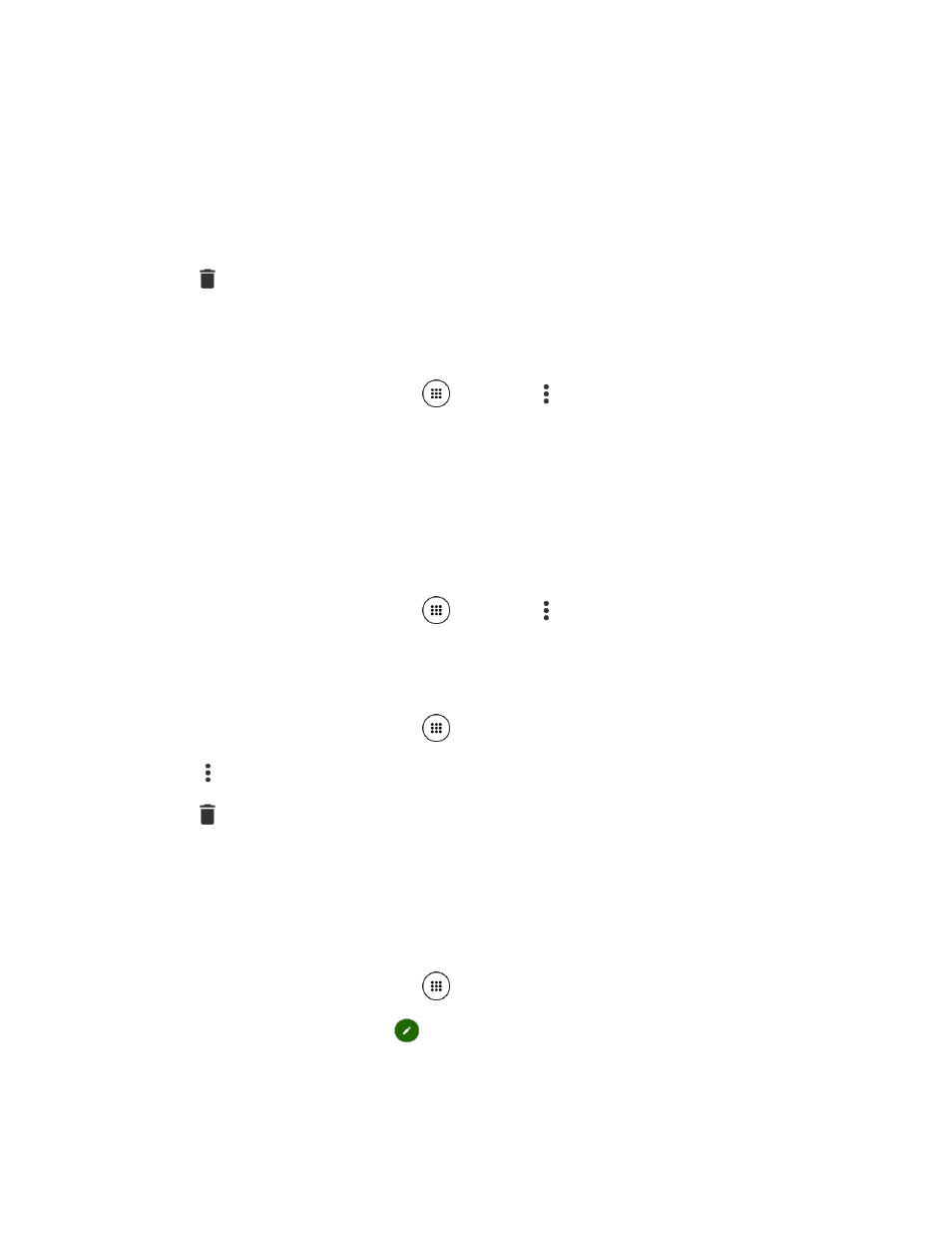
Accounts and Messaging
58
Delete Email Messages
► On the email account Inbox, swipe an email message left or right.
– or –
1. On the email account Inbox, touch and hold the message you want to delete.
2. Tap
> OK.
General Email Settings
You can edit the general settings of your email.
1. From the Home screen, tap Apps
> Email >
> Settings.
2. Tap General settings.
3. Tap the item you want to edit, and then configure settings.
Email Account Settings
You can edit settings for your individual email accounts, such as email address and password,
name display and signature, frequency of retrieval, and more.
1. From the Home screen, tap Apps
> Email >
> Settings.
2. Select the email account you want to edit, and then configure settings.
Delete Email Accounts
1. From the Home screen, tap Apps
> Email.
2. Tap
> Settings.
3. Tap
and select the check box(es) next to the account(s) you want to delete.
4. Tap Done > REMOVE ACCOUNT(S).
Text Messaging and MMS
Compose Text Messages
1. From the Home screen, tap Apps
> Messaging.
2. On the Messaging screen, tap
.
