Receive phone calls, Visual voicemail, Review voicemail – Kyocera DuraForce Pro User Manual
Page 41
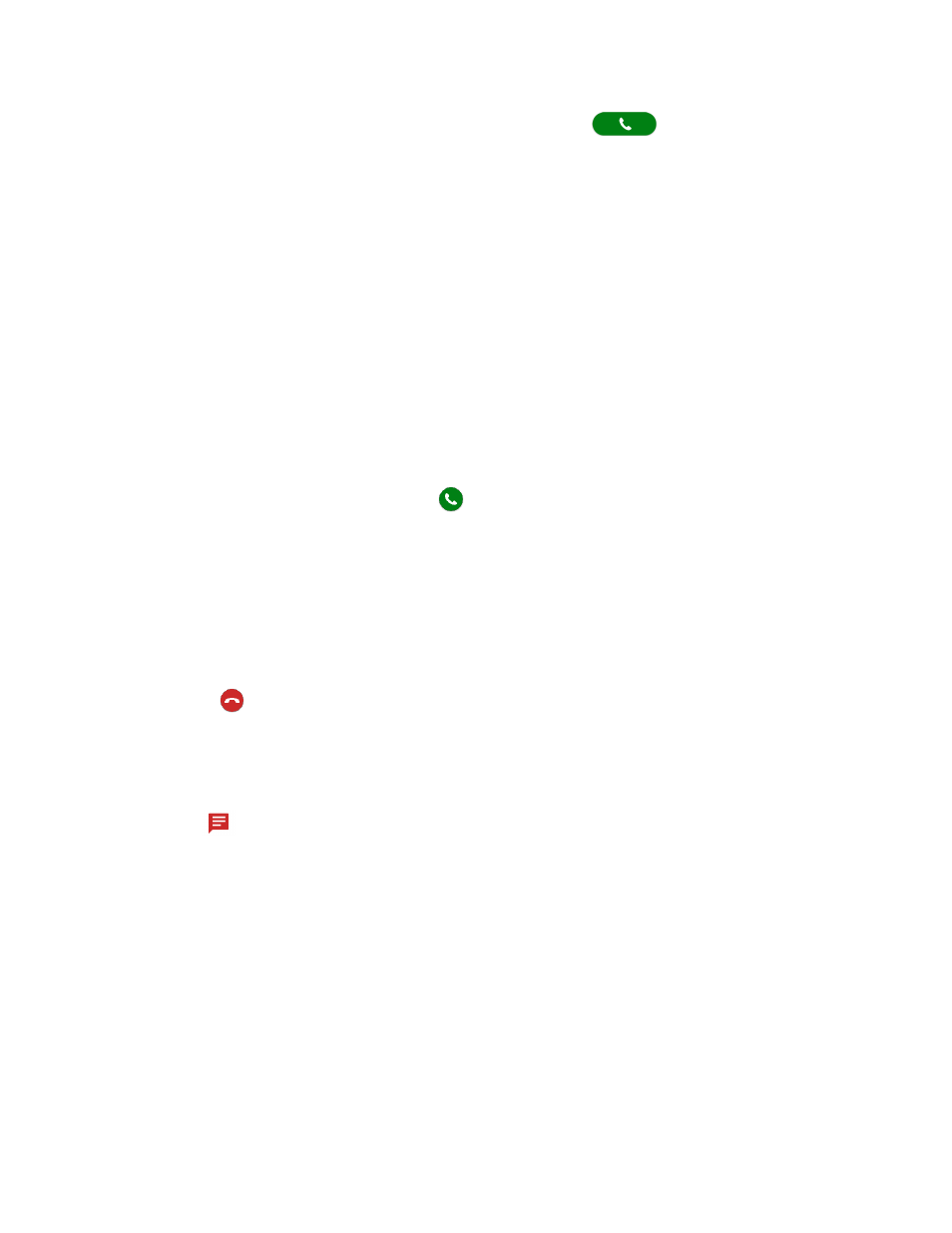
Phone Calls
30
3. Enter the country code and phone number, and then tap
. The phone
automatically prepends the access code for international dialing, followed by the country
code and phone number.
Receive Phone Calls
The following information lets you know how to answer incoming calls, mute the ringtone on
incoming calls, reject incoming calls, and more.
When you receive a phone call from a contact, the Incoming call screen appears and displays
the caller ID icon, name, and phone number of the calling party. When you receive a phone call
from someone who is not stored in Contacts, only the default caller ID icon and phone number
appear on the Incoming call screen.
Note: If your phone is turned off, all calls automatically go to Voicemail.
Answer an Incoming Call
► On the Incoming call screen, swipe
.
Mute the Ringing Sound
To mute the ringtone without rejecting the call:
► Press the volume key down.
Send an Incoming Call to Voicemail
► Swipe
to send the call to your Voicemail inbox.
Reject a Call and Send a Text Message
You can reject an incoming call and automatically send a text message to the caller.
► Tap
to ignore the call and send a message to the caller.
Note: You can edit the preset text messages through the Call settings menu. See
Visual Voicemail
Your phone comes with the Visual Voicemail application. Visual Voicemail allows you to
manage your voicemail directly from your phone rather than calling to your voicemail box. Visual
Voicemail displays a list of your messages and allows you to choose which message(s) to listen
to or delete. Or you can choose the traditional voicemail service.
Review Voicemail
Visual Voicemail lets you easily access and select which messages you want to review.
