Call settings, Call rejection – Kyocera DuraForce Pro User Manual
Page 48
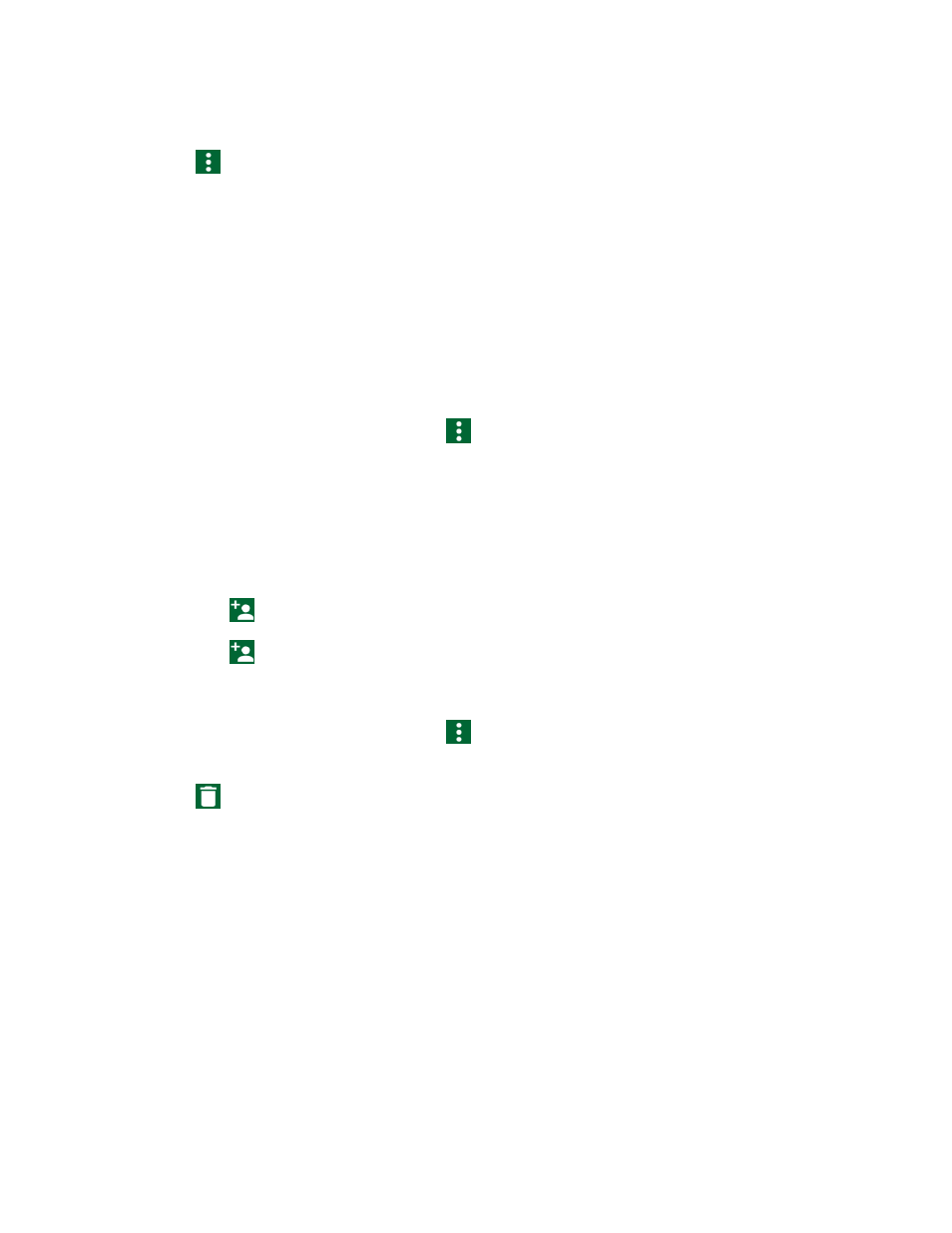
Phone Calls
37
1. From the Home screen, tap Phone > RECENTS.
2. Tap
> Delete recent calls.
3. Tap the check box next to the calls you want to delete or tap SELECT ALL.
4. Tap OK > OK.
Call Settings
Your phone’s Call settings menu lets you configure your settings for the phone application.
Call Rejection
You can set your phone to reject incoming calls.
1. From the Home screen, tap Phone >
> Call settings > Call rejection.
2. Tap Call rejection to turn on.
3. Tap Rejection list and specify the numbers you want to reject. Following options are
available:
Tap Unknown number to turn on.
Tap
, select Contacts or Recent calls, and select a number.
Tap
> New, enter a number, and tap SAVE.
To delete an item from the call rejection list:
1. From the Home screen, tap Phone >
> Call settings > Call rejection > Rejection
list.
2. Tap
and select the item you want to remove from the list.
3. Tap DONE.
To manage the call rejection list from Contacts:
1. From the Home screen, tap Contacts. Tap the CONTACTS tab, if necessary.
2. Tap a contact to display the detailed screen and touch and hold a number.
3. Tap an option:
Allow call: The number will be removed from the call rejection list.
Reject call: The number will be added to the call rejection list.
To add an item to the rejection list from Recent calls:
