The preloaded virtual machine and operating system – Kanguru RocIT Defender User Manual
Page 7
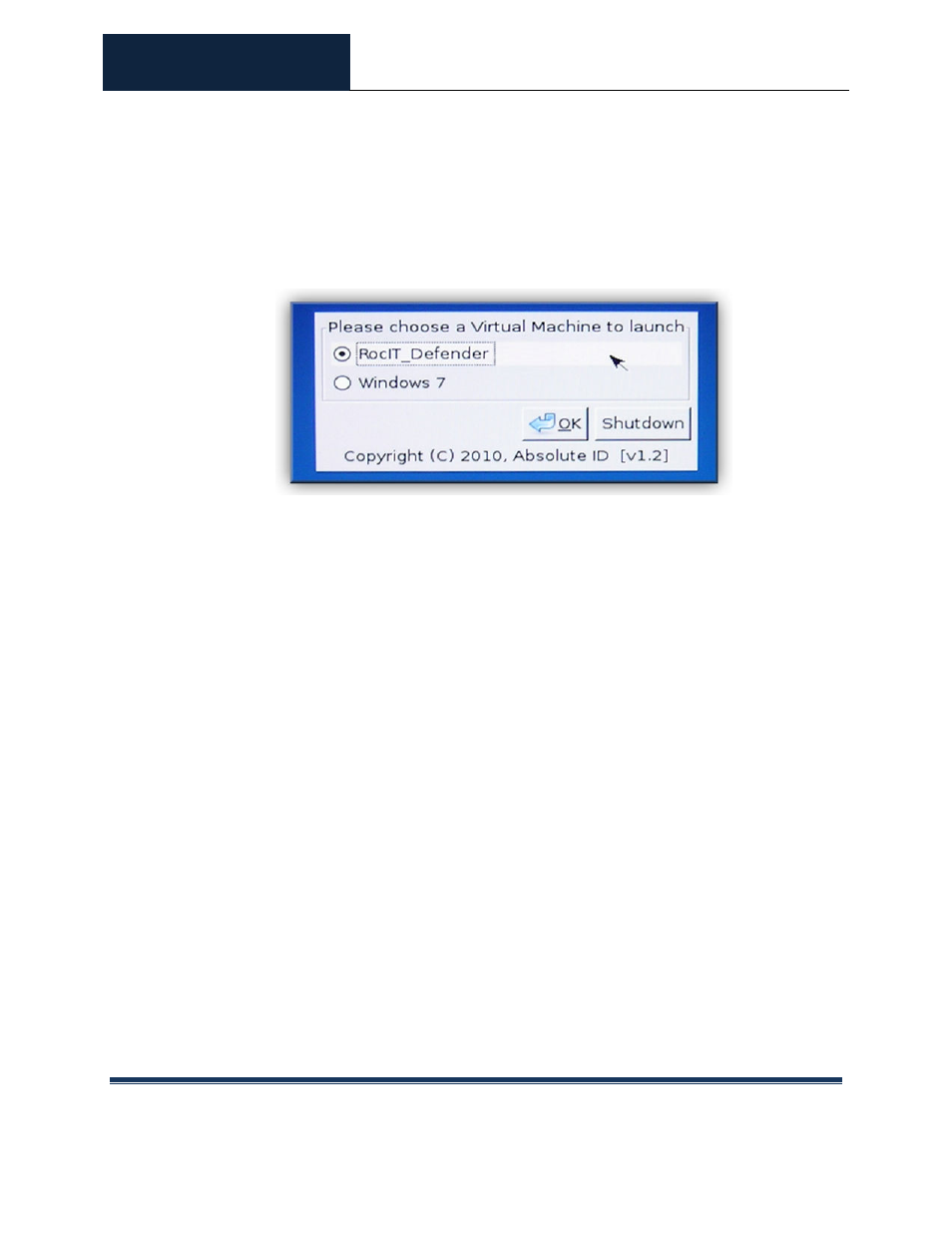
ROCIT DEFENDER™
USER’S GUIDE
© 2009-2011 Absolute Identification, Inc.
Page 7
All Rights Reserved
and operating system will now be loaded. If more than one virtual machine is loaded
on the drive, then a dialog box with a choice of which virtual machine (VM) to load
will appear (see image below). Select the VM and click
VM (Windows XP).
Congratulations, the RocIT Defender drive is now ready to be used.
2.3.
Changing the Drive Password
The drive is initially configured with the default password “password”, or with a
password specified by your Systems Administrator. The following procedure
provides the steps for changing this password:
1. At the ViSoS Authenticator screen (see section 2.2 on page 6), enter the
current password into the “Password” field. The default password is:
password
2. Enter the new password into the “New Password” field, and then confirm it
by entering it again in the “Retype Password” field.
3. Click on the “Change” button to set the new password.
Note: After the new password is entered in the “New Password” and “Retype
Password” fields, click on the
button on your keyboard instead of clicking on the
default to the Login action and will not change the drive password.
3.
The Preloaded Virtual Machine and Operating System
The RocIT Defender drive comes preloaded with a Windows XP operating system
within a RocIT_Defender virtual machine (VM). This is a demo version/license of
Windows XP. Once the drive has been booted and has loaded the operating system,
the OS can be customized and additional applications can be installed and run as
they normally would within Windows XP.
