Kanguru RocIT Defender User Manual
Page 20
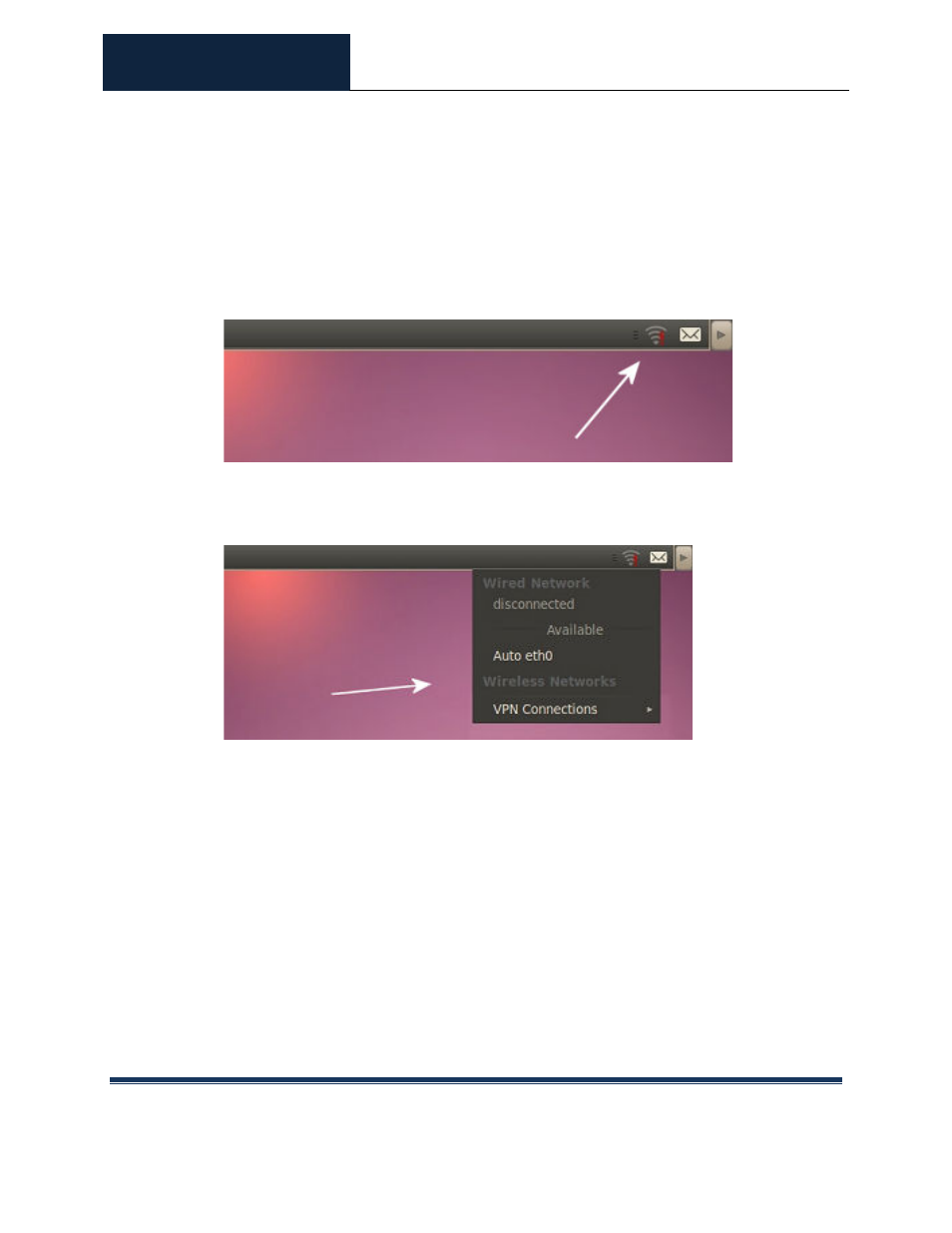
ROCIT DEFENDER™
USER’S GUIDE
© 2009-2011 Absolute Identification, Inc.
Page 20
All Rights Reserved
Instead, press <Ctrl>
setting up network connections, press <Ctrl>
Selector dialog to choose the OS to launch with enabled network connections.
2. In the VRE (ViSoS Runtime Environment) desktop, there is a top panel Menu Bar.
On the right of the bar there is a connections icon that looks like several bars.
3. Hovering over the applet will display a list of available wireless networks. Right-
clicking the mouse on the icon will allow the ability to edit the system’s
connections.
4. The system’s wireless network will show up here. Click on it and it will prompt
to enter the WPA code or equivalent for the wireless network. Enter the code,
and it should connect to the network.
Note: The network settings may also be saved, which will auto-connect in the
future, so that the user will not have to press
VRE again the next time the drive is booted.
5. Once the network is connected, press
switch to the Windows Virtual Machine (or the Virtual Machine Selector dialog
screen if multiple OS’s are installed, from which the user can choose which OS to
launch). When the VM is launched, it will now have network access.
Note: The network can be changed within the VRE Desktop while the VM is running.
i.e. The user does not have to shut down the VM to change the network settings.
