Kanguru RocIT Defender User Manual
Page 16
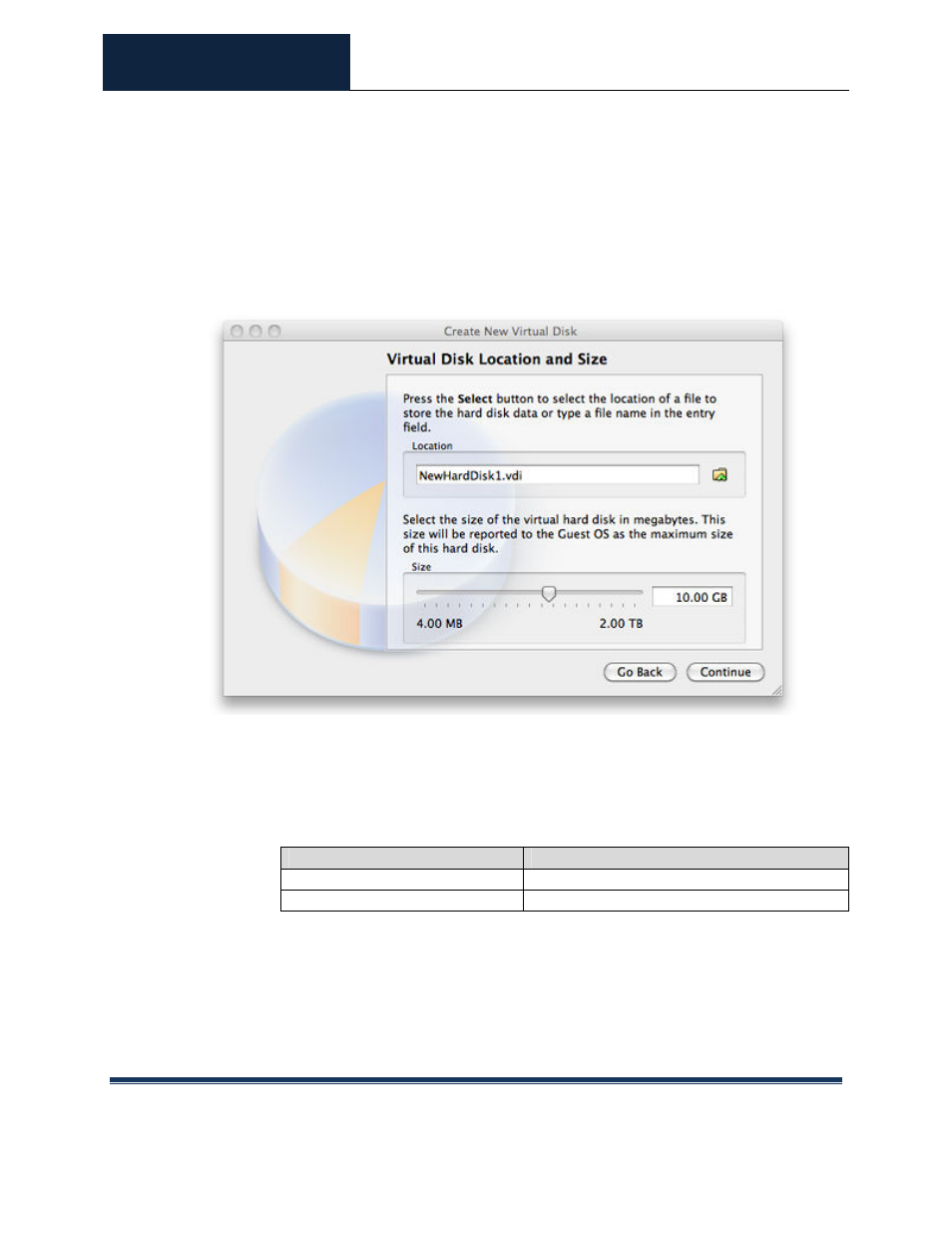
ROCIT DEFENDER™
USER’S GUIDE
© 2009-2011 Absolute Identification, Inc.
Page 16
All Rights Reserved
folder. Select the “Dynamically Expanding File” option. This will create
a virtual hard disk (VDI file) that will grow as data is stored within it.
Selecting a “fixed-size file” will pre-allocate a VDI file of the specified file,
and will take a fairly long time on a flash drive.
c) Specify the size in megabytes for the VM. Please refer to the following
sizing parameters on different capacity drives. Note that this is the total
space available upon the drives, after storage of VRE subsystem and
ViSoS utilities. Thus if the drive has multiple VDI’s, the drive space must
be allocated accordingly.
5. After having selected or created the VDI image file, again click on
the next step.
6. After clicking on
will be displayed within the VM list on the left side of the VM Virtualbox Manager
window, with the name that was entered.
Drive Capacity
Recommended VDI Size per OS
16GB
10.5 GB
32GB
24 GB
