Kanguru RocIT Defender User Manual
Page 6
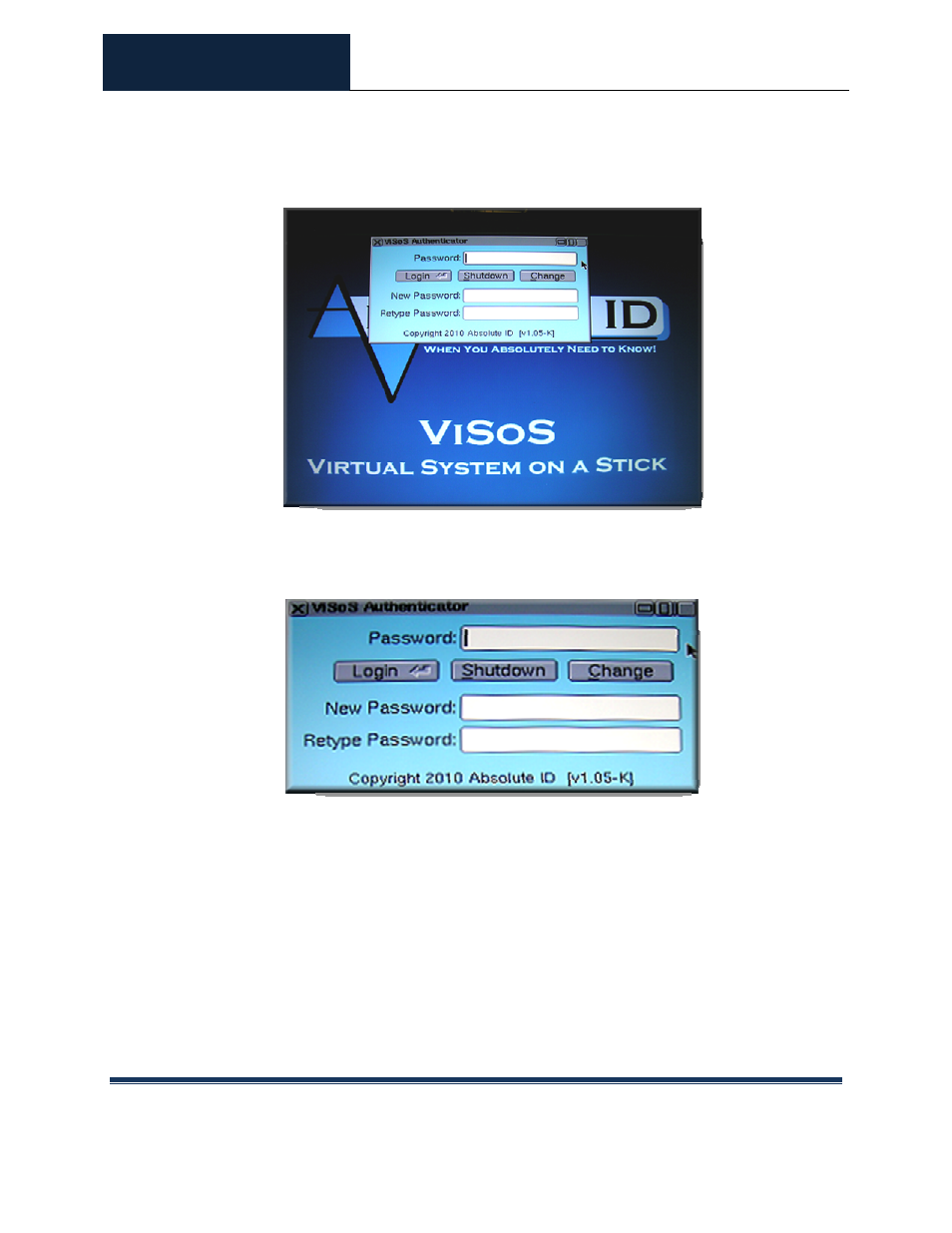
ROCIT DEFENDER™
USER’S GUIDE
© 2009-2011 Absolute Identification, Inc.
Page 6
All Rights Reserved
ViSoS Authenticator screen
At the ViSoS Authenticator screen, enter the drive password in the password field
and then click on the <Login> button.
The default password is: password
To change the password, refer to section 2.3 on page 7.
If this is the first time logging in through the ViSoS Authenticator, it will prompt you
to accept the End User License Agreement (EULA). This will only need to be
accepted once and will not appear again during the next login session.
After accepting the license agreement, a “Booting ViSoS…” message will appear, and
then the Absolute ID splash screen. The RocIT Defender’s default virtual machine
See also other documents in the category Kanguru Storage:
- Common Criteria Evaluated v1.21 (36 pages)
- RocIT Virtual Defender (2 pages)
- RocIT Defender Quick Start (2 pages)
- Defender Pro (22 pages)
- Defender Basic+ (30 pages)
- Defender AES Encrypted Drives (2 pages)
- Defender Basic+ (33 pages)
- Defender SSD (40 pages)
- Bio Slider II (20 pages)
- Defender Line (2 pages)
- Bio AES (22 pages)
- Defender SSD Quick Start (2 pages)
- DualTrust (25 pages)
- USB3.0 PCIe Host Controller (1 page)
- ExpressCard (9 pages)
- Wireless presenters Mouse (12 pages)
- Wireless Mouse with Mini Keyboard 2.4 GHz (2 pages)
- 10-Port USB2.0 Hub (1 page)
- 7-port USB3.0 Hub (1 page)
- Flashblu2 (12 pages)
- Flash Blu3 (12 pages)
- SATA adaptor (1 page)
- e-Flash (22 pages)
- Clone 12HD (19 pages)
- KCLONE-14HD-SATA (2 pages)
- Mini Clone (49 pages)
- USB3.0 Copy Dock SATA (16 pages)
- Mobile Clone 1HD Duplicator (34 pages)
- KCLONE-35ADAPTERS-15 (1 page)
- KCLONE-35ADAPTERS-6 (1 page)
- 12HD SATA (57 pages)
- KCLONE-LIGHT (1 page)
- QS2 DVDRW Quick Start (2 pages)
- QS2 DVDRW (10 pages)
- QS Slim DVDRW (2 pages)
- 11HD Tower Duplicator (31 pages)
- 14HD-SATA (44 pages)
- QS Slim DVDRW Quick Start (13 pages)
- BRRW USB2.0 Bluray Burner v2 (10 pages)
- BRRW USB2.0 Bluray Burner Quick Start v1 (2 pages)
- External USB2.0 (2 pages)
- BRRW USB2.0 Bluray Burner Quick Start v2 (2 pages)
- Cloud Provisioning (5 pages)
- Exchange Pro (19 pages)
