Windows tuning tips – Kanguru RocIT Defender User Manual
Page 18
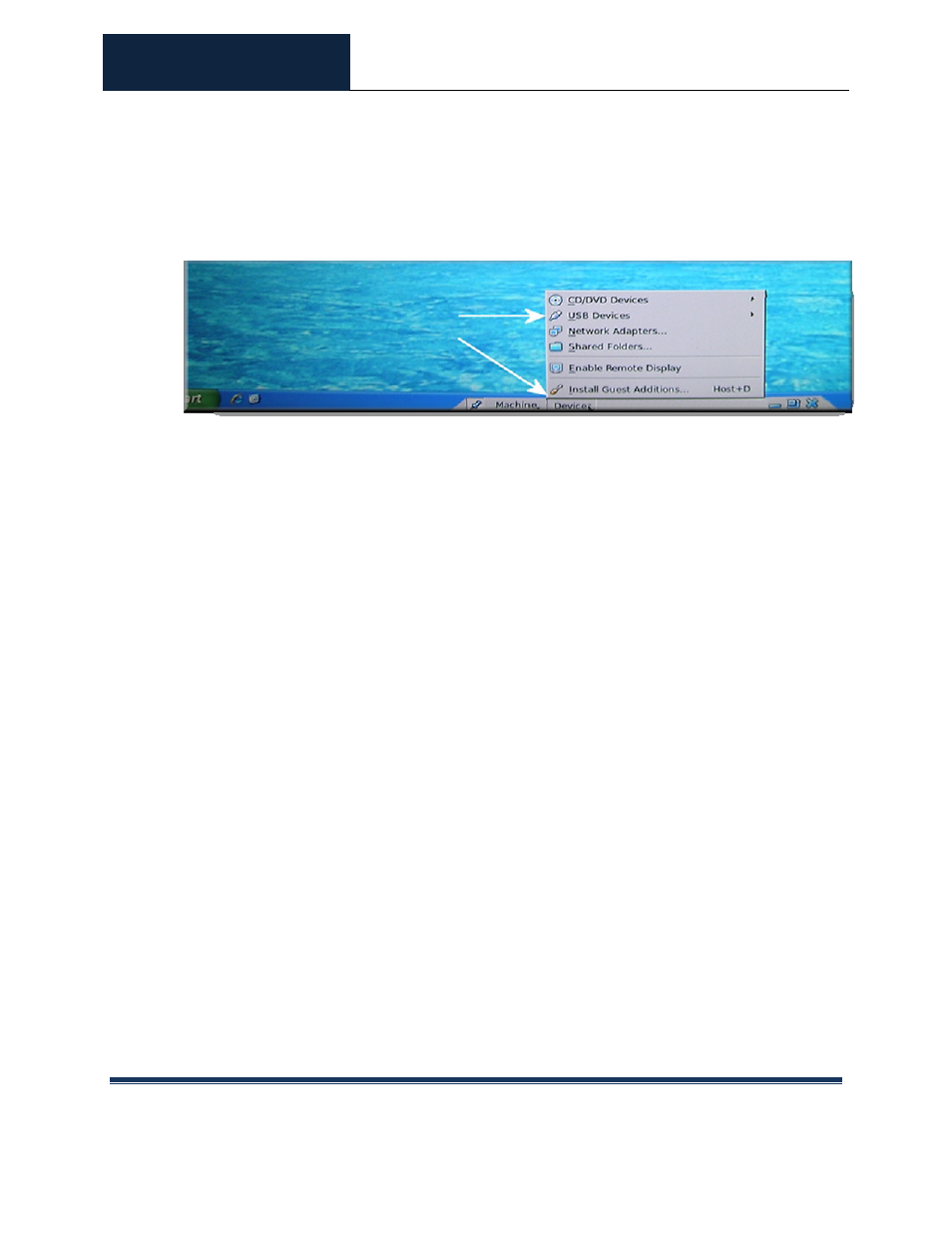
ROCIT DEFENDER™
USER’S GUIDE
© 2009-2011 Absolute Identification, Inc.
Page 18
All Rights Reserved
the “USB Devices” option and a list of USB items connected to the computer will
appear. Select the USB device that is required from the items presented in the menu.
Once attached, a check mark will appear beside the device in the list to indicate it
has been recognized by the OS. Recognizing that new hardware has been attached,
Windows may then require drivers for the USB device. The next step will be to
either download the device drivers from a network, or use the installation drivers
from the CD/DVD that came with the device.
CAUTION! Do not attempt to attach the Kanguru Defender drive. This will crash the
system.
8.
Windows Tuning Tips
When installing a new operating system on the RocIT Drive, it is important to
understand that it is running the OS on flash media. Flash media is not as fast at
writing data as spinning hard drives, so it is important to tune the installed
operating system accordingly. Below are several tips for tuning the operating
system to get the best performance:
8.1.
Set Swap File to 200MB
On regular hard disk drives, the writing mechanism to a drive is fairly quick. The
writing speed on flash media, however, is not as quick and using a large Swap Space
can slow down writing speeds significantly. To set the Swap File Size on Windows
XP, perform the following:
1. Right click on My Computer and select Properties to open System Properties.
2. Select Advanced Tab
Performance
Settings option within System
Properties dialog.
3. Select Advanced Tab
Virtual Memory
Change option within
Performance Settings dialog.
