Machine taskbar menu – Kanguru RocIT Defender User Manual
Page 12
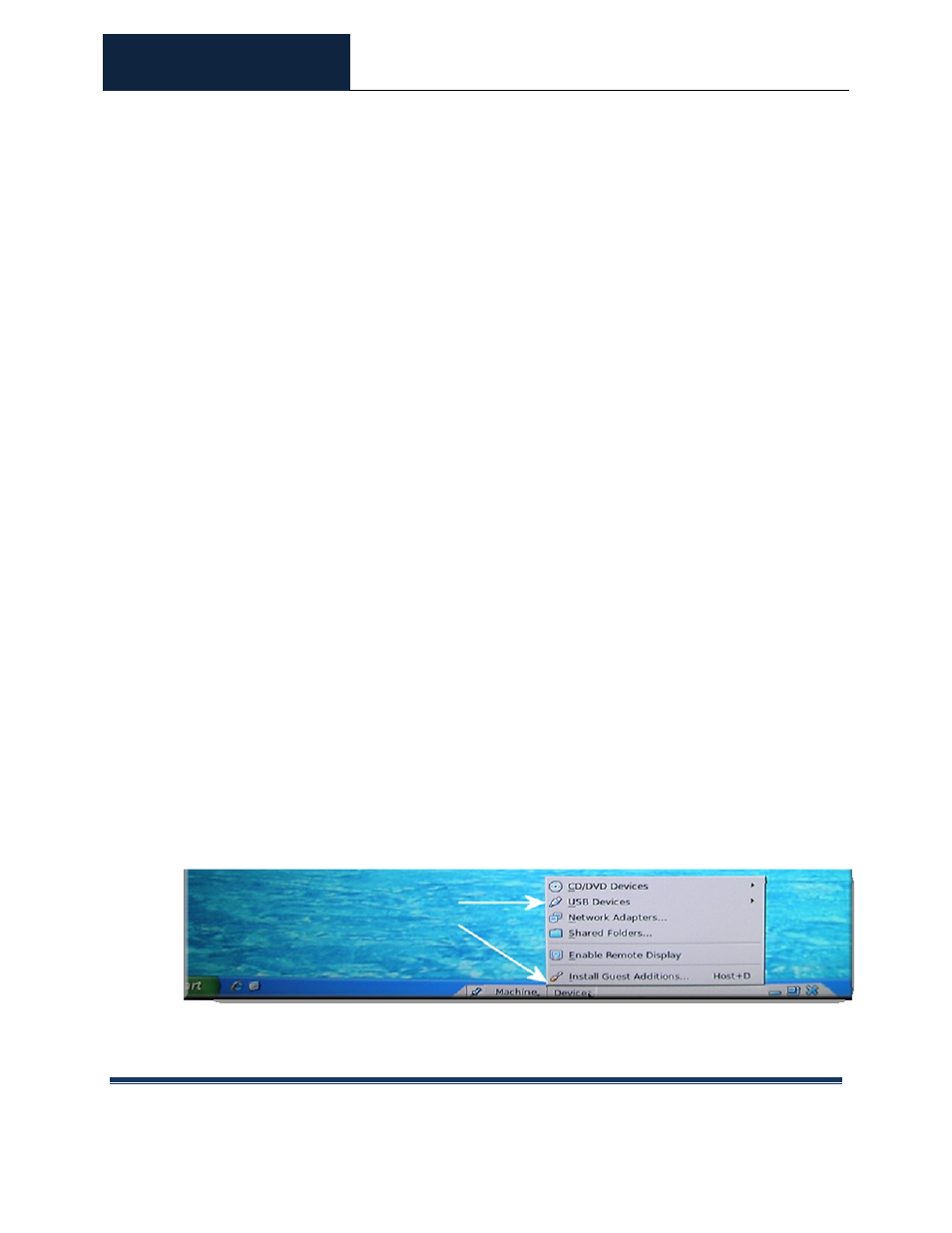
ROCIT DEFENDER™
USER’S GUIDE
© 2009-2011 Absolute Identification, Inc.
Page 12
All Rights Reserved
5.1.
Machine Taskbar Menu
Enter/Exit Fullscreen Mode – Switch between viewing the virtual machine
in full screen or Seamless/windowed mode.
Enter/Exit Seamless Mode – Seamless mode allows your host operating
system to operate in tandem with a virtual operating system.
Enable/Disable Guest Display Auto-resize – Not applicable to RocIT
Defender.
Enable/Disable Mouse Integration – When enabled, the user will be able to
control the taskbar menus and the virtual machine using the mouse. When
disabled, the user will only be able to control the virtual machine.
Insert Ctrl-Alt-Del – Use this option instead of pressing
to launch Windows’ Task Manager.
Insert Ctrl-Alt-Backspace – Use this option instead of pressing
Take Snapshot – Not applicable to RocIT Defender.
Session Information Dialog – Displays information regarding the virtual
machine’s system configuration.
Pause/Resume – Pause or resume the current virtual machine operation.
Reset – Reset the current virtual machine.
ACPI Shutdown – Initiate an ACPI shutdown of the virtual machine.
Close – Shut down the current virtual machine.
Note: The Host key referred to in the keyboard shortcuts is the
the right side of the keyboard. Options can be triggered by using hotkeys. Hotkeys
are listed to the right of each option in the “Machines” menu. Hotkeys are a
combination of pressing the Host key and another key.
Devices Taskbar Menu
