Ò³ãæ 13, Scan mode hv delay, V] will appear after selection – ikan TL2000HD-CO User Manual
Page 13: Bright, Device system default is standard, Turn the, Device system default hv delay is off
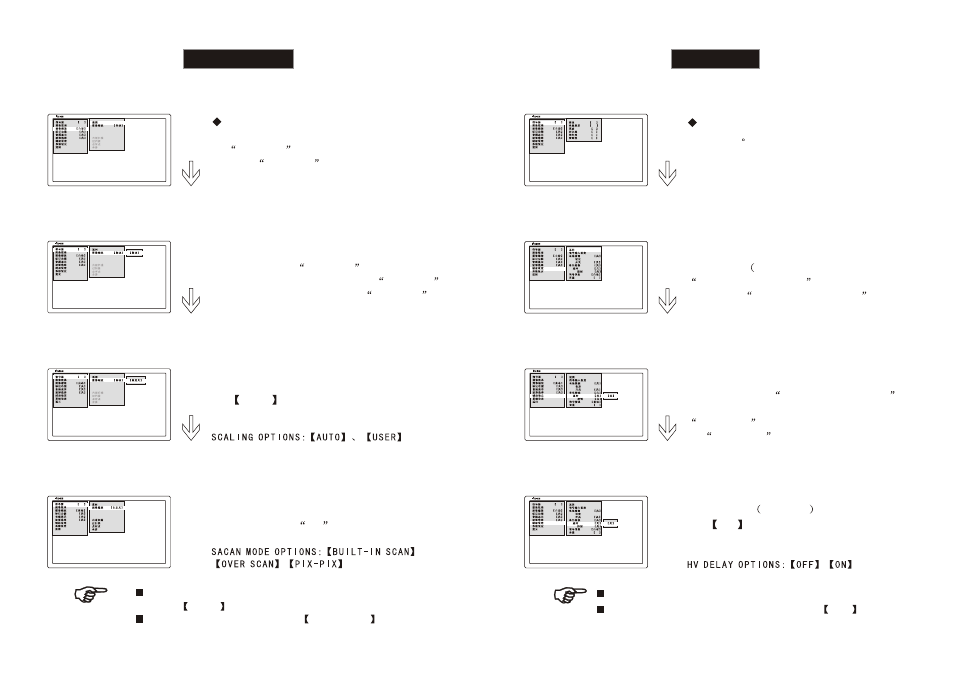
11
20
Scan mode
HV delay
After entering
SCALING
interface,
turn the (BRIGHT) knob to select SCALING
and press the knob to enter the
SCALING
interface.
SCAN MODE CAN BE ADJUSTED BASED ON SCALING
WITH
USER
Press the (BRIGHT) knob to enter the
main menu and turn the knob to select
the
SCALING
.Press the knob to
enter the
SCALING
interface
SDI
4:3
16:9
LETTER BOX
SDI
Turn the (BRIGHT) knob to select
the scan mode. press the (BRIGHT)
knob to confirm ,
[V]
will appear after
selection
DEVICE SYSTEM DEFAULT IS
STANDARD
4:3
16:9
LETTER BOX
[V]
SDI
4:3
16:9
LETTER BOX
SDI
4:3
16:9
LETTER BOX
Turn the (BRIGHT) knob to select
the
USER
press the (BRIGHT)
knob to confirm
After entering
AUXILIARY SETTING
interface, turn the (BRIGHT) knob to select
HV DELAY
and press the knob to enter
the
HV DELAY
interface.
Press the (BRIGHT) knob to enter the
main menu
HV DELAY CAN BE USEFUL ONLY BASED ON SDI SIGNAL
SDI
UMD
UMD
HV
TALLY
15
SDI
UMD
UMD
HV
TALLY
15
SDI
UMD
UMD
HV
TALLY
15
SDI
D65
32
32
32
0
SDI
Turn the
BRIGHT
knob to select the
AUXILIARY SETTING .Press the knob
to enter the
AUXILIARY SETTING inter-
face.
Turn the
BRIGHT
knob to select
the
ON
, then press the knob to con-
firm.
DEVICE SYSTEM DEFAULT HV DELAY IS
OFF
