ikan RM2-65 User Manual
Rm2-65
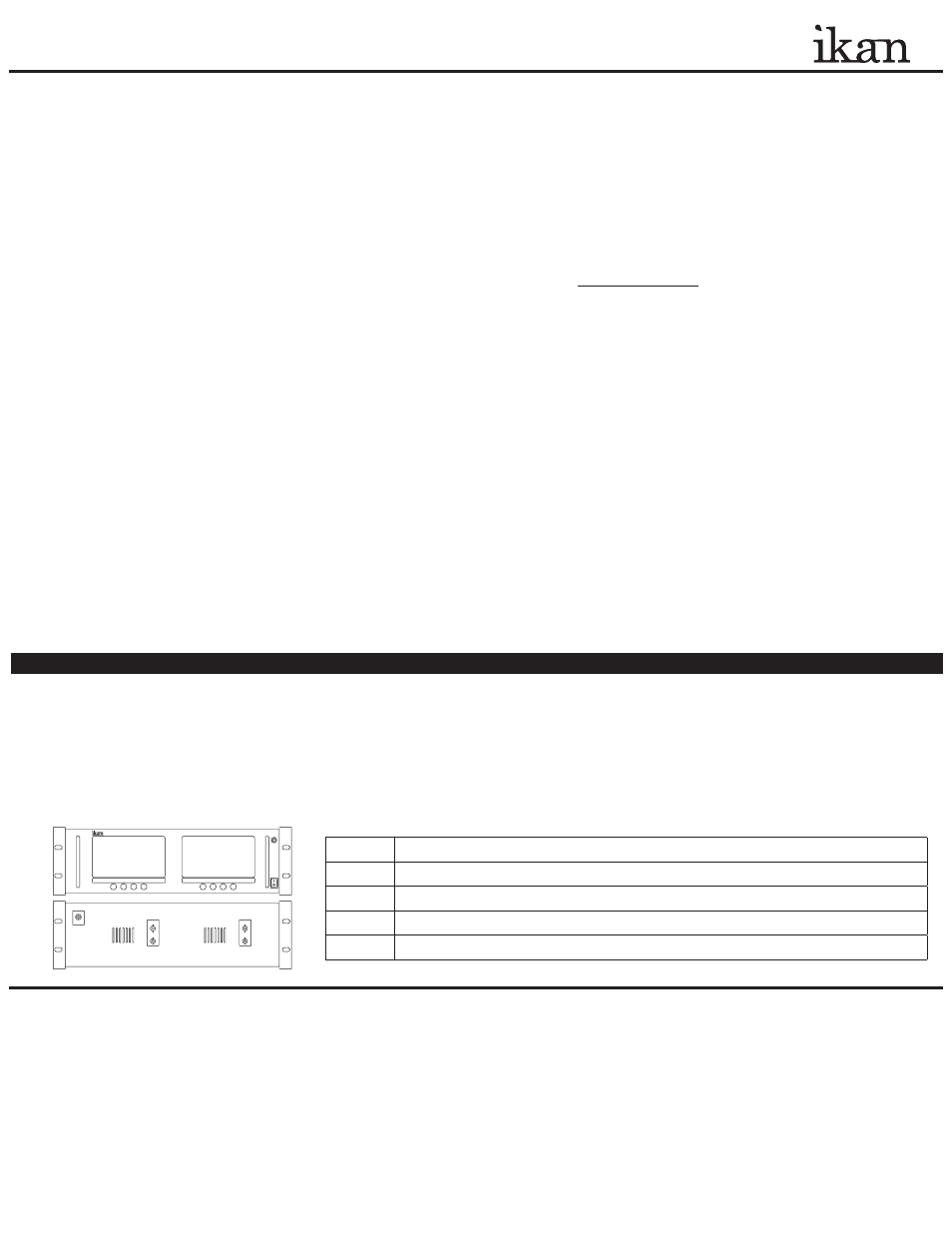
IntroductIon
Please open the box and make sure nothing has been damaged in shipment. If damage is apparent please contact
the ikan customer support department at 713-272-8822 or [email protected].
Thank you for purchasing the ikan RM2-65 dedicated rack-mount unit. We know that you will be extremely pleased
with it’s versatility and ease of use. If you would like more information on our full line of current and up-coming
products please visit our website at: www.ikancorp.com, or call us at 713-272-8822.
Package
check
lIst
RM2-65 Dedicated Rack-mount unit
Captive switchable AC power supply
gettIng
started
1.
Remove the RM2-65 and the included AC power supply from the box.
2. After assembling the AC power supply by plugging in the power cord, carefully screw the threaded power supply plug
into the threaded input on the back of the RM2-65. The RM2-65 is powered up by switching on the power switch located
on the front of the unit. When on, the red light located on the front upper right of the RM2-65 indicates the unit has AC
power connected but is not switched on. When the RM2-65 is switched on the red light is off.
3. Plug the AC power adaptor into a convenient AC power receptacle. The included power supply is switchable and
functions with any input between 100 to 240 volts so with will work in most countries with the appropriate adapter,
(Check your countries voltage requirements to make certain they match the included AC adaptor).
4. Plug your video source via a composite male BNC plug into the BNC female ‘Input’ of one or more of the two RM2-65
onboard monitors. The RM2-65 has full loop-thru via the ‘Output’ so the signal can be passed on to another monitor, a
video mixer, or a recording deck if desired.
5. When the 2-65 is rackmounted the unit can be tilted for a more comfortable viewing angle.
6. When desired remove the protective film from the surface of the 2 LCD Panels
• Using the aspect ratio select button on the front of the RM2-65 unit, choose the appropriate aspect ratio depending on
the source (4:3 or 16:9).
• For LCD panel adjustment sequentially press the menu button (located on the front of the RM2-65) until you locate the desired
parameter: Brightness, Contrast, Hue, Saturation, Menu Language, or Exit. Adjust the specific parameters by using the left
and right arrow buttons located to the left and right of the menu button. To exit the menu, cycle thru until you see
‘Exit Menu’ and press, or simply wait and the menu will automatically time out.
Menu
Access to all the monitor settings: “brightness, color, etc.”
>
Adjust parameters
<
Adjust parameters
Aspect
Toggles between 16:9 and 4:3 aspect ratio
Power
Powers up the monitor
Q
uick
S
tart
G
uide
/ RM2-65
Menu
3903 Stoney Brook Dr. Houston Tx, 77063. 1-713-272-8822
© 2007 ikan corporation. All rights reserved. www.ikancorp.com
condItIons
of
Warranty
servIce
• Free service for one year from the day of purchase if the problem is caused by manufacturing errors.
• A maintenance service fee plus parts will be charged if the warranty period has expired.
Free Service will not be Provided in the Following Situations:
• Damage caused by abuse or misuse, dismantling, or changes to the product not made by the company. *
• Damage caused by natural disaster, abnormal voltage, and environmental factors etc. *
* Even if the product is still within the warranty period.
□
□
Checked by
RM2-65
<
MENU
>
ASPECT
<
MENU
>
ASPECT
IN
OUT
IN
OUT
POWER
