Denon DVD-3910 User Manual
Page 31
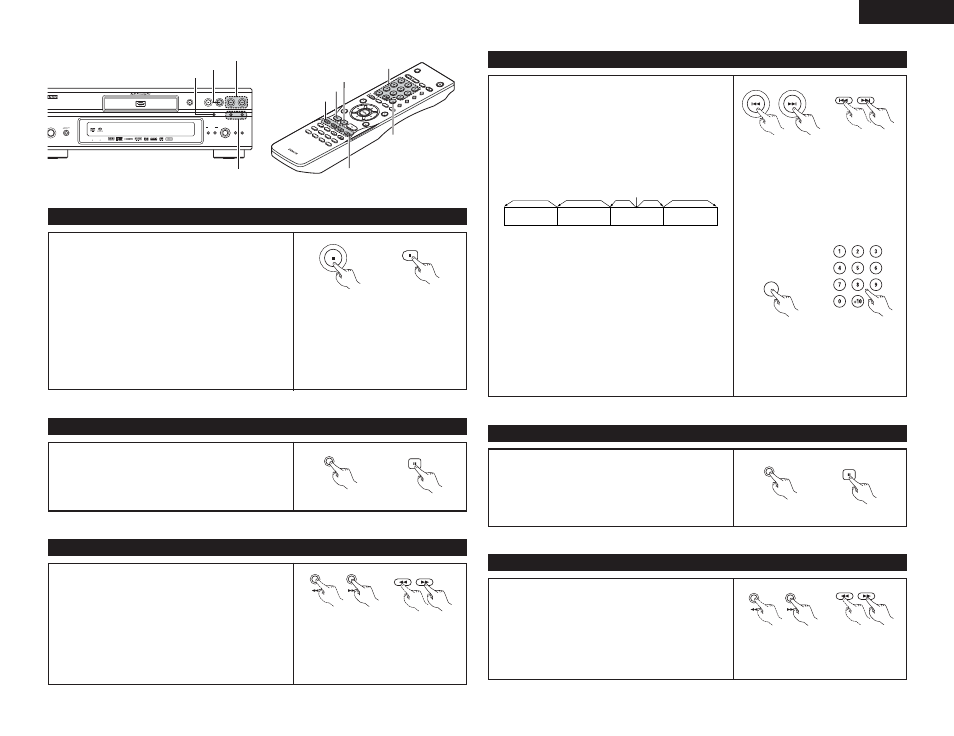
31
ENGLISH
SELE
CT HDMI/D
VI
OPEN/
SUPER A
UDIO
FOR
MAT
NT
SC/PAL
CLOS
E
CD S
ETUP
PROGR
AM
/DIR
ECT
CLEA
R
CAL
L
SEA
RCH M
OD
E
AUD
IO
SUBTIT
LE
ANGL
E
PAGE
MA
RKER
RANDOM
DIM
MER
ZO
OM
PICU
RE
ADJUS
T
SETUP
MEMORY
A-B
REPEAT
SELE
CT
RC-972
PUR
E DIRE
CT
DISPLAY
TO
P M
ENU
RETU
RN
MENU
SKIP
SLOW/S
EAR
CH
PLAY
STIL
L/PA
USE
STO
P
BACK L
IGH
T
POWER OFF
POWER O
N
ON / STANDBY
SUPER
AUDIO CD
SETUP
SELECT
FORMAT
PURE
DIRECT
SELECT
VIDEO MODE
PUSH ENTER
HDMI / DVI
DVD AUDIO-VIDEO / SUPER AUDIO CD PLAYER
DVD-3910
STILL / PAUSE
PLAY
STOP
OPEN /CLOSE
DENON LINK
AL 24 PLUS
STOP button
STILL/PAUSE button
SLOW/SEARCH buttons
(2) Stopping Playback
During playback, press the STOP button on the main unit or
the remote control unit, playback stops and wall paper is
displayed.
• With the DVD-3910, when the STOP button is pressed, that
position is stored in the memory. At this time, “
1
” flashes
on the display. When the PLAY button is pressed after
pressing the STOP button, playback resumes from the
position at which it was stopped. The resume play memory
function is canceled if the disc tray is opened or the STOP
button is pressed a second time.
• After 30 minutes in the stop mode, the DVD-3910’s power
automatically turns off and the standby mode is set. (Auto
Power Off)
Main unit
✽ The resume play memory function only
works for discs for which the elapsed
time is shown on the display during
playback.
Remote control unit
(3) Playing Still Pictures (Pausing)
During playback, press the STILL/PAUSE button on the main
unit or the remote control unit.
• Press the PLAY button to resume normal playback.
(4) Forward/Reverse Searching
During playback, press one of the SLOW/SEARCH buttons on
the main unit or the remote control unit.
6
: Reverse direction
7
: Forward direction
• When pressed again, the search speed increases.
• Variable in 4 steps for Super audio CDs and CDs, 7 steps
for DVD audio (movie part), DVD video and video CD discs.
• Press the PLAY button to resume normal playback.
NOTE:
• In some cases the menu screen may
reappear when one of the SLOW/SEARCH
buttons is pressed during menu playback
on a video CD.
SKIP buttons
STILL/PAUSE
button
SEARCH MODE
button
SLOW/SEARCH
buttons
STOP
Main unit
STILL / PAUSE
Main unit
STOP
Remote control unit
STILL/PAUSE
Remote control unit
SLOW/SEARCH
NOTE:
• The resume play memory function does
not work during menu playback of DVD-
VIDEO discs.
Number
buttons
STOP button
SKIP buttons
(5) Skipping to the Beginning of Chapters or Tracks
Cueing using the SKIP buttons
During playback, press one of the SKIP buttons on the main
unit or the remote control unit.
8
: Reverse direction (PREVIOUS)
9
: Forward direction (NEXT)
• A number of chapters or tracks equal to the number of
times the button is pressed is skipped.
• When the SKIP
8
button is pressed once, the pickup
returns to the beginning of the currently playing chapter or
track.
NOTE:
• In some cases the menu screen may
reappear when one of the SKIP buttons
is pressed during menu playback on a
video CD.
Playing position
Chapter/Track
Chapter/Track
Chapter/Track
Chapter/Track
Reverse direction , / Forward direction (direction of playback)
Main unit
Remote control unit
SKIP
Cueing using the number buttons
Press the SEARCH MODE button during playback.
• The search mode switches each time the button is pressed.
For DVD audio discs : Group
Æ Track Æ (Group) Æ
For DVD video discs : Title
Æ Chapter Æ (Title) Æ
For Super audio CDs, CDs and video CDs : Track only
✽ The search mode set by pressing the SEARCH MODE
button is stored in the memory until the button is pressed
again.
However, the search mode returns to the default mode
when the power is turned off.
• Use the number buttons to input the number to be played.
Remote control unit
SEARCH MODE
NOTE:
• Some DVD audio, DVD video and video
CD discs do not operate as described in
this manual due to the intentions of the
discs’ producers.
(6) Playing Frame by Frame (for DVD-videos and video CDs only)
During playback, press the STILL/PAUSE button on the main
unit or the remote control unit.
• The picture moves forward one frame each time the button
is pressed.
• Press the PLAY button to resume normal playback.
• With DVD audio discs, forward frame-by-frame skipping is
only possible for the video part.
(7) Slow Playback (for DVD-videos and video CDs only)
In the still mode, press one of the SLOW/SEARCH buttons on
the main unit or the remote control unit.
6
: Reverse direction
7
: Forward direction
• When pressed again, the slow play speed increases.
For video CDs there are three steps.
• Press the PLAY button to resume normal playback.
• With DVD audio discs, the forward slow play function can
only be used with the video part.
NOTE:
• Reverse slow play is not possible on video
CDs.
Remote control unit
STILL/PAUSE
Remote control unit
SLOW/SEARCH
Main unit
STILL / PAUSE
Main unit
Remote control unit
