Denon DVD-3910 User Manual
Page 21
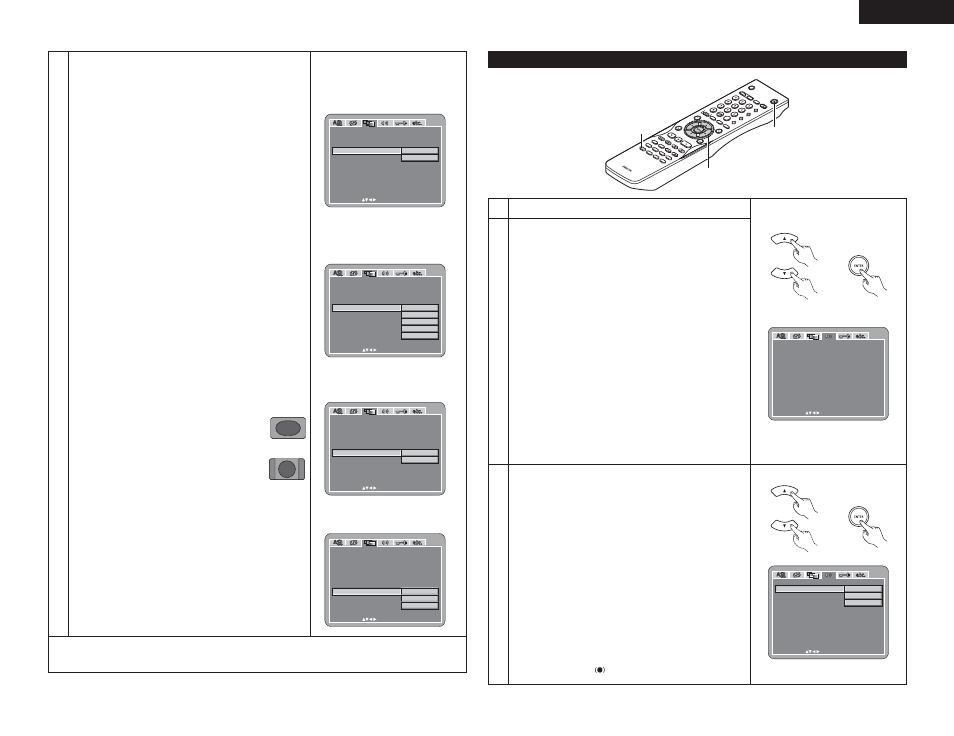
21
ENGLISH
3
NOTE:
• If “TV TYPE” is set to a format other than a registered TV
format, the image may no longer be smooth and the top
and bottom of the image may be cut off.
e When “VIDEO OUT” is selected: (NOTES)
PROGRESSIVE (Factory default)
Select this when using the DVD-3910 connected to a
progressive type TV.
INTERLACED
Select this when using the DVD-3910 connected to an
interlace type TV.
NOTE:
• For the component output only, it is possible to switch
between interlace image output and progressive image
output. It is not possible to specify progressive image
output for the Video output connector or S-Video output
connector.
r When “PROGRESSIVE MODE” is selected:
AUTO 1 (Factory default)
Select this when the image recorded to the DVD is film
material.
AUTO 2
Select this when the image recorded to the DVD is 30-
frame film material.
VIDEO 1 TO 3
Select this when the image recorded to the DVD is video
material.
VIDEO 1
Select this for regular video material.
VIDEO 2
Select this for video material having little movement.
VIDEO 3
Select this for video material having a lot of movement.
t When “SQUEEZE MODE” is selected:
OFF (Factory default)
Select this to display without changing the
screen size.
ON
Select this when playing back a 4:3 image
that you wish to display at 4:3 aspect ratio at
the center of a 16:9 TV.
✽ Only effective for set to “WIDE (16:9)” at “TV
ASPECT”. (See page 20.)
✽ No effective for interlaced image.
TV
TV
E X I T SE TUP
PROGRE SS I V E MODE
V I DEO SE TUP
T V ASPEC T
TV TYPE
V I DEO OUT
AUTO1
AUTO2
V I DE O1
V I DE O2
V I DE O3
SQUEE Z E MODE
DE C I S I ON : ENT E R BUT TON
SE L EC T :
AV1 V I DEO OUT
E X I T SE TUP
PROGRE SS I V E MODE
V I DEO SE TUP
T V ASPEC T
TV TYPE
V I DEO OUT
OFF
ON
SQUEE Z E MODE
DE C I S I ON : ENT E R BUT TON
SE L EC T :
AV1 V I DEO OUT
E X I T SE TUP
PROGRE SS I V E MODE
V I DEO SE TUP
T V ASPEC T
TV TYPE
V I DEO OUT
PROGRE SS I VE
I NT E RL AC ED
SQUEE Z E MODE
DE C I S I ON : ENT E R BUT TON
SE L EC T :
AV1 V I DEO OUT
E X I T SE TUP
PROGRE SS I V E MODE
V I DEO SE TUP
T V ASPEC T
TV TYPE
V I DEO OUT
VIDEO
S-VIDEO
RGB
SQUEE Z E MODE
DE C I S I ON : ENT E R BUT TON
SE L EC T :
AV1 V I DEO OUT
y When “AV1 VIDEO OUT” is selected:
VIDEO (Factory default)
Composite video signals will be output from the AV1
SCART terminal.
S-VIDEO
S video signals will be output.
RGB
RGB signals will be output.
✽ To exit the setup mode
Use the ª cursor button to select “EXIT SETUP”, then press the ENTER button. It is also possible to quit
by pressing the SETUP button on the remote control unit.
When “AUDIO SETUP” is selected
SELE
CT HDMI/D
VI
OPEN/
SUPER A
UDIO
FOR
MAT
NT
SC/PAL
CLOS
E
CD S
ETUP
PROGR
AM
/DIRE
CT
CLE
AR
CAL
L
SEA
RCH M
OD
E
AUD
IO
SUBTIT
LE
ANGL
E
PAGE
MA
RKER
RANDOM
DIM
MER
ZO
OM
PICU
RE
ADJUS
T
SETUP
MEMORY
A-B
REPEAT
SELE
CT
RC-972
PUR
E DIRE
CT
DISPLAY
TO
P M
ENU
RETU
RN
MENU
SKIP
SLOW/S
EAR
CH
PLAY
STIL
L/PA
USE
STO
P
BACK L
IGH
T
POWER OF
F
POWER O
N
1
1, 2, 3
1
2
Use the • and ª cursor buttons to select the desired setting,
then press the ENTER button.
AUDIO CHANNEL
Use this to adjust for the connected speaker systems.
DIGITAL OUTPUT
Use this to select the digital output’s signal format.
LPCM (44.1 kHz/48 kHz)
Use this to set the digital audio output when playing DVDs
recorded in linear PCM audio.
SOURCE DIRECT
This permits a setting to output the audio without adding
speaker settings or channel level processing to the audio
signals of DVD audio or Super Audio CD.
BASS ENHANCER
Set whether or not to output audio signals from the
subwoofer when playing two-channel audio signals.
✽ The BASS ENHANCER settings do not apply to digital
outputs.
COMPRESSION
Use this to set the dynamic range output when playing disc.
SACD FILTER
The low pass filter value when playing Super Audio CDs can
be set.
3
Use the • and ª cursor buttons to select the desired setting,
then press the ENTER button.
q When “AUDIO CHANNEL” is selected:
B Use the • and ª cursor buttons to select the item to be
set, then press the ENTER button.
MULTI CHANNEL (Factory default)
Select this for systems in which three or more speakers
are connected.
When MULTI CHANNEL is set, the speaker settings
(SPEAKER CONFIGURATION), speaker output level
adjustment (CHANNEL LEVEL) and speaker distances
(DELAY TIME) can be set.
2CH(SRS OFF)
Select this does not use to the SRS TruSurround
function for systems in which only two speakers are
connected.
2CH(SRS ON)
(See pages 22, 23.)
Select this use to the SRS TruSurround function for
systems in which only two speakers are connected.
The indicator “
” in the display lights at this mode.
1
See page 15.
Remote control unit
Remote control unit
AUD I O SE TUP
AUD I O CHANNE L
D I G I TAL OUTPUT
L PCM (4 4 . 1 kH z / 4 8 kH z )
BASS ENHANCE R
SACD F I L T ER
MUL T I CHANNE L
NORMAL
OF F
OF F
SOURCE D I RE CT
E X I T SE TUP
OF F
OF F
50kHz
COMPRESS ION
DE C I S I ON : ENT E R BUT TON
SE L EC T :
Remote control unit
Remote control unit
AUD I O SE TUP
AUD I O CHANNE L
DIGITAL OUTPUT
L PCM (4 4 . 1 kH z / 4 8 kH z )
BASS ENHANCE R
SACD F I L T ER
SOURCE D I RE CT
E X I T SE TUP
COMPRESS ION
DE C I S I ON : ENT E R BUT TON
SE L EC T :
MUL T I CHANNE L
2CH(SRS ON)
2CH(SRS OFF)
