English – Denon DVD-3910 User Manual
Page 27
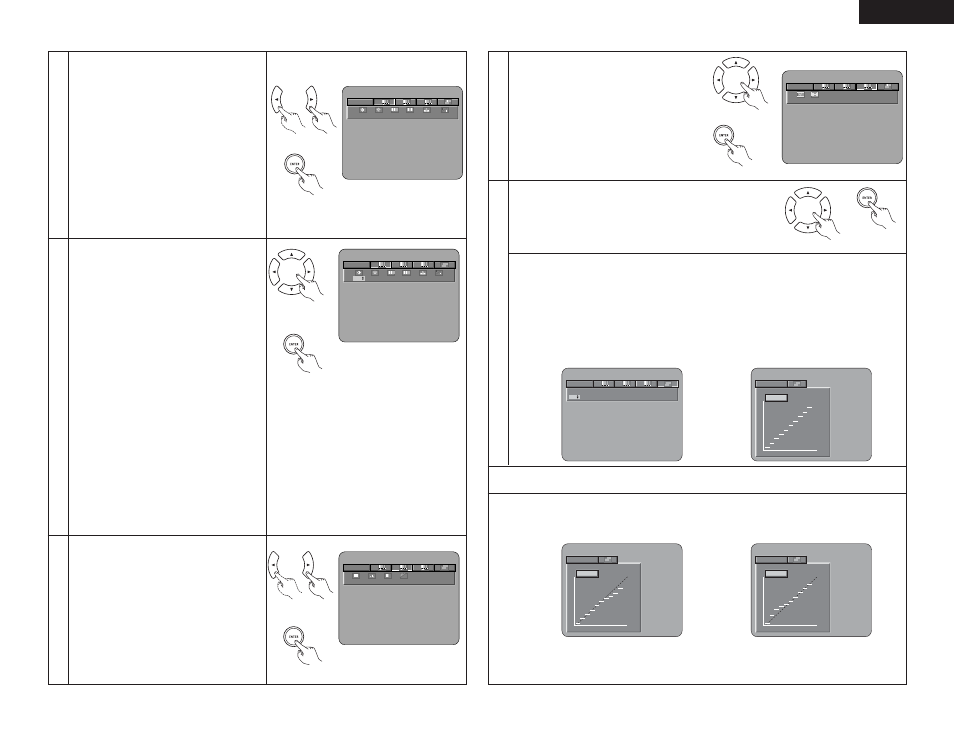
27
ENGLISH
When Gamma Correction is Selected and Adjusted:
Two kinds of display are prepared for adjustment of Gamma Correction.
• When use the Numerical table of Gamma Correction. (Figure 1)
:Pressing the cursor button (ª)
• When use the Graph of Gamma Correction. (Figure 2)
:Pressing the enter button
3
4
5
When Image Quality Adjustment 1 Is Selected
and Adjusted:
• Press cursor button (ª), then select the image
quality adjustment item with cursor buttons
(
0
,
1
), set the adjustment value with cursor
buttons (•, ª), and press the ENTER button.
• All of the adjusted contents will be stored.
CONTRAST (–6 to +6) (Factory default: 0)
• This adjusts the light/dark difference of the
image.
BRIGHTNESS (0 to +12) (Factory default: 0)
• This adjusts the brightness of the image.
SHARPNESS (MID) (–6 to +6) (Factory default: 0)
• This adjusts the sharpness of the image for
the intermediate frequencies.
SHARPNESS (HIGH) (–6 to +6) (Factory default: 0)
• This adjusts the sharpness of the image for
the high frequencies. (Only effective for
progressive images.)
HUE (–6 to +6) (Factory default: 0)
• This adjusts the balance between green and
red. (Not effective for progressive scan output
nor component output.)
CCS (0 to +3) (Factory default: 0)
• This performs removal of the color signal
component for images in which the color
signal component is mixed with the brightness
signal. (Only effective with progressive
images.)
MEMORY 1
1
2
3
0
0
0
0
0
M
H
0
Remote control unit
Remote control unit
When Image Quality Adjustment 2 Is Selected
and Adjusted:
WHITE LEVEL (–5 to +5) (Factory default: 0)
• This adjusts the white level.
CHROMA LEVEL (–6 to +6) (Factory default: 0)
• This adjusts the density of the color.
CHROMA DELAY (–2 to +2) (Factory default: 0)
• This adjusts the shift of the brightness signal
and the color signal of the image. (Only
effective for progressive images.)
(Adjustment between –1 and +1 is possible for
interlaced video.)
DNR (Digital Noise Reduction) (0 to +6)
(Factory default: 0)
• This reduces video noise.
When ENHANCER (ADJUDSTMENT 3) is
selected and adjusted:
ENHANCER V (0 to +11) (Factory default: 0)
• This emphasizes the vertical contour of the
image.
ENHANCER H (0 to +11) (Factory default: 0)
• This emphasizes the horizontal contour of the
image.
MEMORY 1
1
2
3
0
0
0
0
Remote control unit
Remote control unit
MEMORY 1
1
2
3
0
0
Remote control unit
Remote control unit
MEMORY 1
1
2
3
24
32
48
80
96
128
160
192
64
G0
G1
G2
G4
G5
G6
G7
G8
224
G9
G3
Remote control unit
6
Select the adjust point with cursor buttons (
0
,
1
), set the adjustment brightness level with cursor
buttons (•, ª), and press the ENTER button.
(If the PICTURE ADJUST button is pressed before pressing the enter button, an adjustment level is not
stored)
• The brightness level can be adjusted in range of 16 to 235.
• Pressing the cursor button (•) raises the level (and the image becomes brighter), and pressing the
cursor button (ª) lowers the level (and the image becomes darker).
• A press of the CLEAR button returns all of the setting points to the standard level.
✽ The level of the selected point cannot exceed the level of the points above and below that point.
(A dark portion cannot be set to exceed a portion that is brighter than it.)
MEMORY 1
0
0
100
235
GO : 0 2 4
Select the memory using the 2 cursor buttons
(
0
,
1
) and press the ENTER button.
IMAGE QUALITY ADJUSTMENT 1
This permits adjustment of the contrast,
brightness, sharpness, tint, and enhancer.
/ Advance to Operation 3.
IMAGE QUALITY ADJUSTMENT 2
This permits adjustment of the setup level,
white level, color density, chroma delay, and
noise reduction. / Advance to Operation 4.
ENHANCER (ADJUSTMENT 3)
This permits adjustment of the enhancer.
/ Advance to Operation 5.
GAMMA CORRECTION
This is selected when dark portions of the
image are obscure, or bright portions are much
brighter than necessary.
/ Advance to Operation 6.
MEMORY 1
1
2
3
0
0
0
M
H
0
0
0
Remote control unit
Remote control unit
2
(Figure 1)
(Figure 2)
✽ Ending the Image Quality Adjustment
Press the PICTURE ADJUST button.
REFERENCE:
• In tthe Graph of gamma correction, the horizontal axis indicates the brightness level of the image that is
recorded on the disc, and the vertical axis indicates the brightness level of the image when it is output
from this unit.
MEMORY 1
0
0
100
235
GO : 0 2 4
MEMORY 1
0
0
100
235
GO : 0 2 4
• When bright points of the disc side are adjusted
to the “dark” of the output side, the fine parts
of the bright portion that normally become hard
to see, become an easily discerned image.
• When dark points of the disc side are adjusted
to the “bright” of the output side, the fine parts
of the dark portion that normally become hard
to see, become an easily discerned image.
