Denon DVD-3910 User Manual
Page 13
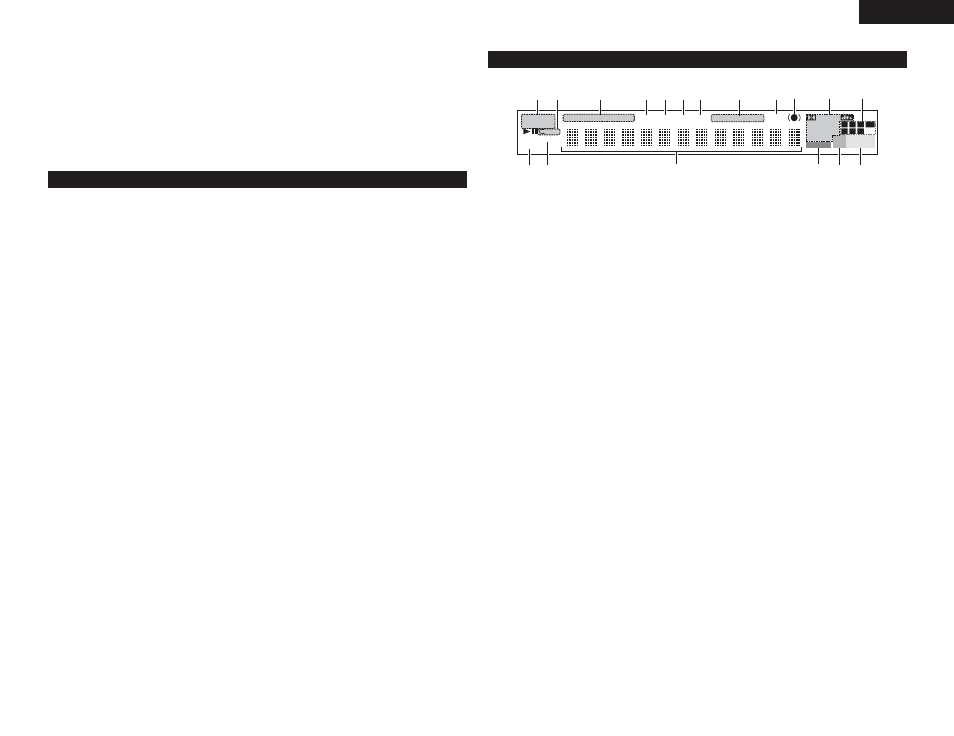
13
ENGLISH
(2) Rear Panel
@3
Audio output connectors
(5.1ch AUDIO OUT)
• Connect using the audio cord (available in
stores).
@4
Audio output connectors
(2ch AUDIO OUT)
• Connect using the included audio cord.
• Multi-channel sound is down-mixed and
output.
@5
21-pin SCART terminal (AV1)
(For only European model)
• Connect using a 21-pin SCART cable (available
in stores).
@6
Power input (AC IN)
• Connect to AC power supply using the
included power supply cord.
@7
Control connector (RS-232C)
• This is a terminal for future system expansion.
@8
Control input connector
(ROOM TO ROOM/IN)
• This is the input connector for wired remote
control.
Consult your DENON dealer if you wish to use
this connector.
@9
Control output connector
(ROOM TO ROOM/OUT)
• This is the output connector for wired remote
control.
Consult your DENON dealer if you wish to use
this connector.
#0
Digital connectors (IEEE 1394)
• This is for connection of a separately sold AV
amplifier equipped with a IEEE 1394
connector.
• Use it to achieve high quality digital sound
with low data loss.
#1
Digital output connector
(DENON LINK)
• This is for connection of a separately sold AV
amplifier equipped with a DENON Link
connector.
• Use it to achieve high quality digital sound
with low data loss.
#2
Digital audio output connector
(OPTICAL)
• Connect using an optical fiber cable (available
in stores).
• Digital data is output from this connector.
#3
Digital audio output connector
(COAXIAL)
• Connect using an digital audio cord. Connect a
commercially available 75 Ω/ohms pin-plug
cord.
• Digital data is output from this connector.
#4
DVI-D-Video output connector
(DVI-D OUT)
• Connect using 24P DVI-D connection cord
(available in stores).
#5
HDMI output connector
• Connect using HDMI connection cord
(available in stores).
#6
Component video output connectors
(COMPONENT VIDEO OUT)
• Connect using video cords (available in
stores).
#7
S-Video output connector
(S-VIDEO OUT)
• Connect using an S-Video connection cord
(available in stores).
#8
Video output connector (VIDEO OUT)
• Connect using the included video cord.
@1
Skip button (
9
)
• Press this to move ahead to the
beginning of the next track (or chapter).
(See page 31.)
@2
Slow/Search buttons (
6 7
)
• Press this to set the slow play or serach
mode.
(See page 31.)
6
: search in the reverse direction.
7
: search in the forward direction.
q
Lights to indicate the currently playing disc.
w
Lights in the repeat play mode.
e
These light to indicate the names of sections of
the disc being played.
r
Lights during playback of multiple angles disc.
t
Lights when the audio signals can be down-
mixed.
y
Lights in the programmed play mode.
u
Lights in the random play mode.
i
There light to indicate the time display mode.
o
Lights when HDCD is playing.
!0
Lights when SRS TruSurrond is on.
!1
Lights to indicate the currently playing audio
format
!2
Lights to indicate the currently playing audio.
L
: Front left channel
C
: Center channel
R
: Front right channel
SL : Surround left channel
S
: Mono surround channel
SR : Surround right channel
LFE : Low frequency effect
!3
Lights to indicate the currently playing video
type.
F : Film source
V : Video source
!4
Lights when progressive video signals are being
output.
!5
Displays the title , track number and elapsed
time during playback.
!6
Lights when the audio signals is output from
IEEE1394 terminals.
!7
Lights when the video (or audio) signals is
output from HDMI or DVI terminals.(Lights only
one of the HDMI or DVI.)
(Flashes while the connection to the DVI-D or
HDMI connector is being checked.)
!8
Lights to indicate the currently video format of
HDMI or DVI terminals.
(Flashes while the connection to the DVI-D or
HDMI connector is being checked.)
IEEE1394 DVI 720P 1080i
F V
PROGRESSIVE
1 A-B
AUDIO VCD
SUPER DVD
GROUP TITLE TRACK CHAP ANGLE D.MIX PROG RAND TOTAL SING
REM
HDCD
WMA MP3 HDMI 480P 576P
MPEG JPEG
L.PCMP.PCM
DIGITAL
LFE
LFE
R
SR
SR
C
S
L
SL
SL
q
e
r t y u
i
!0
!7 !8
!6
!5
!4
!3
!1
!2
o
w
(3) Display
