English – Denon DVD-3910 User Manual
Page 19
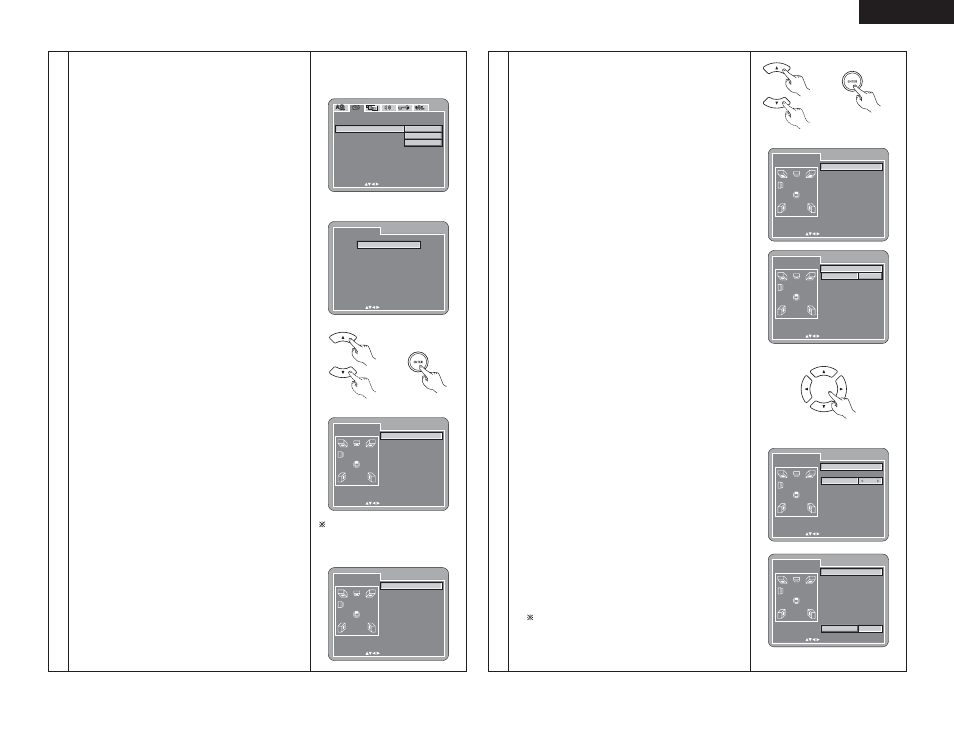
19
ENGLISH
DE C I S I ON : ENT E R BUT TON
SE L EC T :
D I G I T A L I NTERF ACE S E T UP
E X I T SE TUP
HDM I/ DV I
BLACK L E VE L
2CH
MULTI(NORMAL)
MULTI(LPCM)
HDM I AUD I O S E TUP
D E N O N L I N K
I E E E 1 3 9 4
HDMI SPE AKE R SE TUP
SPE AK ER CONF I GURAT I ON
CHANNE L L E VE L
DE L AY T I ME
DIGITAL INTERFACE SETUP
DE C I S I ON : ENT E R BUT TON
SE L EC T :
3
w When “HDMI AUDIO SETUP” is selected:
2CH (channel) (Factory default)
The audio signals are output from the HDMI terminal with
a down-mixed to 2 channel.
MULTI(NORMAL)
The multi-channel audio signals are output from the HDMI
terminal with a bit-stream.
MULTI(LPCM)
The multi-channel audio signals are output from the HDMI
terminal with a linear PCM.
B When “MULTI (LPCM)” is selected, use the • and ª
cursor buttons to select the item to be set, then press
the ENTER button.
SPEAKER CONFIGURATION
Use this to select the types of the different speakers.
CHANNEL LEVEL
Use this to adjust the output level of the different
speakers.
DELAY TIME
Use this to set the distance from the different
speakers to the listening position.
✽ To exit the SPEAKER SETUP mode
Use the ª cursor button to select “DIGITAL
INTERFACE SETUP” then press ENTER button.
B When “SPEAKER CONFIGURATION” is selected, use
the • and ª cursor buttons to select the speaker to be
set then press the ENTER button.
• The type of speaker used for the front speakers,
center speaker, subwoofer and surround speakers
can be set. Use the • and ª cursor buttons to
select the speaker type, then press the ENTER
button.
LARGE
Select this when a large speaker is connected.
SMALL
Select this when a small speaker is connected.
NONE
Select this when no speaker is connected.
YES
Select this when a subwoofer is connected.
NO
Select this when no subwoofer is connected.
• When “CROSSOVER” is selected:
40 Hz, 60 Hz, 80 Hz (Factory default), 100 Hz, 120
Hz, set the frequency of cross over.
✽ Press the RETURN button to return to the “HDMI
SPEAKER SETUP” menu.
B When “CHANNEL LEVEL” is selected, use the • and
ª
cursor buttons to select the speaker to be adjusted,
then use the
0
and
1
cursor buttons to set the level.
TEST TONE
• Use the
0
and
1
cursor buttons to select auto or
manual.
Adjust so that the volume of the test tones output
from the different speakers sounds the same.
• The volume level output from the front speakers
(left and right channels), center speaker, surround
speakers (left and right channels) and subwoofer can
be adjusted.
• The volume level can be adjusted between 0 and -10
dB in steps of 1 dB.
✽ Press the RETURN button to return to the “HDMI
SPEAKER SETUP” menu.
HDMI SPE AKE R SE TUP
SPE AK ER CONF I GURAT I ON
F RONT SP
CENT ER SP
SUBWOOF ER
SURROUND SP
CROSSOVE R
L ARGE
L ARGE
YES
L ARGE
80Hz
DE C I S I ON : ENT E R BUT TON
SE L EC T :
Remote control unit
Remote control unit
HDMI SPE AKE R SE TUP
CHANNEL LEVEL
DE C I S I ON : ENT E R BUT TON
SE L EC T :
T E S T TONE
F RONT L CH
CENT ER
F RONT R CH
SURROUND R CH
SURROUND L CH
SUBWOOF ER
OF F
0 dB
0 dB
0 dB
0 dB
0 dB
0 dB
HDMI SPE AKE R SE TUP
DELAY TIME
DE C I S I ON : ENT E R BUT TON
SE L EC T :
D I STANC E
F RONT L CH
CENT ER
F RONT R CH
SURROUND R CH
SURROUND L CH
SUBWOOF ER
DE F AUL T
ON
METERS
3.6 m
3.6 m
3.6 m
3.6 m
3.0 m
3.0 m
HDMI SPE AKE R SE TUP
DELAY TIME
DE C I S I ON : ENT E R BUT TON
SE L EC T :
D I STANC E
F RONT L CH
CENT ER
F RONT R CH
SURROUND R CH
SURROUND L CH
SUBWOOF ER
DE F AUL T
METERS
3.6 m
3.6 m
3.6 m
3.6 m
ON
3.0 m
3.0 m
3
B When “DELAY TIME” is selected:
With 5.1-channel surround sound, ideally the distance
between the listening position and all the speakers
aside from the subwoofer should be the same. The
delay time setting can be used to make the sound
from the different speakers reach the listening position
at the same time.
Use the • and ª cursor buttons to select the setting
item, then press the ENTER button.
• When “DISTANCE” is selected:
METERS (when the
0
cursor button is pressed):
The unit of distance is set to meters (“m”).
FEET (when the
1
cursor button is pressed):
The unit of distance is set to feet (“ft”).
• When “FRONT LCH”, “FRONT RCH”, “CENTER”,
“SURROUND LCH”, ”SURROUND RCH”,
“SUBWOOFER” is selected:
Use the
0
and
1
cursor buttons to set the distance
from the listening position to the different speakers.
✽ The distance can be set within the range of 0 to
18 meters (60 feet).
✽ The maximum difference in speaker distance for
which adjustment is possible is 4.5 meters (15
feet).
• When “DEFAULT” is selected:
When “DEFAULT” is selected and the ENTER button
is pressed, all the items are restored to their factory
default settings.
✽ When digital connections are made with an AV amplifier,
make the speaker settings on the AV amplifier.
For DVD audio discs, the disc’s settings are given
priority, so the sound may not be produced as set with
the above speaker mode setting.
✽ Press the RETURN button to return to the “HDMI
SPEAKER SETUP” menu.
When the HDMI connection cable is disconnected,
the “SPEAKER CONFIGURATION”, “CHANNEL
LEVEL”, and “DELAY TIME” settings under “HDMI
SPEAKER SETUP” are set back to the factory
defaults.
Remote control unit
Remote control unit
Remote control unit
HDMI SPE AKE R SE TUP
DELAY TIME
DE C I S I ON : ENT E R BUT TON
SE L EC T :
D I STANC E
F RONT L CH
CENT ER
F RONT R CH
SURROUND R CH
SURROUND L CH
SUBWOOF ER
DE F AUL T
ON
METERS
3.6 m
3.6 m
3.6 m
3.6 m
3.0 m
3.0 m
HDMI SPE AKE R SE TUP
DELAY TIME
DE C I S I ON : ENT E R BUT TON
SE L EC T :
D I STANC E
F RONT L CH
CENT ER
F RONT R CH
SURROUND R CH
SURROUND L CH
SUBWOOF ER
DE F AUL T
ON
METERS
3.6 m
3.6 m
3.6 m
3.6 m
3.0 m
3.0 m
The display depends on the
connected device. (Indicates
whether or not speakers are
connected)
