Denon DVD-3910 User Manual
Page 15
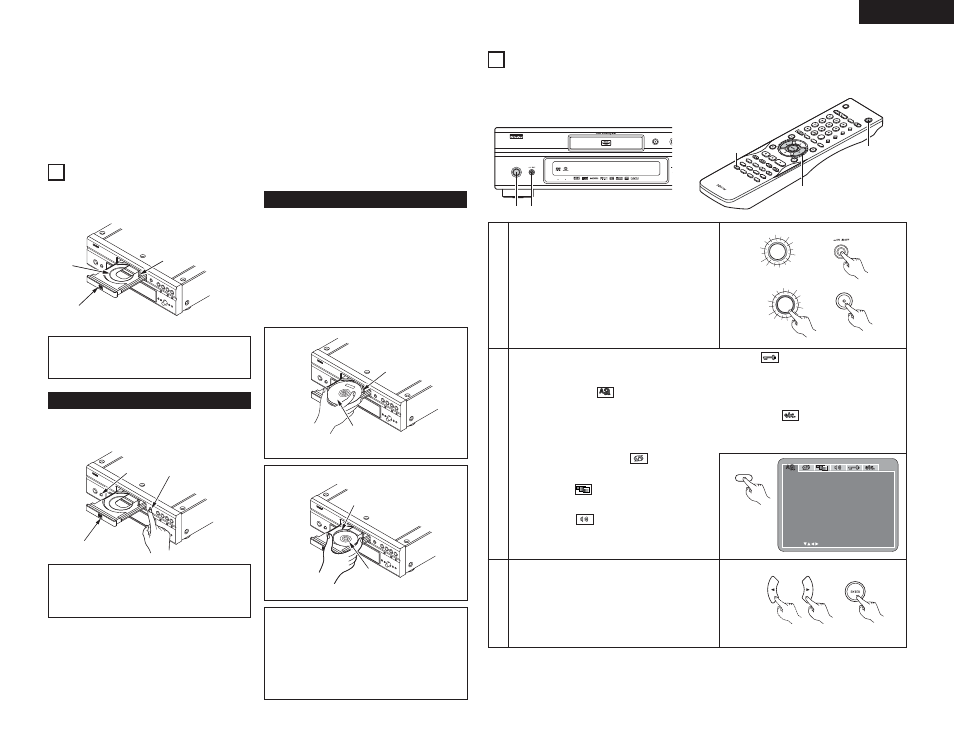
15
ENGLISH
In the stop mode, press the SETUP button.
• The setup (default settings) screen appears.
NOTE: For some menus, the initial values can be
changed during playback.
LANGUAGE SETUP
Use this to set the language to be used when
playing the disc. If the set language is not offered
on that disc, the discs default language is set.
And use this to set the language for the default
setting screen and messages displayed on the TV
screen (“PLAY”, etc.).
DIGITAL INTERFACE SETUP
Use this to set the output of DVI, HDMI, DENON
LINK and IEEE1394 terminals.
VIDEO SETUP
Use this to set the DVD-3910’s screen mode.
(TV aspect, TV type and AV1 video output.)
AUDIO SETUP
Use this to set the DVD-3910’s audio output
mode.
(Digital and LPCM output settings.)
RATINGS
Use this to disable playback of adult DVDs so
that children cannot watch them. Note that
playback of adult DVDs cannot be disabled if the
rating level is not recorded on the DVD, but that
it is possible to disable playback of all DVDs.
OTHER SETUP
These include special settings such as CAPTIONS,
WALL PAPER, etc,.
#0
SLOW/SEARCH buttons
#1
PAGE –/PAGE + buttons
• Use these to selected the desired still picture
on DVD audio discs containing browseable
still pictures.
#2
ZOOM button
• Press this to enlarge the image.
NOTES:
• Be sure to turn on the power before opening and
closing the disc tray.
• Do not strike on the button with a pencil, etc.
7
LOADING DISCS
2
Set discs in the disc tray with the labeled (printed)
side facing up.
Inner disc
guide
(8 cm disc)
Outer disc guide
(12 cm disc)
Disc tray
NOTE:
• Do not move the DVD-3910 while a disc is playing.
Doing so may scratch the disc.
(1) Opening and Closing the Disc Tray
q Turn on the power.
w Press the OPEN/CLOSE button.
Disc tray
Power switch
OPEN/CLOSE
button
(2) Loading Discs
Figure 1
Outer disc guide
12 cm disc
Figure 2
Inner disc guide
8 cm disc
NOTES:
• If a foreign object is caught in the disc tray during
closing, simply press the OPEN/CLOSE button
again and the tray will open.
• Do not press the disc tray in by hand when the
power is off. Doing so will damage it.
• Do not place foreign objects in the disc tray.
Doing so will damage it.
• Pick up the disc carefully so as not to touch the
signal surface and hold it with the labeled side
facing up.
• With the disc tray fully open, set the disc in the disc
tray.
• Set 12 cm discs in the outer disc guide (Figure 1), 8
cm discs in the inner disc guide (Figure 2).
• Press the OPEN/CLOSE button.
The disc is automatically loaded.
• The disc tray can also be closed automatically to load
the disc by pressing the PLAY button.
#3
DIMMER button
• Use this to adjust the brightness of the main
unit’s display.
Can be switched in 4 steps, from all off to
always on.
#4
PURE DIRECT MEMORY/SELECT buttons
• Use these to make and select that various
setting to achieve higher quality sound.
8
CHANGING THE DEFAULT SETTINGS
ON / STANDBY
S
OPEN /CLOSE
DENON LINK
AL 24 PLUS
1
1
2
Make the initial settings to suit your usage conditions before starting playback.
The initial settings are retained until they are next changed, even
if the power is turned off.
SELE
CT HDM
I/DV
I
OPE
N/
SUP
ER A
UDIO
FOR
MAT
NTSC
/PA
L
CLO
SE
CD S
ETU
P
PR
OGR
AM
/DIR
ECT
CLEA
R
CALL
SEA
RCH
MO
DE
AU
DIO
SU
BT
ITLE
ANG
LE
PA
GE
MAR
KER
RAN
DOM
DIM
MER
ZOO
M
PICU
RE
ADJ
UST
SETU
P
MEM
ORY
A-B
REP
EA
T
SELEC
T
RC-972
PU
RE D
IRE
CT
DISP
LAY
TO
P M
ENU
RETU
RN
MEN
U
SKIP
SLO
W/S
EA
RCH
PLA
Y
STIL
L/P
AUS
E
STO
P
BAC
K LIG
HT
POW
ER O
FF
POW
ER O
N
1
3
2
ON / STANDBY
Main unit
ON / STANDBY
Main unit
POWER ON
Remote control unit
(Red)
L ANGUAGE SE TUP
SE L EC T :
DE C I S I ON : ENT E R BUT TON
D I AL OG
D I SC MENUS
OSD LANGUAGE
E X I T SE TUP
SUBT I T L E
ENGL I SH
ENGL I SH
ENGL I SH
ENGL I SH
✽ To exit the setup mode
Use the ª cursor button to select “EXIT SETUP”, then press the ENTER button. It is also possible to quit by
pressing the SETUP button on the remote control unit.
SETUP
Remote control unit
Remote control unit
(Greeen)
2
1
Turn on the power.
• Press the power button, the power indicator lights
green and the power turns on.
When pressed again, the power turns off and
indicator is off.
• In the standby mode (the power indicator lights
red), press the ON/STANDBY button on the main
unit or POWER ON button on the RC-972.
3
Use the
0
and
1
cursor buttons to select the desired
setting item, then press the ENTER button.
Select “LANGUAGE SETUP”. (See page 17.)
Select “DIGITAL INTERFACE SETUP”. (See page 18.)
Select “VIDEO SETUP”. (See page 20.)
Select “AUDIO SETUP”. (See page 21.)
Select “RATINGS”. (See page 24.)
Select “OTHER SETUP” (See page 25.)
