Guralp Systems Scream User Manual
Page 61
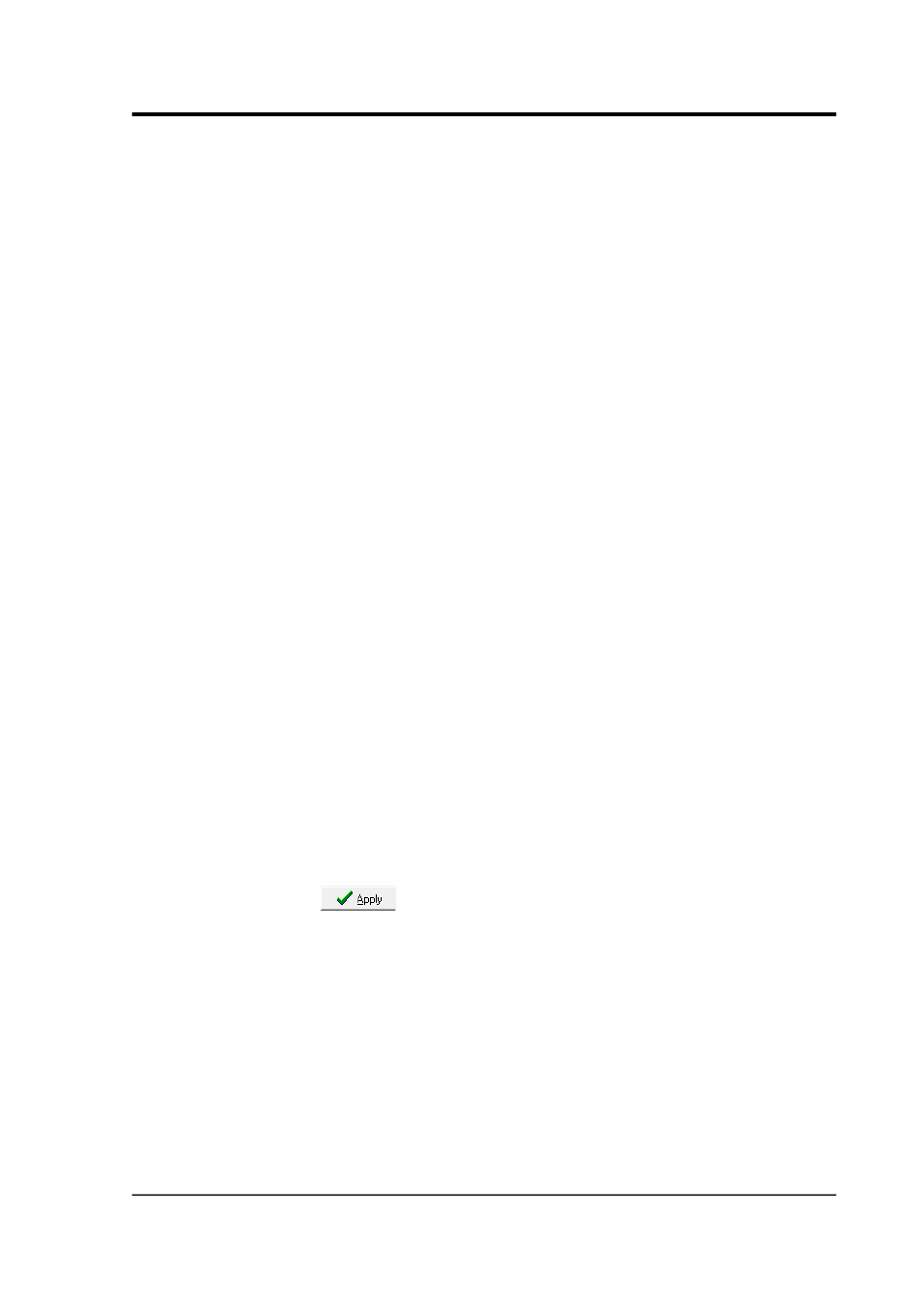
User guide
3. Enter the telephone number of the remote modem. If you want
to contact several remote installations in turn, list their
numbers, one per line.
4. In the right-hand panel, tick Every (12) hours, and set the value
to 12.
5. Tick the Limit each call to… box, and enter a suitable call
length. Scream! will also hang up if it fails to receive any data
for a specified length of time.
Ensure that you allow enough time in each call to download all
the new data given the sample rates and baud rate that you have
chosen. For example, if the modem connection can achieve
19200 baud, then a station outputting continuous 200 samples/s
data for 3 components would require a continuous connection
to collect all the data. If the data rate were only 20sps, then the
modem would only need to be connected for 10% of the time
(e.g. a 6-minute call every hour).
6. If the local modem needs extra commands, you can add these
under Additional Modem Settings. Some useful commands are
Q1 to enter “quiet mode”; E0 to turn off local echo, and S0=1 to
turn on the auto-answering facility. Modem commands
normally start with the attention sequence AT; Scream! adds
this sequence automatically, so you do not need to enter it in
this box.
Some modems have dip-switches which allow you to set
permanent defaults for each command. These can be useful for
autonomous installations, when you want to ensure that the
modem does not enter an unrecoverable state.
7. When all the settings are correct, tick the Active check-box and
click
to start polling.
8. To switch off polling without losing your settings, clear the
Active check-box.
If you have more than one modem attached to your computer, you can
set each one up with a different set of numbers and polling times. You
might want to do this if:
•
you want to collect data from several stations simultaneously; or
January 2014
61
