Guralp Systems Scream User Manual
Page 116
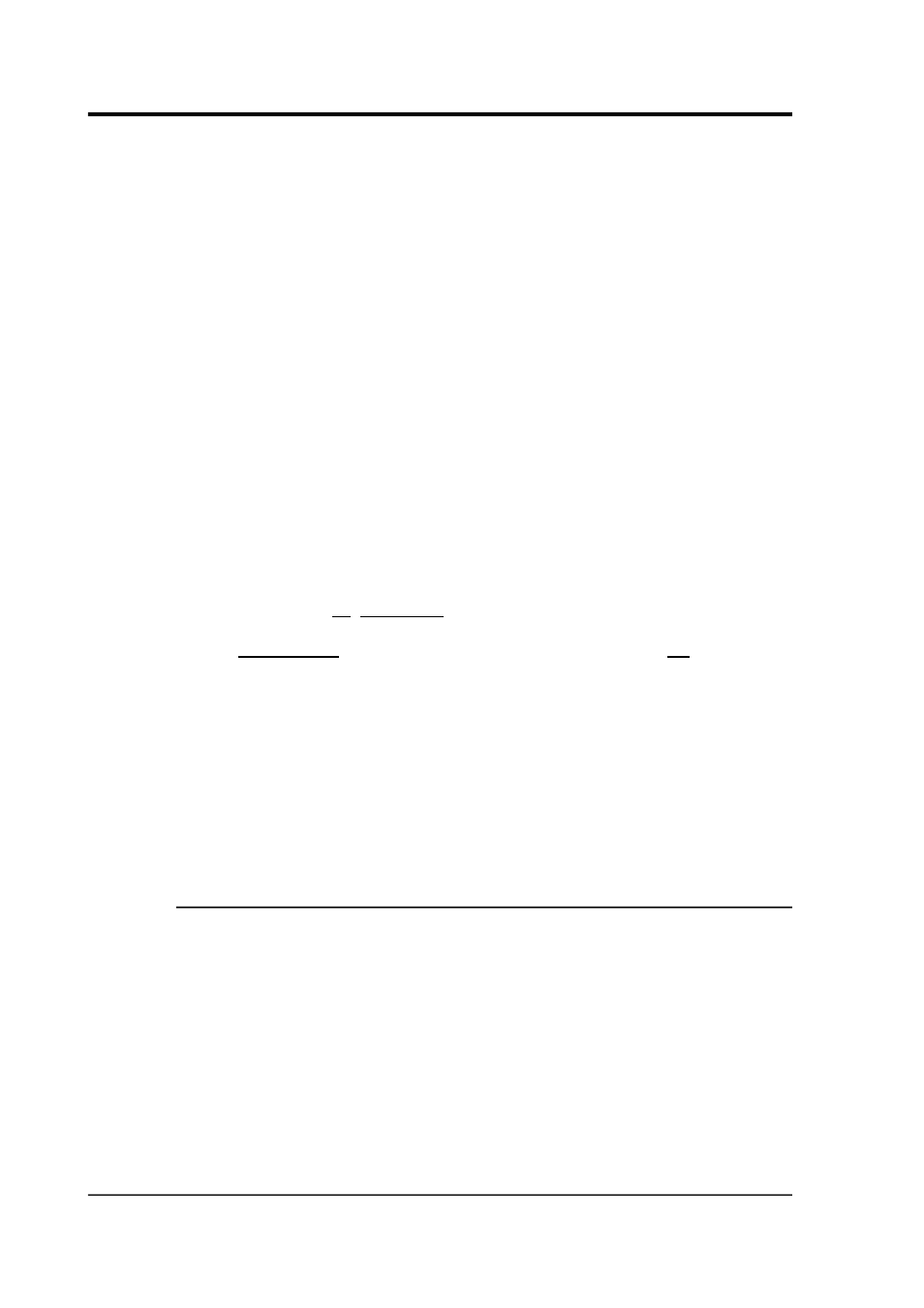
Scream! 4.5
4. The streams will appear in Scream!'s main window as a group,
and the Replay Control window will open; you can now replay
the files as above.
5. You can open more groups of streams by repeating steps 1 – 4 as
desired.
To record data from the disk into your file system, right-click on the
streams when they appear in the main window and select Start
Recording, as for a real-time stream. Data will be recorded in the file
format and using the file-names you specified in the Recording and
Files tabs of the Setup window. For the highest replay rate, do not
open Waveview windows on the streams as you replay them.
Alternatively, if you are using Linux, you can create a raw disk image
with the command dd. For more information, see the Linux man page
for dd.
Scream! can read raw disk images as if they were connected disks; to
attach an image to a disk slot, run Scream! with the command line
scream /disknn=image.bin
where image.bin is the path of the image file, and nn is a slot
number (between 0 and 99). This command line option can be
repeated as many times as necessary.
Once you have read all the data on a disk, you can “blank” or
reinitialise it by selecting File Reset SCSI disk
→
from the main menu.
You can now remove the disk and re-use it in, for example, a 6TD.
Scream! will not reset a DOS-formatted disk this way, in case it
contains other files besides data. (DOS disks can be reformatted by
your operating system.)
9.3.3 SCSI tapes
Scream! can also replay data directly from an attached SCSI tape,
provided that
•
it detects a SCSI interface with at least one tape drive
connected, and
•
a suitable ASPI driver layer has been installed.
If more than one tape drive is connected, Scream! will use the one
with the lowest SCSI ID.
116
Issue K
