Guralp Systems Scream User Manual
Page 115
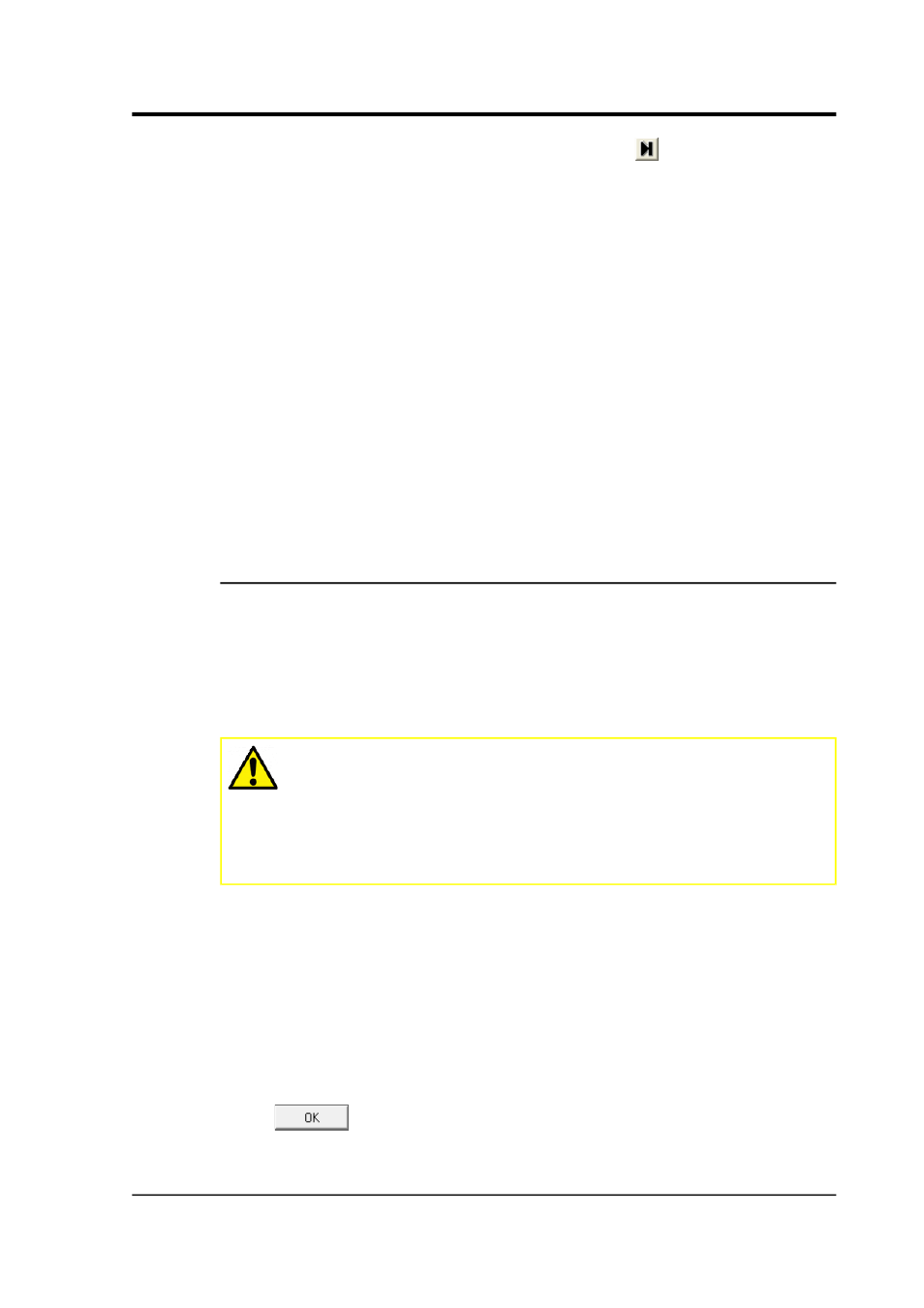
User guide
Alternatively, click the Block step button
to replay the files
one block at a time.
7. Open Waveview windows as required on the data streams.
Waveview windows begin in continuous mode, starting at the
last data “received” (i.e. played back). All the normal functions
of Waveview windows are available to you (see Chapter 4 on
page 27).
If you want to pause the Waveview window to examine or
measure signals, it is recommended that you pause the replay
beforehand, so that the data you are viewing stays in Scream!'s
memory buffer. If you leave the replay running, the data you
are viewing may be replaced with newer blocks.
8. When all files have finished playing back, the Replay Control
window will disappear. You can continue to work with the data
that remains in Scream!'s memory buffer.
9.3.2 Reading hard disks
You can use Scream! to replay streams direct from Güralp Systems
portable DFD disks. These are normally FireWire or USB (e.g. for
CMG-6TD disks) but SCSI is also supported. Up to 100 disks can be
connected to the system at once, depending on your operating system
and hardware. To read a disk directly, Scream! may need
administrator (root) privileges.
Caution: When a DFD disk is connected to a Windows
PC, the operating system will not recognise the file-system
and will offer to re-format it. Do not allow it to do so: you
will lose some data from the disk and make it hard to
recover the rest. If you accidentally find yourself in this
position, please contact support for advice.
1. Choose File Replay SCSI disk
→
from Scream!'s main menu. If
Scream! cannot detect any suitable interfaces, this option will
be greyed out.
2. Scream! will now search for DFD disks, and search for data
streams on each disk it finds. When it has finished, a Select
streams for Replay window will open.
3. Select the stream or streams you wish to replay, and click
.
January 2014
115
