Upgrading and provisioning, Upgrade via keypad menu, Upgrage via web gui – Grandstream GXP21xx Series User Manual User Manual
Page 83: No local tftp/http servers
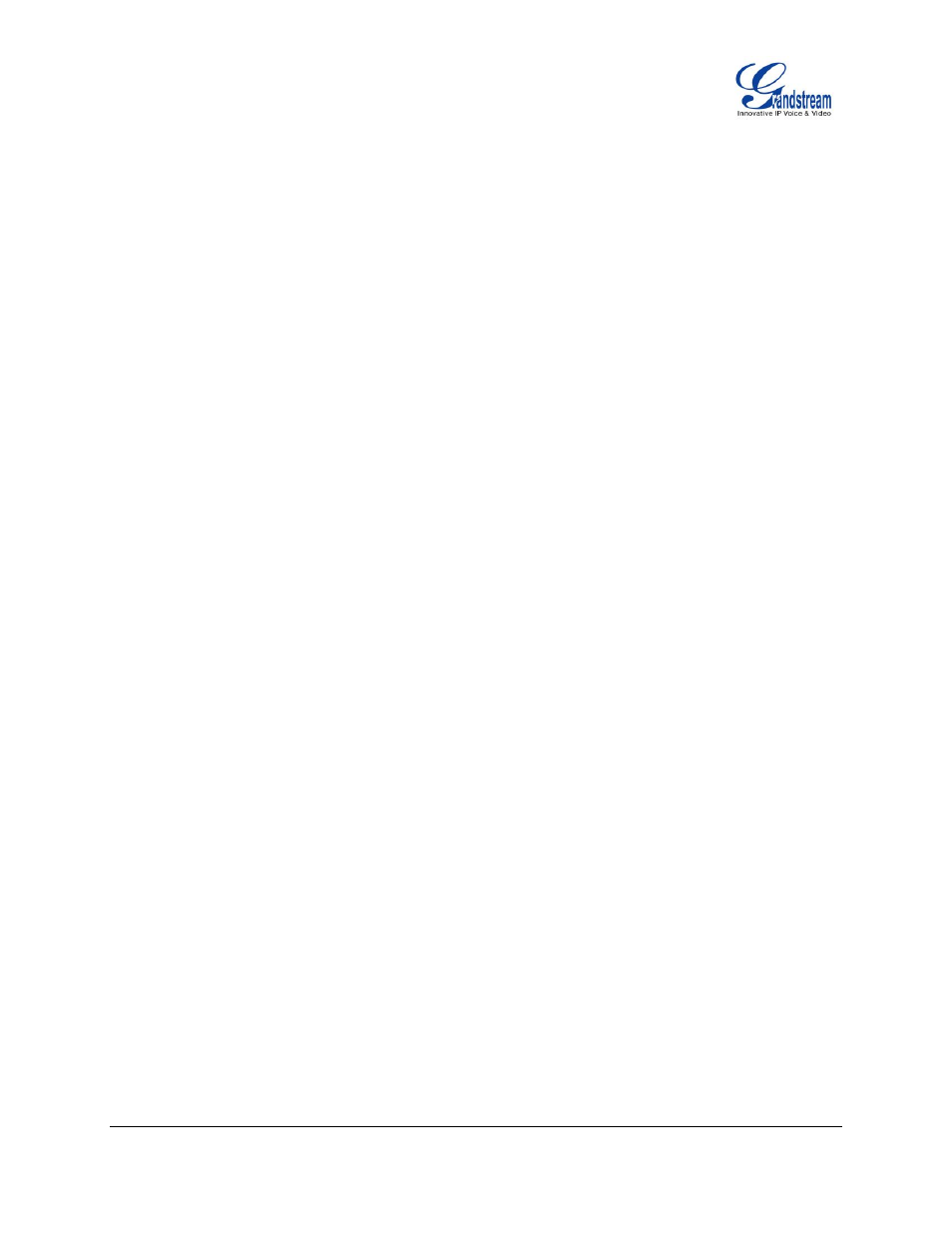
FIRMWARE VERSION 1.0.8.4 GXP2120/GXP2110/GXP2100/GXP14xx USER MANUAL
Page 81 of 85
UPGRADING AND PROVISIONING
The GXP2120/GXP2110/GXP2100/GXP14xx can be upgraded via TFTP/HTTP/HTTPS by configuring the
URL/IP Address for the TFTP/HTTP/HTTPS server and selecting a download method. Configure a valid
URL for TFTP or HTTP/HTTPS; the server name can be FQDN or IP address.
Examples of valid URLs:
firmware.grandstream.com
fw.ipvideotalk.com/gs
There are two ways to setup a software upgrade server: The LCD Keypad Menu or the Web Configuration
Interface.
UPGRADE VIA KEYPAD MENU
Follow the steps below to configure the upgrade server path via phone's keypad menu:
Press MENU button and navigate using Up/Down arrow to select Config;
In the Config options, select Upgrade;
Enter the firmware server path and select upgrade method. The server path could be in IP address
format or FQDN format;
Press the "OK" softkey. A reboot message window will be prompt;
Reboot the phone to have the change take effect.
When upgrading starts, the screen will show upgrading progress. When done you will see the phone
restarts again. Please do not interrupt or power cycle the phone when the upgrading process is on.
UPGRAGE VIA WEB GUI
Open a web browser on PC and enter the IP address of the phone. Then, login with the administrator
username and password. Go to Maintenance->Upgrade and Provisioning page, enter the IP address or
the FQDN for the upgrade server in "Firmware Server Path" field and choose to upgrade via TFTP or
HTTP/HTTPS. Update the change by clicking the "Save and Apply" button. Then "Reboot" or power cycle
the phone to update the new firmware.
When upgrading starts, the screen will show upgrading progress. When done you will see the phone
restart again. Please do not interrupt or power cycle the phone when the upgrading process is on.
Firmware upgrading takes around 60 seconds in a controlled LAN or 5-10 minutes over the Internet. We
recommend completing firmware upgrades in a controlled LAN environment whenever possible.
NO LOCAL TFTP/HTTP SERVERS
For users that would like to use remote upgrading without a local TFTP/HTTP server, Grandstream offers a
