Console diagnostics, Entering the diagnostic mode, Key combination – GAI-Tronics CommandPLUS Series Desktop Console Installation and Service Manual User Manual
Page 29
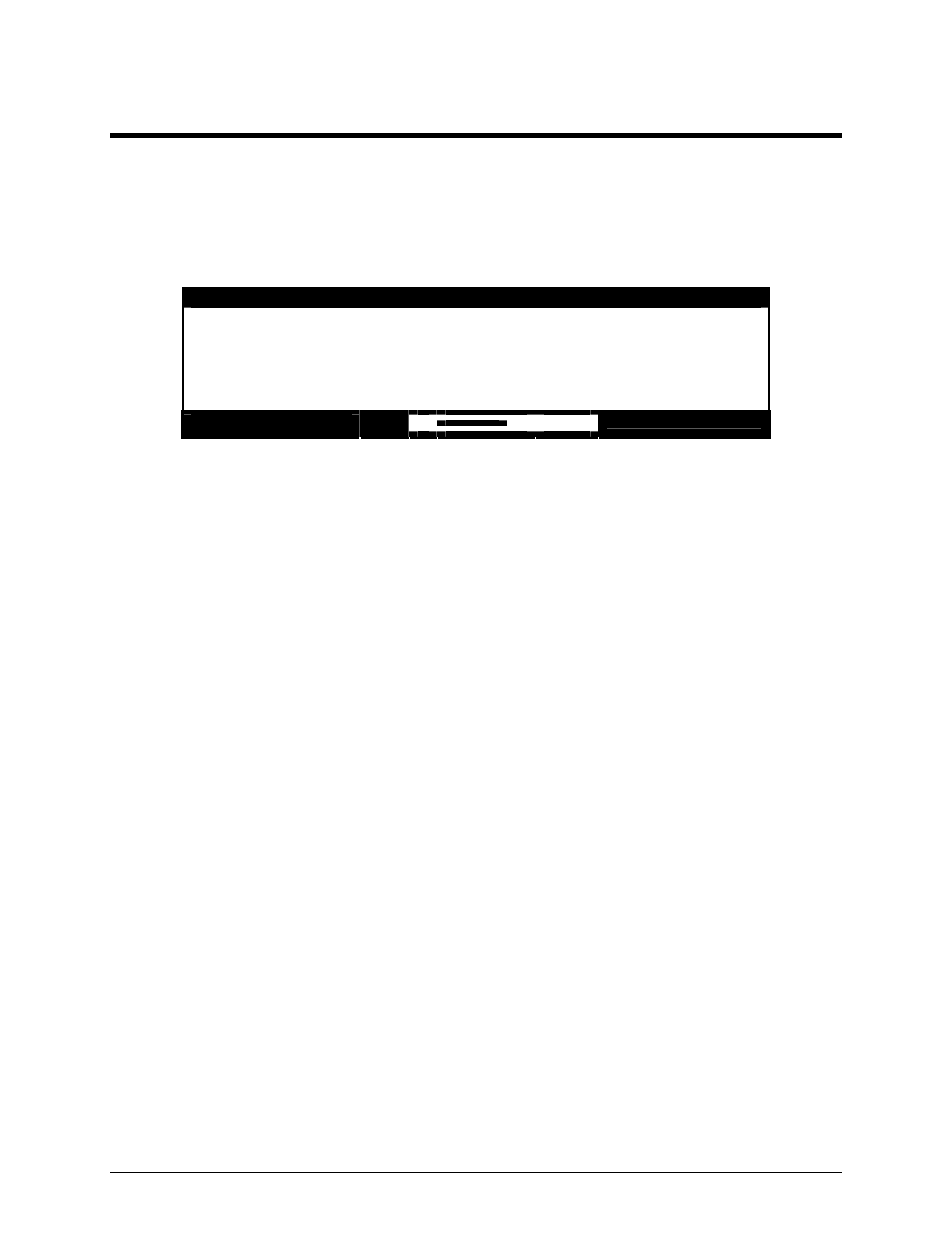
25
12/10
Console Diagnostics
Entering the Diagnostic Mode
The CommandPLUS Series Console contains several internal diagnostics designed to assist in the
installation and servicing of the unit. The opening menu for these diagnostics is accessed by pressing the
LOCK
+
MODE
key combination.
CommandPLUS Console
1) USER PARAMETERS
2) CLOCK AND DISPLAY SETTINGS
3) SERVICE DIAGNOSTICS
<1-3> SELECT
12:22:19PM
VU
MAY-12-07
Figure 6. Console Diagnostic Menu
To restrict access to certain features in the diagnostic mode, the security level under service diagnostics
can be used. Each of the selections from the opening menu links to another menu that lists settings or
other diagnostic and installation aids. When one of the menu items is selected, depending on the security
level setting, you may be prompted to enter a service password. The service password is 1490. If
an incorrect password is entered, nothing happens and you can press the
MODE
key to return to the
normal operations.
• Press 1 to advance to the User Parameters menu. This menu is used to set certain operational
characteristics of the console. If the security level is set to 1 or high, entry of the service password
will be required.
• Press 2 to advance to the Clock and Display Settings menu. This menu is used to set the time and
date and to adjust the brightness and contrast of the console display. If the security level is set to 2 or
moderate or higher, entry of the service password is required.
• Press 3 to advance to the Service Diagnostics menu option. This menu allows access to the
internal diagnostics and to set wire line transmission and receive levels. If the security level is
set to 3 or low or higher, entry of the service password is required.
• Press the
MODE
button to exit the current menu and return to the previous menu or normal console
display.
