Fieldpiece SRS2C - Wireless Refrigerant Scale User Manual
Features, Safety, Srs2c quickstart
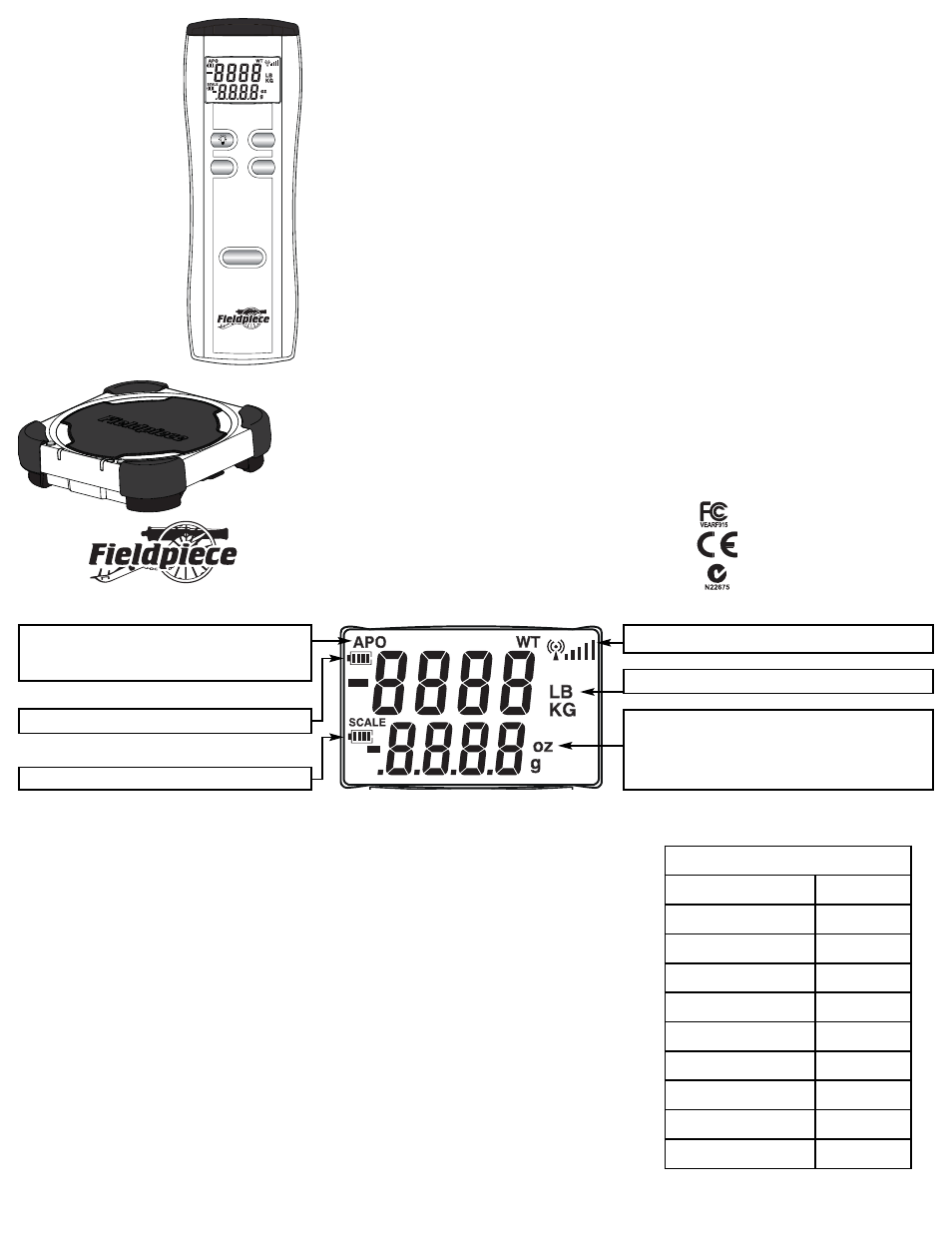
Features
• Wireless communication between the platform
and remote control.
• The remote stores in the body of the platform for
convenient carrying.
• Solid aluminum platform with rubber corners
means your scale is rugged enough for the field.
• Diamond plate style rubber pad keeps cylinders
from sliding around the platform.
• Easy synchronization between the platform and
the remote.
• Highly accurate weight sensor.
• Magnetic hat on the remote allows for convenient
display location and keeps your hands free.
• Zero (tare) the scale from the remote.
• Remote control remembers the last zero point,
even after powering on and off (you won’t lose
your calibration even if the scale turns off).
• Bright backlight allows you to read the remote
display in any lighting.
• Auto-power off conserves battery life.
• Battery life for both the platform and remote con-
trol are visible at all times.
• Wireless signal strength indicator.
• The platform automatically goes into standby
when the remote is turned off.
• Long battery life.
Safety
This instrument complies with the requirements of
the following:
FCC Rule Part: 15C
CE: EN300 220
C-Tick
WIRELESS
REFRIGERANT
SCALE: SRS2C
OPERATOR’S MANUAL
Introduction
The SRS2C is a rugged wireless scale designed
specifically for weighing refrigerant cylinders. The
wireless remote control is securely stored inside the
back of the rugged scale platform. The remote has a
bright blue backlight. The remote can be hung by the
magnetic hat for easy, hands-free measuring. The
platform is made of solid aluminum with rubber cor-
ners to protect against the hazards of daily use.
SRS2C Quickstart
OPERATION:
1. Turn on the remote. The platform will turn on
automatically if synchronized and in stand-by
mode.
2. Zero (tare) the scale by holding the ZERO button
on the remote for one second.
3. Press the UNITS button on the remote to select
pounds or kilograms.
4. Read weight directly on the remote’s display.
SYNCHRONIZATION:
If “no Sig” or “CH USEd” is displayed when the
remote is powered on, you need to SYNC the remote
to your platform.
1. Check that the platform is powered on.
2. Hold the SYNC button on the remote until search
pattern appears.
3. During the search, hold the SYNC button on the
platform until green SYNC LED blinks.
4. If the sync is successful, the SYNC LED will go
solid and a reading will be shown on the display.
PRESS FOR 1 SECOND
AUTO-OFF
SRS2
Wireless
Refrigerant
Scale
ZERO
SYNC
UNITS
ON/OFF
PRESS FOR
1 SECOND
Wireless Remote
Platform
Opman SRS2C v14
APO: Auto Power Off turns the wireless display off
after 30 minutes. To disable APO, hold the back-
light button and then press the ON/OFF button.
Battery life remaining for remote control.
Battery life remaining for the scale platform.
Wireless signal strength between remote and platform.
Major unit reading, in pounds (Lb) or kilograms (Kg).
Minor unit reading, in ounces (oz) or grams (g).
Combine with major unit for total weight.
For example: if the upper display shows 14 Lb and
the lower display shows 11.50 oz, the total weight is
14 Lbs and 11.50 oz.
Tech Tips for the Field
Respect the Environment
Always use low-loss hose fittings to minimize
harmful refrigerant gases entering the atmosphere.
Hoses Affect Weight
There are two ways to handle this issue:
EASY WAY
Connect the hoses to the system before zeroing
the scale. Once the system is stable, log the
weight displayed before disconnecting from the
system.
HARD WAY
Zero the scale without hoses connected. Then,
connect hoses to the system, and add or recover
refrigerant. Disconnect the hoses from the system
and the tank. Now the display will show the
weight of the added or recovered refrigerant.
G-value compensation
The Earth’s gravitational strength varies depend-
ing on your location on the Earth’s surface. This can
affect the accuracy of your scale readings.
In order to get the most accurate readings possible
you may want to adjust the g-value of your SRS2C.
In order to adjust the g-value of your SRS2C follow
the steps below:
1. Hold the UNITS button while powering on the
SRS2C display. This will take you into the g-value
set up. “G-St” will display momentarliy followed by
your SRS2C’s current g-value.
2. Press the UNITS button to scroll through 9
default g-values and a 10th custom input. To
input a custom value press the UNITS button until
“G-St” is shown on the display. Then use the
BACKLIGHT and SYNC buttons to increase or
decrease the g-value.
3. When you have selected the appropriate g-value
for your area, press the ZERO button to exit.
* Default G-value setting.
G-Values
1.) Los Angeles
9.796*
2.) Taipei
9.790
3.) Mexico City
9.779
4.) Kolkata
9.788
5.) Rio De Janeiro
9.788
6.) Sydney
9.797
7.) Tokyo
9.798
8.) Brussels
9.811
9.) Chicago
9.803
10.) Custom input
9.---
