DNF Controls ST304-DSR1K-HL User Manual
Page 12
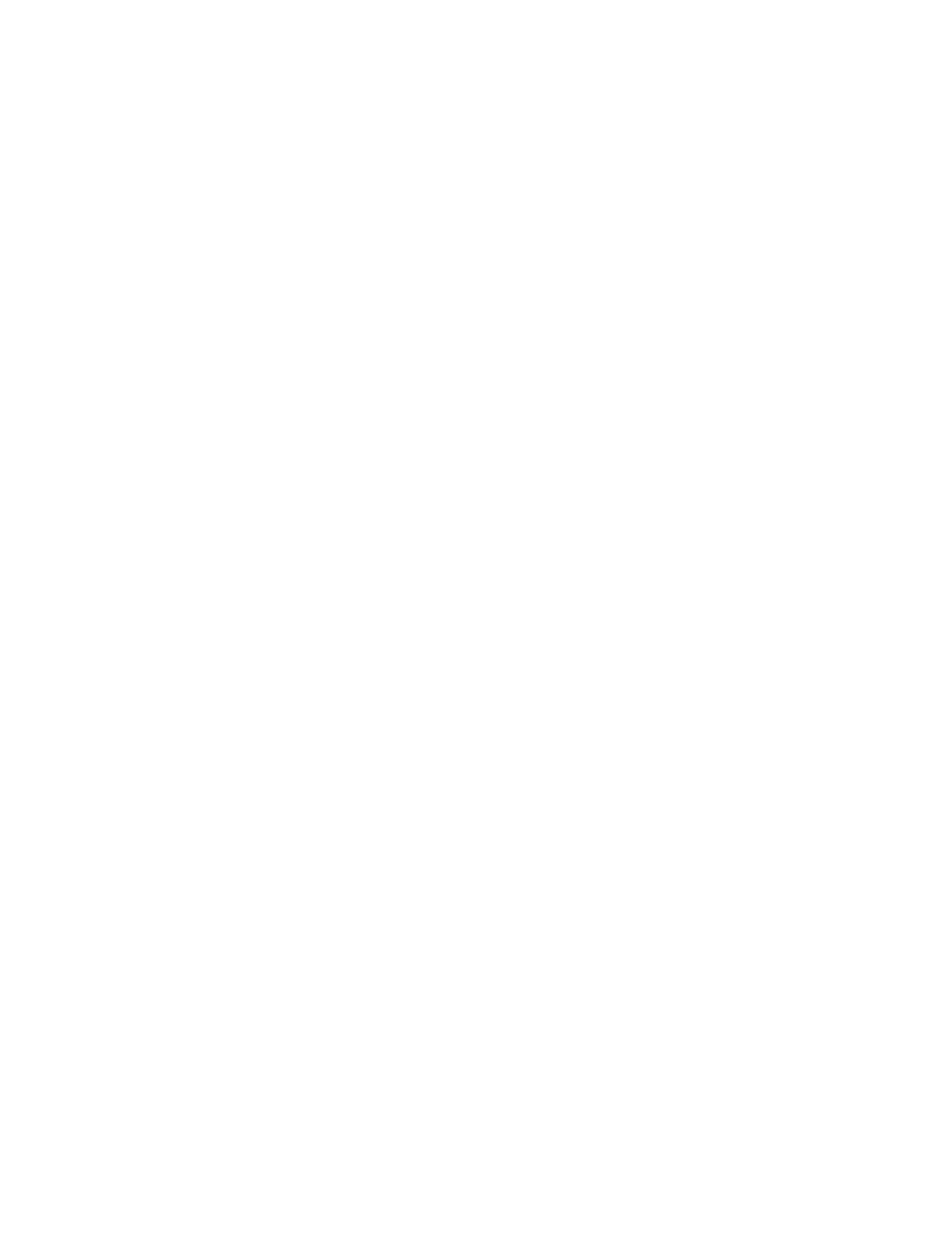
8
8
o
o
f
f
2
2
7
7
ST304-DSR1K, Slow Motion Controller
G. SAVE
A
CUE
POINT
(AUTO
MARK
MODE=OFF)
AUTO MARK allows one-key marking of segments by automatically
calculating the OUT point. You can turn it ON/OFF in the setup menu.
Press [IN] to save time into the IN Point of the current Cue Point.
If EE light is ON, Recorder’s time will be saved into the IN Point of the
Cue
Point.
If Advance option is set, time will be saved into the next Cue Point’s IN
Point.
Press [OUT] to save time into the OUT Point of the CURRENT Cue Point.
If EE light is ON, Recorder’s time will be saved into the CURRENT OUT
Point of the Cue Point.
Note: In order to save an OUT point to the current Cue Point, the current
Cue Point must have an IN point saved FIRST.
H. SET
IN/OUT
POINTS
1) Set IN/OUT Point
2) Press [SHIFT] + [IN] to manually enter the time into the IN point.
The IN LED turns on.
3) Press [SHIFT] + [OUT] to manually enter the time into the OUT point.
The OUT LED turns on.
I. DELETE
IN
(OUT)
POINT.
1) Press [DEL] + [IN] ([DEL] + [OUT]).
2) The current IN (OUT) point is deleted.
3) IN (OUT) LED turns off.
J. SAVE
A
CUE
POINT
(AUTO
MARK
MODE=ON)
If AUTO MARK MODE is ON, when [IN] is pressed, the OUT point is
automatically calculated as IN + SEG duration then saved in the cuepoint
(SEG duration is set in the MENU).
When [OUT] is pressed, the IN is automatically calculated as OUT – SEG
duration, and saved in the cuepoint.
AUTO MARK allows one-key marking of segments by automatically
calculating the OUT point. You can turn it ON/OFF in the Setup Menu.
K. GOTO
(LOAD)
A
CUE
POINT
1) Select the desired Cue Point. The Cue number and its contents are
shown on the
2
2
n
n
d
d
a
a
n
n
d
d
3
3
r
r
d
d
l
l
i
i
n
n
e
e
s
s
o
o
f
f
t
t
h
h
e
e
d
d
i
i
s
s
p
p
l
l
a
a
y
y.
2)
Press [GOTO] to search to the IN point saved in the Cue Point.
3) After cuepoint is recalled, the IN and OUT LEDs are ON.
