Installation, St200-s/rcp 5, A. st200-s/rcp – DNF Controls ST200-S-RCP User Manual
Page 5: Controller
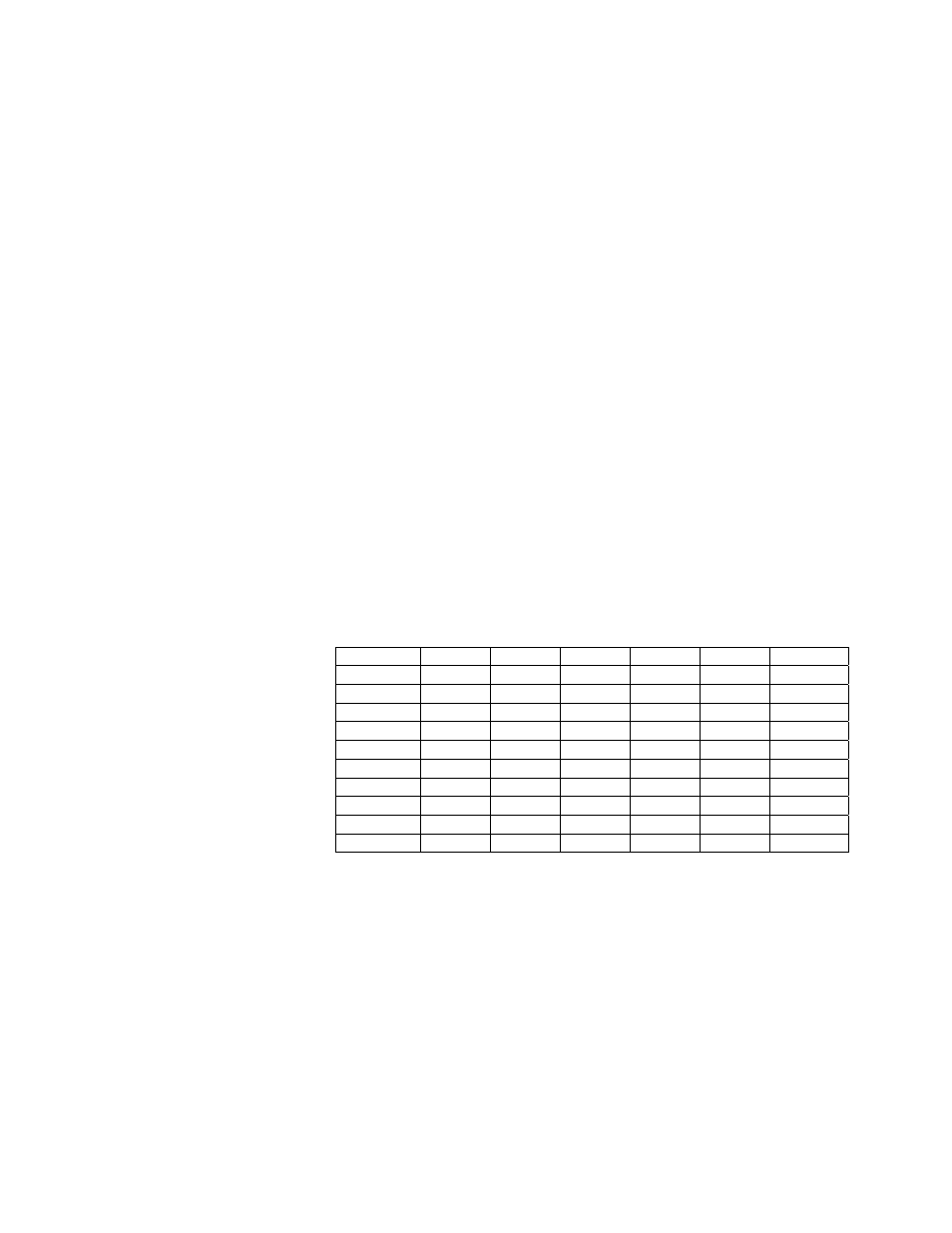
ST200-S/RCP
5
3. INSTALLATION
a. ST200-S/RCP
CONTROLLER
1)
Plug one end of a 9-conductor, RS422 serial cable into the connector labeled
“VTR” on the back of the controller. Plug the other end of the cable into any of
the 32-port connectors on the back of the port switcher. (This will be the source
[FROM] when making routes.)
2)
Plug one end of a 9-pin cable into the connector labeled “PORT EXP” on the
back of the controller. Plug the other end into one of the connectors on the port
expander. Plug the port expander into the connector labeled “RS422” on the
back of the SW32PS port switcher.
3)
Plug the POWER SUPPLY into a 90 VAC TO 240 VAC source.
4)
Dip Switches Configuration for ST200-RCP.
Every ST200 RCP has to have a unique ID from 1 to 10. The ID should match
the External Device number set in the SW32PS.
For example, if you use only one ST200-RCP with the SW32PS, the External
Device should be set to 1 and the ID of the ST200 should be 01. (The ID can be
seen on the second line of the display during the powerup of the ST200.)
If you use two ST200-RCPs with the SW32PS, the External Device should be
set to 2 and the ID of the ST200s should be 01 and 02. (The IDs can be seen on
the second line of the display during the powerup of the ST200.)
Use the table below to set the switches for the desired ID:
SW1 SW2 SW3 SW4 SW5 SW6
ID: 01
Up Up Up Up Up Dn
ID: 02
Up Up Up Up Dn Up
ID: 03
Up Up Up Up Dn Dn
ID: 04
Up Up Up Dn Up Up
ID: 05
Up Up Up Dn Up Dn
ID: 06
Up Up Up Dn Dn Up
ID: 07
Up Up Up Dn Dn Dn
ID: 08
Up Up Dn Up Up Up
ID: 09
Up Up Dn Up Up Dn
ID: 010
Up Up Dn Up Dn Up
