Other ways to set the ip address – Dataprobe iBoot-Hub Operation Manual User Manual
Page 6
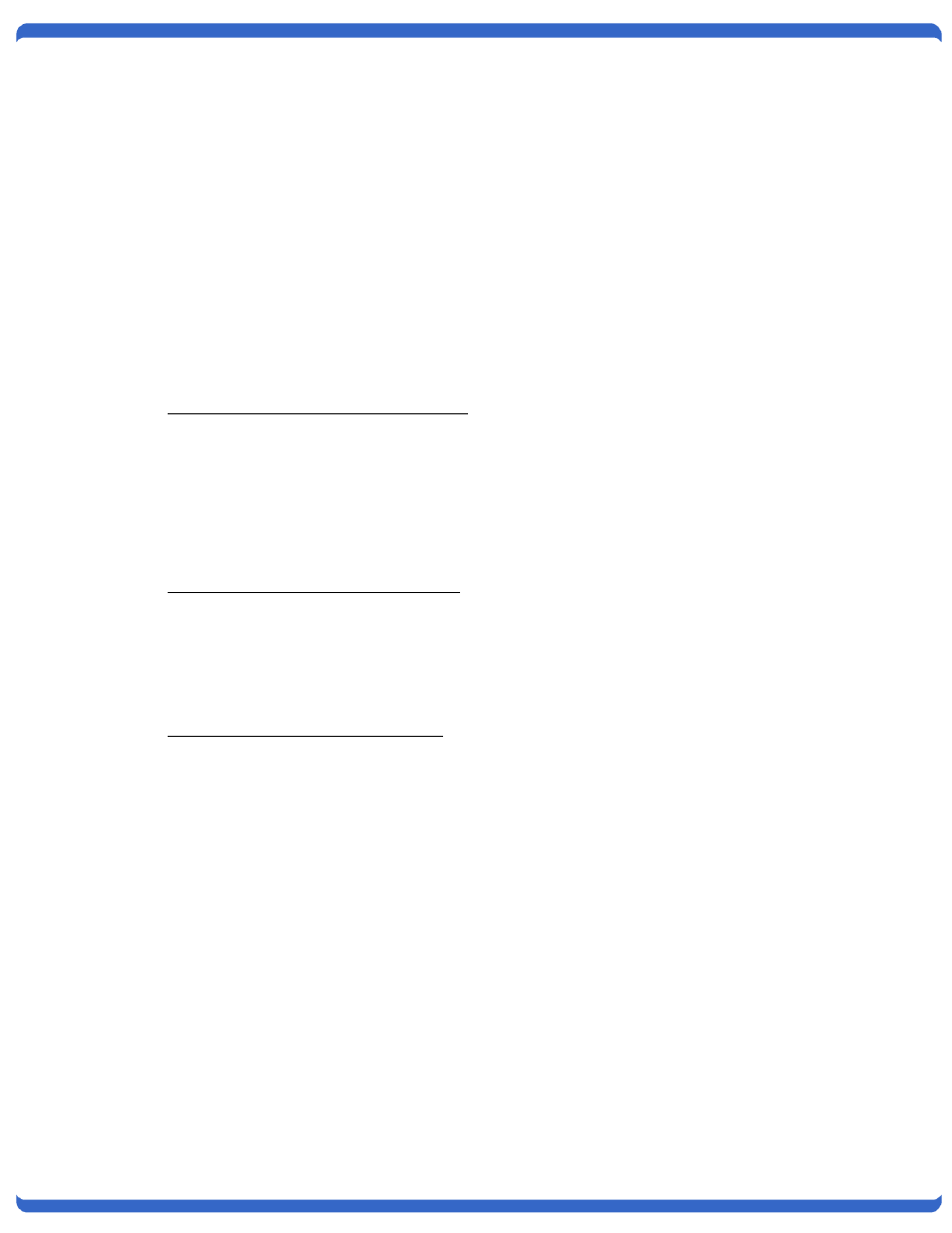
140926E
iBoot-HUB
Page 6
Once the IP Address is set and the iBoot is power cycled, other all other operational features of the iBoot can be set
up. Click on Discover again to refresh the display, highlight the desired iBoot and click on Launch Browser. Follow
the instructions on Page 9 to configure the iBoot.
The iBoot Setup Utility can also be used to return an iBoot to its Factory Default condition. This can be used to
recover an iBoot with a lost password. Highlight an iBoot from the display and click Factory Defaults. This must
also be done within the first two minutes of powering up the iBoot.
5.3.
Other ways to set the IP Address
1. Automatically from a DHCP Server
2. Web Browser via the Set-up Page
3. ARP / Ping
iBoot comes with factory installed IP address 192.168.1.254 and ready to accept a new IP address from a DHCP
Server. If you network has a DHCP server, it will automatically assign an IP address to iBoot the first time it is
connected and powered up.
1. Setting the IP address from a DHCP Server
A DHCP server will automatically assign an IP address (dynamic address) as well as Subnet Mask and Gateway to
the iBoot. If you power up iBoot without a fixed (static) IP address, the DHCP server will be able to assign an IP
address. This is the factory default setting for iBoot. Once an IP address is assigned, you must check the DHCP
server or use the iBoot Setup Utility to see what address is assigned to iBoot.
If you set the IP address using another method, the address becomes static. To return iBoot to dynamic addressing
using DHCP, change the IP address, using the web browser to 0.0.0.0
2. Setting the IP address using Web Browser
To set the IP address using a Web Browser, connect the Ethernet connection to your local network and apply power
to iBoot.
Open your browser and access iBoot by entering the default (192.168.1.254) or current IP address into your
browser's Address window. Enter the password (the factory default is PASS). Click on Setup and follow the
instructions on Page 9.
3. Setting the IP address using ARP / Ping
Notes: For security purposes, this may only be done within the first 2 minutes of powering up the iBoot. If the
iBoot has received an IP address from a DHCP server, this technique will not work.
The ARP technique uses a PC running a command line (DOS Window) to set the IP Address. To set the IP
address using ARP, connect the iBoot to your local network and apply power. The IP address to be assigned to
iBoot must be use the same network segment as the computer assigning the address. ARP does not work across
routed or switched networks.
To set the IP address using ARP, the hardware (MAC) address must be known. This address is located on the
bottom of the unit. The syntax for the MAC address is: nn-nn-nn-nn-nn-nn
