Initial setup, Dakstats football setup, Gamecast setup – Daktronics DakStats Football GameCast User Manual
Page 9: Creating season files
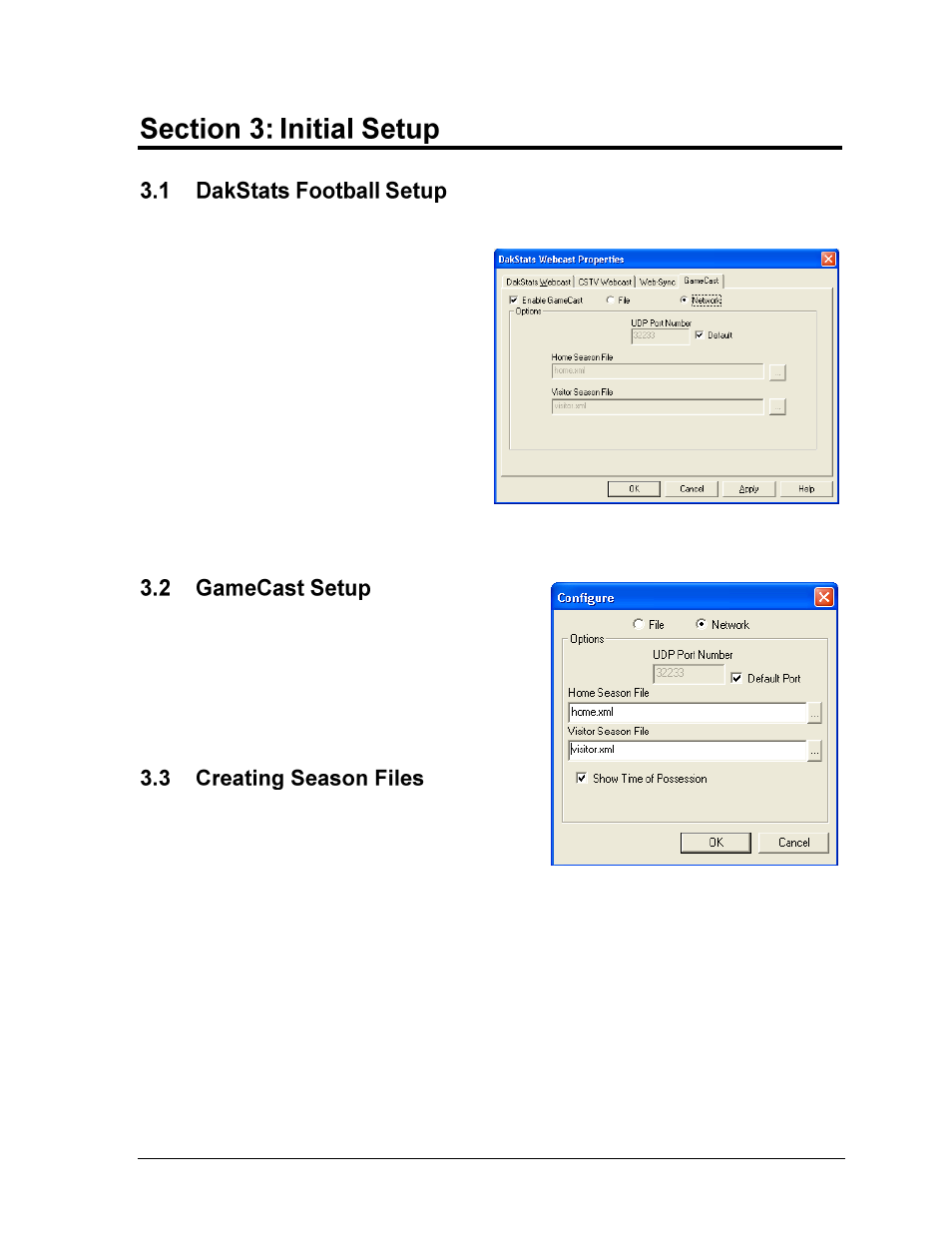
Initial Setup
5
To use the GameCast feature, the following settings must first be configured in DakStats:
1. Go to Webcast > Configure.
2. Click on the GameCast tab, and
then click Enable GameCast
(Figure 1).
3. It is recommended to select
Network using the Default UDP
Port Number.
Note: Refer to Section 3.4 to set
up a game file instead of using a
network connection.
4. Click Apply, and then click OK.
5. Go to Webcast > Start to begin
sending data to the GameCast program.
When the DakStats Football GameCast program
is first opened, users will see the Configure screen
(Figure 2). These settings must exactly match
those set up in DakStats. After ensuring the
settings are the same, click OK to begin using the
GameCast program.
In order to show season stats, users must first
export a season-to-date file. Users may choose to
show only the stats for the home team, only the
guest team, or both teams. To export season stats:
1. Open DakStats Football.
2. Go to File > Export Season to Date.
3. Select a Season.
4. Under Select File Output Format, select NCAA XML.
5. Select the Home team.
6. If necessary, click Change Directory to navigate to different folder in which to save
the season file.
7. Click Export.
Note: If the following error appears: “Export Failed! [Team Name] needs to have a valid
Team Code”, go to Configure > Teams and click Look Up ID/Code to locate the
appropriate code or use Team Code “99999” for non-league teams.
Figure 1: GameCast Properties
Figure 2: Configure Screen
