Game overview mode, Offense mode – Daktronics DakStats Football GameCast User Manual
Page 14
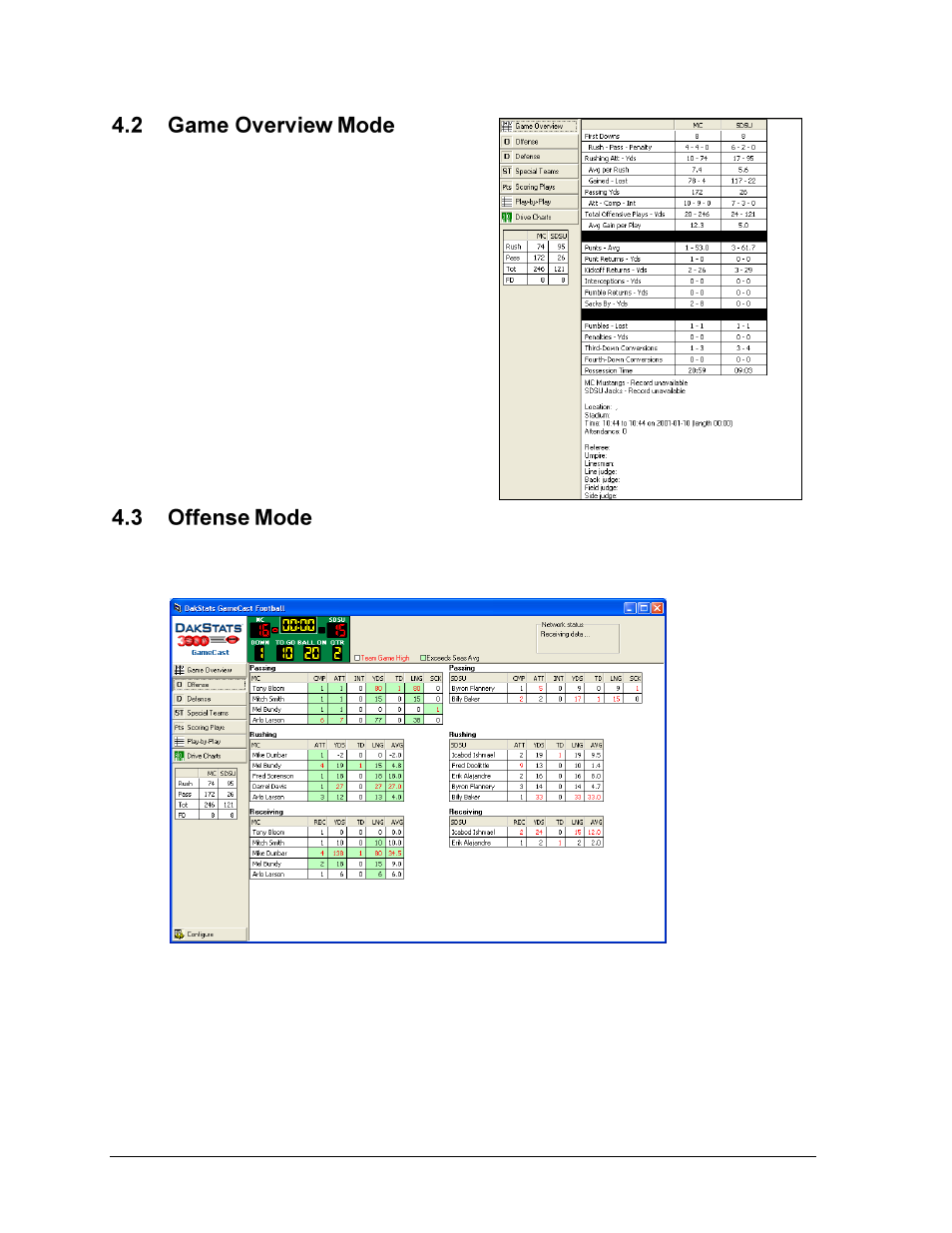
10
In Game Operations
Click Game Overview to enter the Game
Overview mode (Figure 6). This screen
provides a quick side-by-side comparison of
the stats for both teams.
Other information, such as the location,
attendance, and game officials, may also be
displayed toward the bottom of the screen.
Click Offense to enter the Offense mode (Figure 7). This screen provides 3 categories of
offensive stats including passing, rushing, and receiving with the home team on the left:
Stats in red text are game highs for the team.
Stats in green exceed the player’s season average (must have at least 2 games).
By default, stats are sorted alphabetically by player name.
Clicking on a specific column heading (CMP, ATT, etc.) once will sort stats from
highest to lowest, and clicking it again will sort lowest to highest.
Figure 6: Game Overview Mode
Figure 7: Offense Mode
