Saving files to network drives – Daktronics DakStats Football GameCast User Manual
Page 11
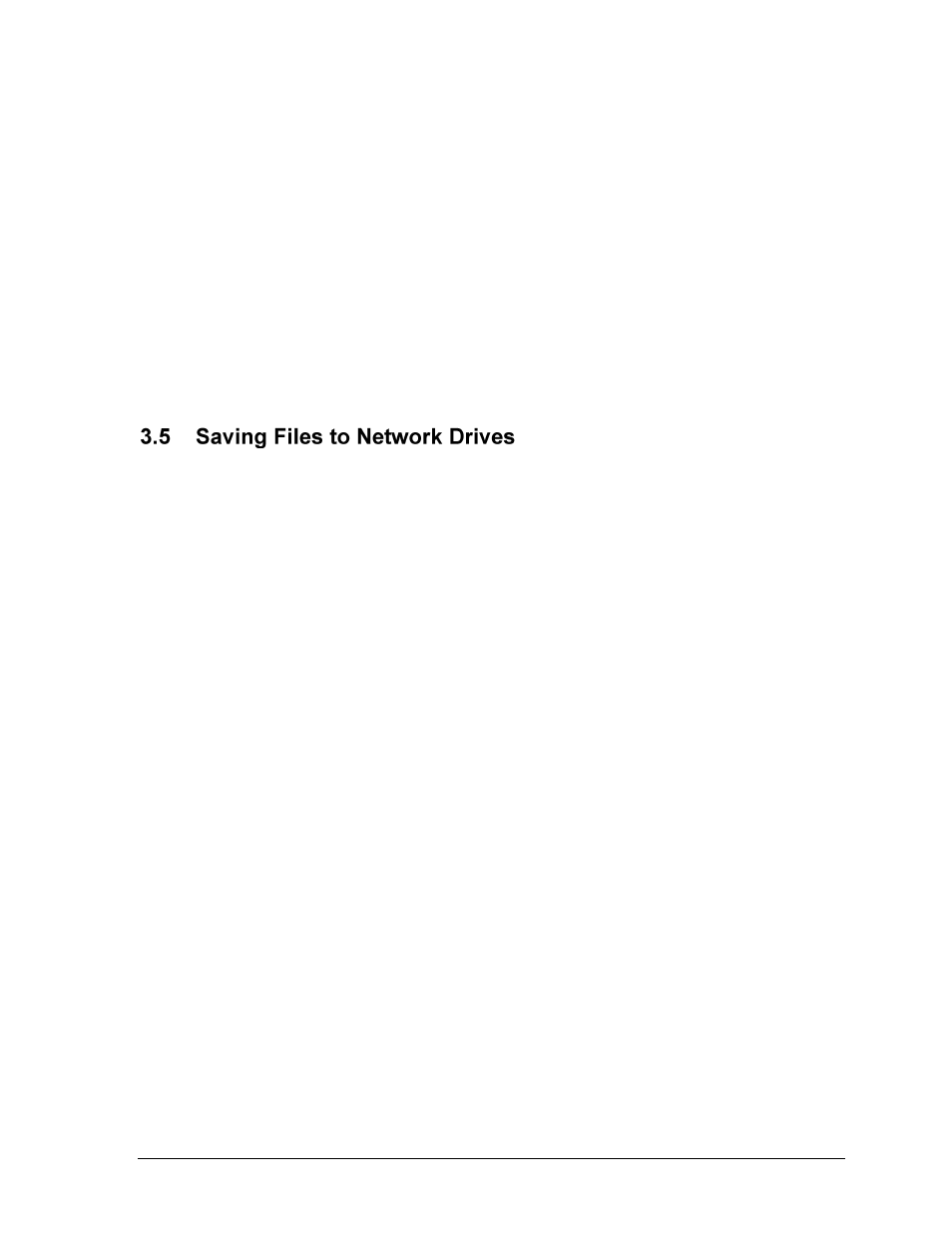
Initial Setup
7
The following method describes how to open a game that DOES NOT update. This can be
used as an analysis tool after the game is finished.
1. Open DakStats Football.
2. Select a season and open a competition.
3. Go to Game Control > Export game as XML file.
4. Select the destination folder and give the game a descriptive name. Click Save.
5. Open DakStats Football GameCast.
6. Click Configure.
7. Click File and then click the […] button to locate the XML game file just created.
8. Click OK to open the game.
Note: If any changes are made to the game in DakStats, the XML file must be exported again.
As long as the file name remains the same, the GameCast program will still open it.
Game and season files may be saved to a network drive to share information between
computers; however, users should use the default UDP connection whenever possible.
If these files must be saved to a network drive, it is recommended to use a full, qualified
server path as opposed to a mapped network drive:
Server path drive example: “//server/shareddrive/gamefile.xml”
Mapped network drive: “G:/directory/gamefile.xml”
