Installing the bluetooth software – D-Link DBT-120 User Manual
Page 6
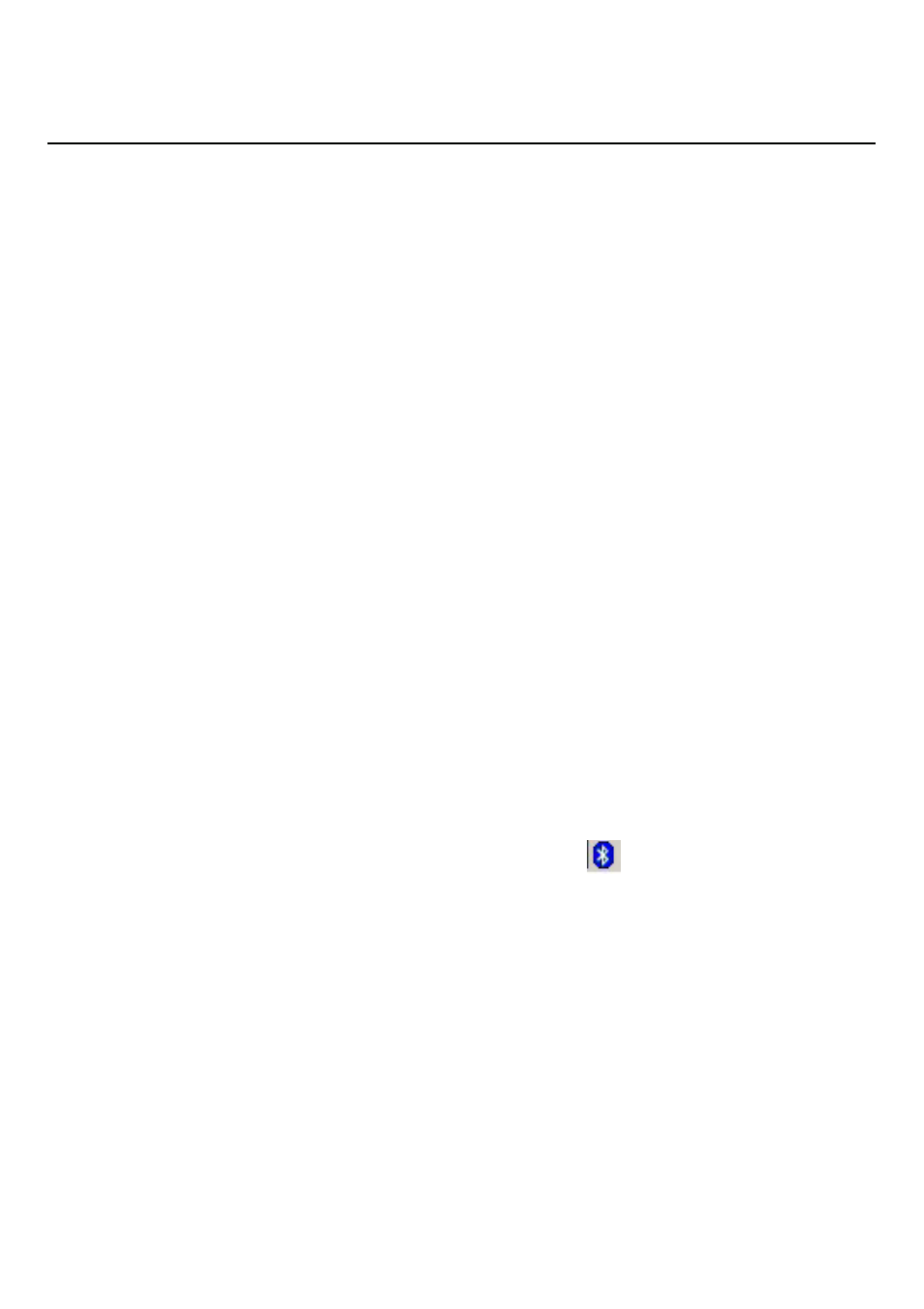
7
Installing the Bluetooth software:
Installing the Bluetooth software:
Installing the Bluetooth software:
Installing the Bluetooth software:
Installing the Bluetooth software:
Be sure to install the Bluetooth software prior to plugging in the USB
Adapter to a USB port. If you have connected the Bluetooth adapter to your
computer, please remove it, cancel any hardware wizards that may show
up, restart your computer and start here.
1)
Close any open programs and insert the Driver CD into your CD-ROM Drive.
2) The Autorun screen will appear. Click on Install Bluetooth Software.
3)
The Welcome screen informs you that the WIDCOMM Bluetooth Software
Setup program is ready to begin. Click on the Next button.
4)
In the License Agreement screen, click on the radio button to the left of I
accept the terms in the license agreement. Click on the Next button.
5)
In the Device Information screen:
a.
Enter a device name
b.
Select a device type
c. Click on the Next button.
6)
In the Destination Folder screen you are asked to confirm the Destination
Folder for the application software. If you would like, you may change the
destination folder to another location as the directory. Click on the Next button.
7)
The Ready to Install the Program screen informs you that the driver is ready for
installation. Click on the Install button to continue.
Note: Please click on the OK button from the Driver Signature Notice dialog
box to proceed with driver installation in Windows 2000 and XP operating
systems.
8)
When the files have been copied, you will be presented with a screen informing
of its completion.
a.
Click on the Finish button, a pop-up dialog box will show on the screen.
b.
Click the Yes button to reboot your PC.
9)
After you reboot your PC, the Bluetooth Icon
will reside in the Windows
system tray.
