Discovery, deleting specific devices, General configuration settings – D-Link DBT-120 User Manual
Page 36
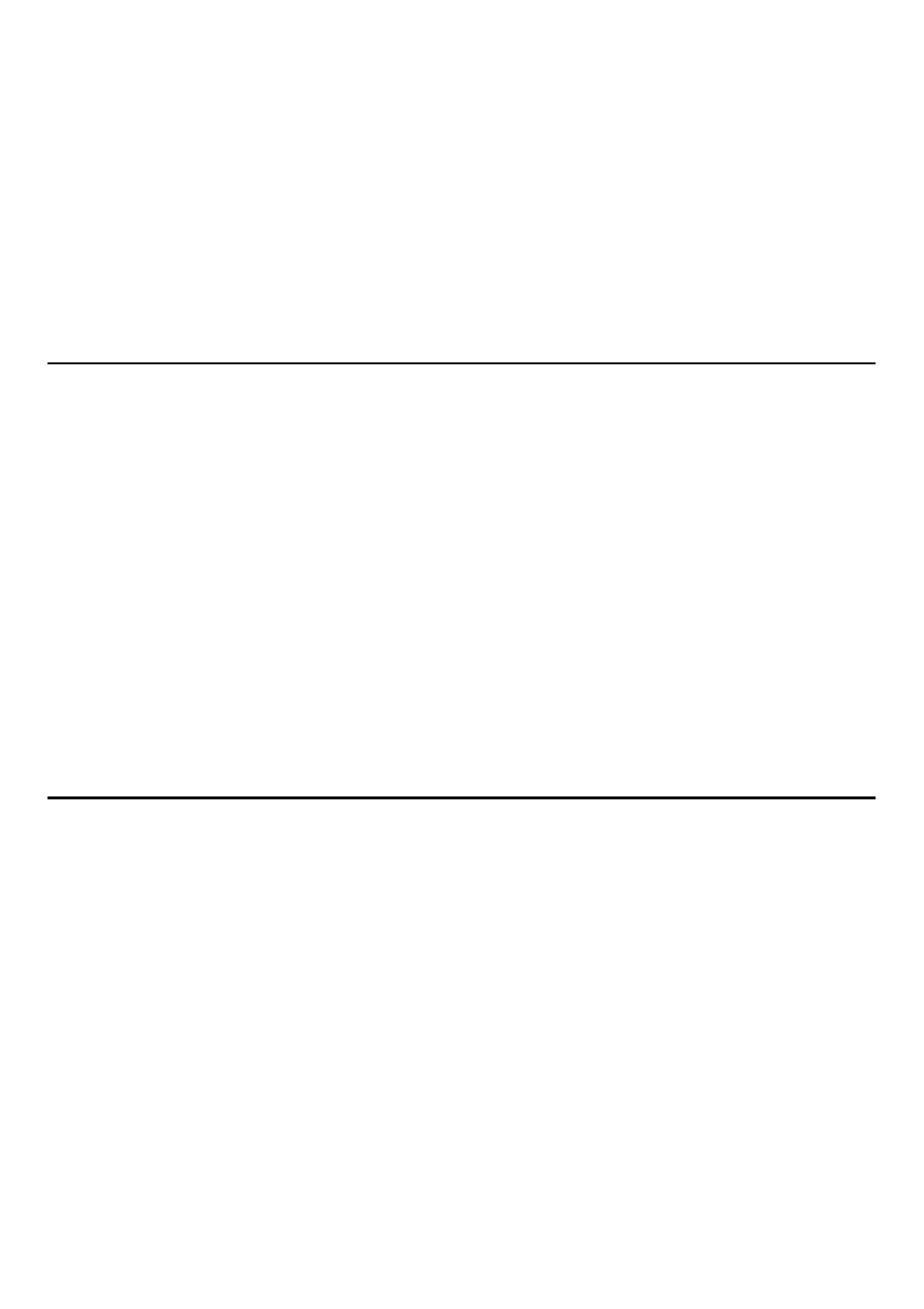
37
•
From the Class drop-down list, select a class of devices to be discovered.
•
Click the OK button.
Report only a specific type of device within a class
•
Configure Bluetooth for Windows to report the class of device to which the
type of device belongs (follow the steps in “Report only a specific class of
device,” above, but do NOT click OK.)
•
In the Discoverable devices... dialog box, from the Type drop-down menu
select the specific type of device to be reported.
•
Click OK.
Discovery, Deleting Specific Devices
Discovery, Deleting Specific Devices
Discovery, Deleting Specific Devices
Discovery, Deleting Specific Devices
Discovery, Deleting Specific Devices
Remove a device from the list of devices to be discovered
In the Bluetooth Configuration Panel, select the Discovery tab, select the device to
be removed and click Delete.
Note: If “Report only selected Bluetooth devices” is not selected, the Delete button
will not be available.
Temporarily override the discovery of specific devices
In the Bluetooth Configuration Panel, from the Discovery tab, select “Report all
Bluetooth devices.” The specifically selected devices will be discovered along with
all other devices.
To re-enable specific device discovery re-select “Report only selected Bluetooth
devices.”
Note: When all devices are deleted an error message will appear if “Report all
Bluetooth devices” is not selected.
General Configuration Settings
General Configuration Settings
General Configuration Settings
General Configuration Settings
General Configuration Settings
The settings on the General tab of the Bluetooth Configuration Panel determine device
properties and basic system security settings.
