D-Link DBT-120 User Manual
Page 42
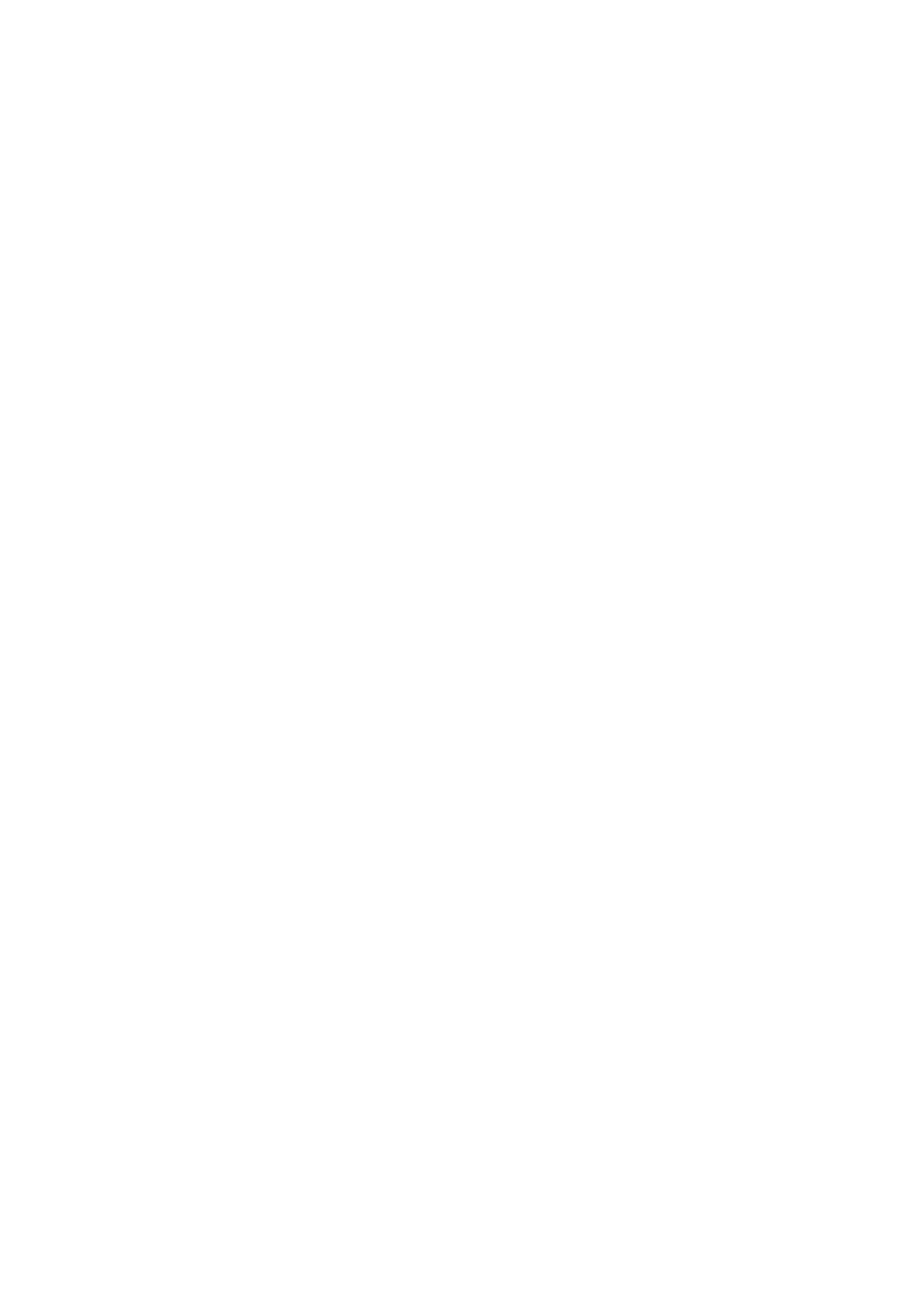
43
Information Tab
•
The highest-level directory on this computer that a remote device has
permission to access.
•
The path to your electronic business card.
•
The path to the directory that will be used to save incoming:
o
Business cards
o
Notes
o
Messages
o
Calendar items.
File Transfer
File Transfer
File Transfer
File Transfer
File Transfer
My Shared Directory: the directory configured in this section is the highest-level
directory to which a remote Bluetooth computer has access. This directory and its
sub directories are displayed in the remote device’s My Bluetooth Places.
Click the Browse button and navigate to the directory that will be used as My
Shared Directory.
Send Business Card
Send Business Card
Send Business Card
Send Business Card
Send Business Card
My Business Card: the path to the directory on this computer that contains your
electronic business card.
Select the “Send Business Card on Request” option to allow remote devices to
obtain your business card.
Click the Browse button and navigate to the directory that contains your business
card.
Receive Business Card
Receive Business Card
Receive Business Card
Receive Business Card
Receive Business Card
My Inbox Directory: the path to the directory on this computer where inbound
Personal Information Manager items such as Business cards, Notes, Calendar
entries and messages will be saved.
Select the types of items you wish to accept by placing a checkmark in the
appropriate boxes, then click the Browse button and navigate to the directory where
they should be saved.
Select the “Save Object in Personal Information Manager” option to save
incoming objects directly in the PIM if you have installed the PIM application. When
this option is selected, the path specified in My Inbox Directory is not used.
