Information synchronization – D-Link DBT-120 User Manual
Page 27
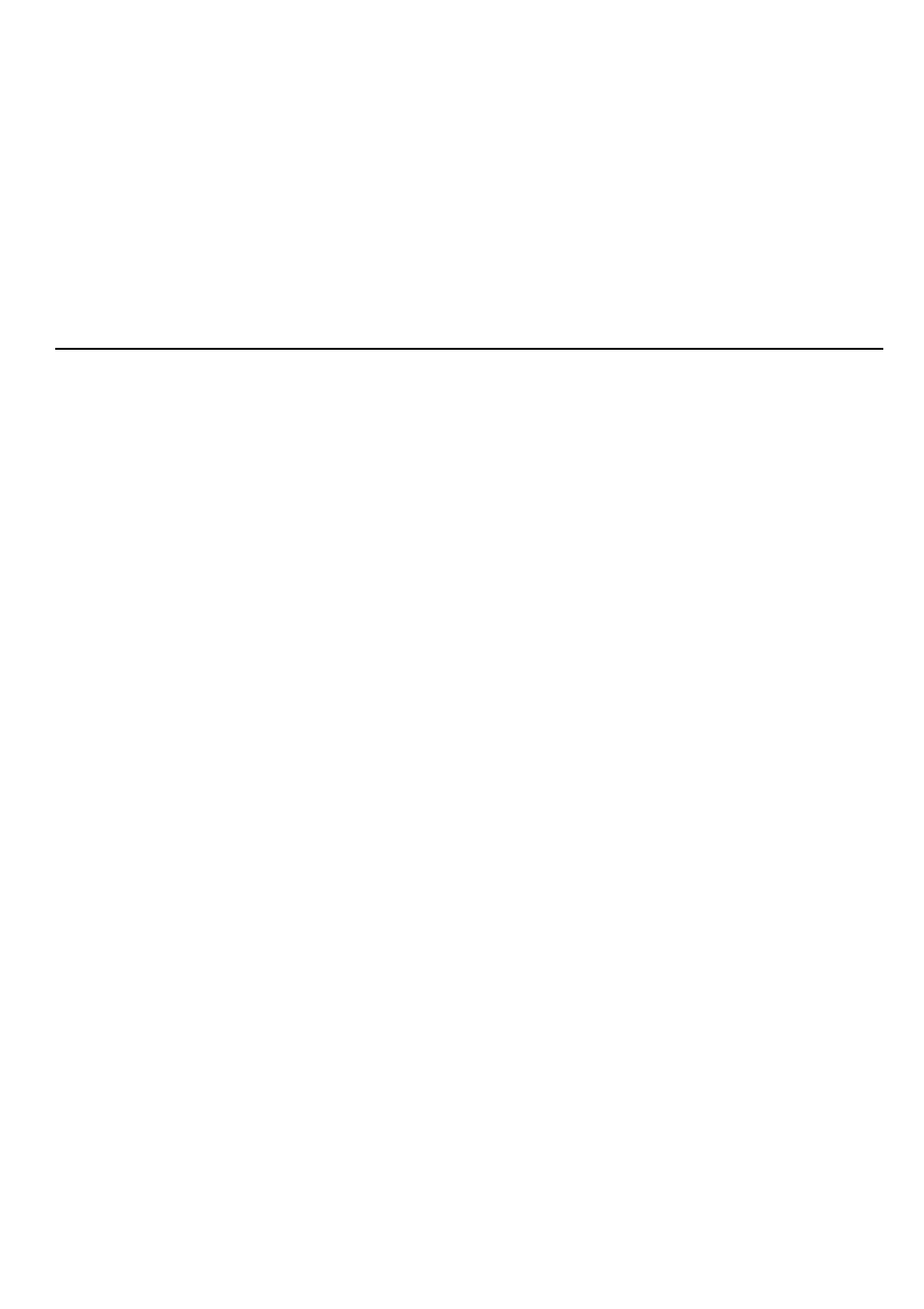
28
The default location of your business card and the location where received items are
placed can be configured in the Bluetooth Configuration Panel.
To send, receive or exchange an object:
On the client, in the Folders panel of My Bluetooth Places, right-click the Inbox
icon of the remote device. Select an option from the pop-up menu. Business cards
are sent, received or exchanged without further intervention.
To send Calendar Items, Notes, and Messages, navigate to the folder that contains
the item you want to send, select the item, and then click Open.
Information Synchronization
Information Synchronization
Information Synchronization
Information Synchronization
Information Synchronization
The Information Synchronization service is used to synchronize information (e.g., a
Personal Information Manager database) between a Bluetooth client and a Bluetooth
server.
Bluetooth Software supports synchronization with devices that support IrMC v1.1
and exchange the v2.1 vCard format.
Four data types are supported:
•
Business cards
•
Calendar items
•
Email messages
•
Notes
The first time Information Synchronization is used with a new application it may
take a few minutes to synchronize the database; the data from both devices must
be merged, duplicate entries deleted, and then the updated database copied back to
both devices.
Subsequent uses of Information Synchronization, for the same application, are
much faster— only the changes that have been made since the databases were last
synchronized must be exchanged.
Microsoft Outlook is the only Personal Information Manager supported in this
release of Bluetooth Software. Outlook permits duplicate entries, so all duplicates
may not be exchanged in the synchronization process.
Note: Only Outlook’s default contacts folder is synchronized. Items in sub-folders
are not synchronized. Items that are moved from the default folder to a sub-folder
will appear to have been deleted when the next synchronization takes place.
Use Information Synchronization
Use Information Synchronization
Use Information Synchronization
Use Information Synchronization
Use Information Synchronization
•
On the client, in the Folders panel of My Bluetooth Places, select Entire
Bluetooth Neighborhood.
•
In the right panel of Entire Bluetooth Neighborhood, right-click anywhere
except on a device name and select Refresh from the pop-up menu.
