D-Link DBT-120 User Manual
Page 45
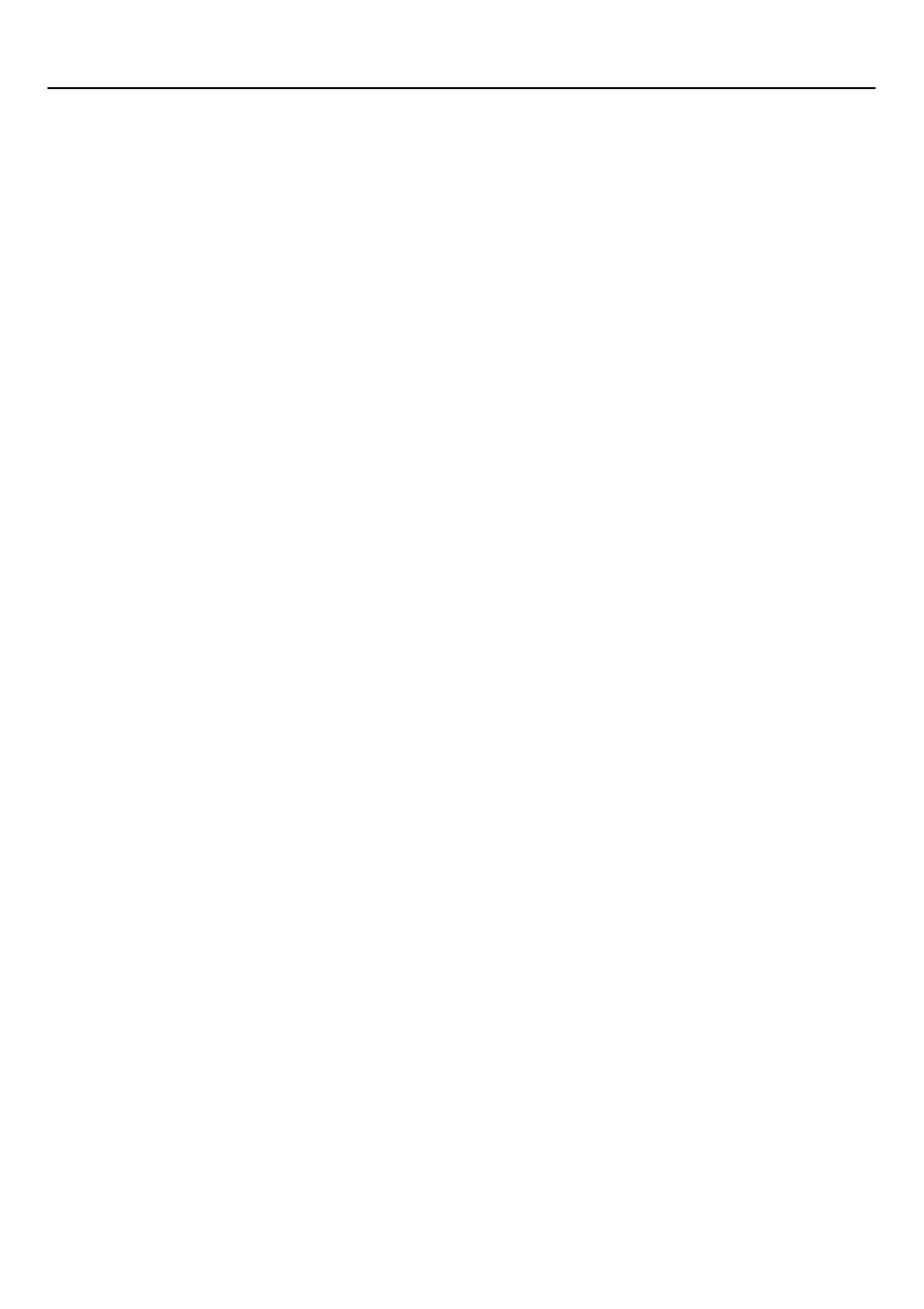
46
Local Device, Add A User Defined Bluetooth Serial Port
Local Device, Add A User Defined Bluetooth Serial Port
Local Device, Add A User Defined Bluetooth Serial Port
Local Device, Add A User Defined Bluetooth Serial Port
Local Device, Add A User Defined Bluetooth Serial Port
Most applications that use a serial connection can also use the wireless Bluetooth
Serial Port service to transfer data; the Bluetooth Serial Port is a replacement for the
physical cable and is transparent to the application.
Bluetooth for Windows has one pre-configured Bluetooth Serial Port, but additional
Bluetooth Serial Ports can be added when needed.
Add an additional Bluetooth Serial Port
•
From the Bluetooth Configuration Panel, Local Services tab, click the Add
Serial Service button.
•
In the Service Properties dialog box, modify the properties:
o
Enter a unique name (less than 99 alphanumeric characters).
o
Select the appropriate security settings.
o
If you want the service to start automatically when Bluetooth for Windows
initializes, select Startup.
o
From the COM Port drop-down menu select a communications port that
is not assigned to any other service.
•
Click OK.
Property settings which are common to all of the local services
Property settings which are common to all of the local services
Property settings which are common to all of the local services
Property settings which are common to all of the local services
Property settings which are common to all of the local services
Although each of these settings can be set individually for each service, all local
services have the setting for:
•
Authentication
•
Authorization
•
Encryption
•
Startup
•
Service Name
