2 advanced controls, 3 script, Advanced controls – Bronkhorst FlowPlot User Manual
Page 8: Cript
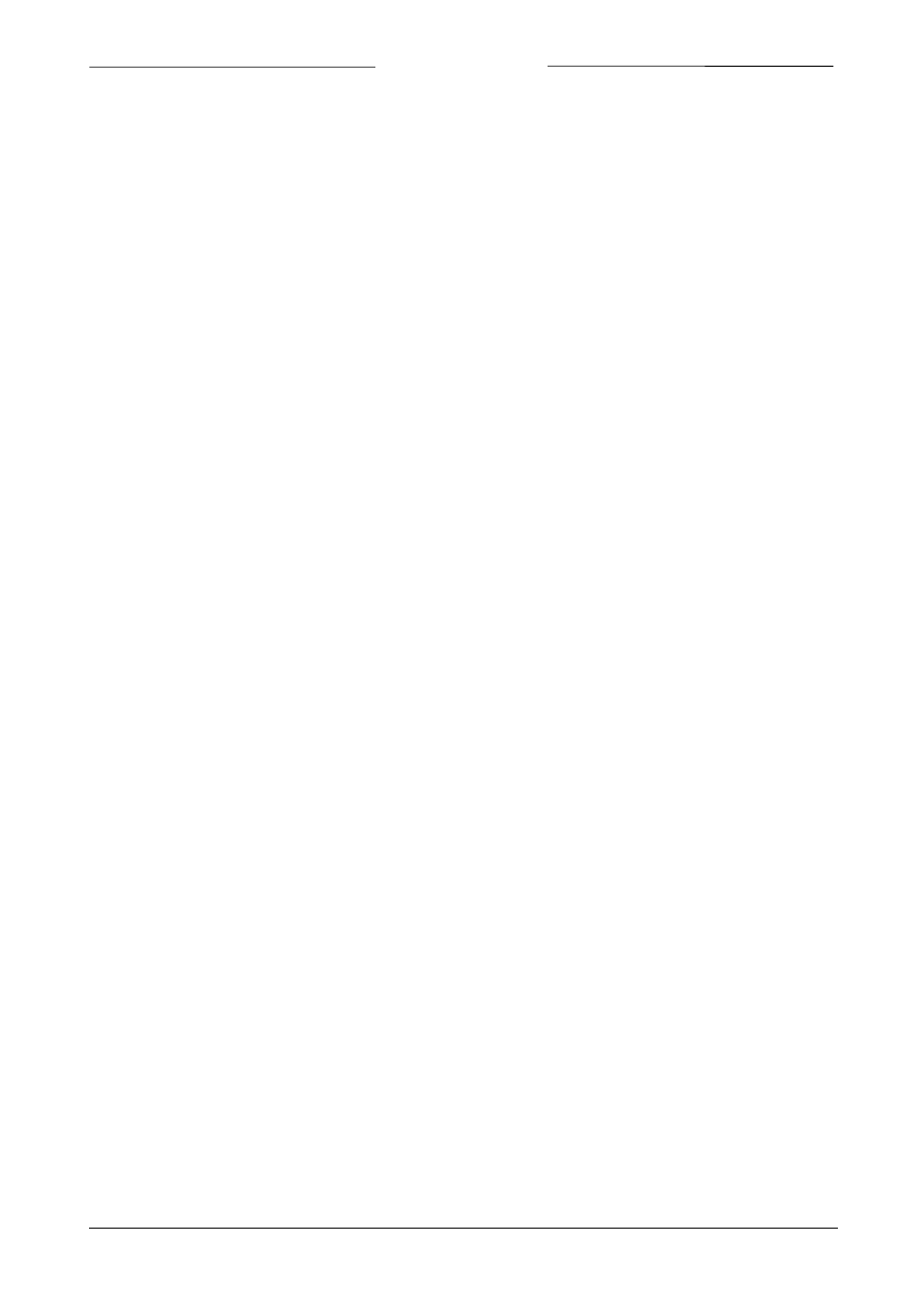
BRONKHORST
®
The setpoint is the desired value for an instrument or readout unit. 100% will normally be the nominal calibrated
value. The buttons at Select setpoint enable five fixed-value setpoints and two delta-setpoint commands. The setpoint
values are sent to the instrument at the setpoint channel, as indicated in the upper text line below the buttons. The
fixed-value setpoints will set the setpoint for the instrument to that value, whereas the delta-setpoints (default +5%
and -5%) will increase or decrease the actual setpoint. The values of the buttons can be programmed in the Options
window.
Pressing the Run script button will start the currently loaded setpoint script selected at the Setpointscript window.
The script name is indicated in the second text line below the setpoint buttons.
To be able to zoom in the graph, it is possible to enable slidebars near the X- and Y-axis. When the time-slidebar is not
visible, a text line below the graph will allow the user to add a Comment to the graph before printing it. More details
about changing to the X- and Y-axes (time and signal level) will be described in 2.4 ‘Options’.
In the status bar at the bottom of the window, the current FlowDDE server and its status is displayed, a message line,
and the current date and time.
Exit will stop and unload the program. All open realtime measurements will be closed.
2.2.2
Advanced controls
Left-clicking a description on the legend, at the upper right, will pop up facilities to change the color or type of the plot
lines (e.g. dashed line, sample-points in the lines).
The text box right below this legend gives an indication per plot line how many samples per second are put into the
graph. The up/down control in front of it allows to view the points per second indication of other plots. 0 will
correspond to the first plot, 1 to the second, and so on.
Realtime is an indicator that will be lit if realtime measurement is used. The Invalid data indicator blinks when
samples are missed (so called ‘No events’). See 2.1.3 ‘Realtime measurement’ for more details about this.
Trigger will set the program sharp to the value where it has been programmed to trigger on. More details about this in
2.4.2 ‘Trigger’. The indicator Active will be lit if the trigger is enabled and Trig’d will be lit if the trigger condition has
been met and the trigger delay is counting down.
Instrument Settings will open a window with several actual settings for an instrument. The user may change one or
more settings and watch the effects performing setpoint steps. See 2.6 ‘Instrument Settings’ for more details.
Select Parameters will call the Select Parameters window, as described in 2.1 ‘Select Parameters’.
From the menu, Print file and Print printer will allow the user to make a hardcopy of the last graph, either directly to a
printer or to a file printer to allow further processing, e.g. PDF-conversion. See 2.5 ‘Printing’ for more details.
2.3
S
CRIPT
Scripts are sequences of setpoint values, which can be sent to the instrument. They can be entered manually or can be
read from a file with extension ‘.fps’. These scripts can be used to test the dynamic behavior of an instrument in a
reproducable way. For each type of controller (or process condition) a dedicated setpoint script can be made by
editing the channel, setpoint or duration per step and store the script to a file.
The Setpointscript window can be opened from the main windows menu Extra >> Script.
Page 8
FlowPlot
9.17.030
