Adding a playlist or csv file to your presentation – BrightSign HD2000 Network Manager Guide User Manual
Page 23
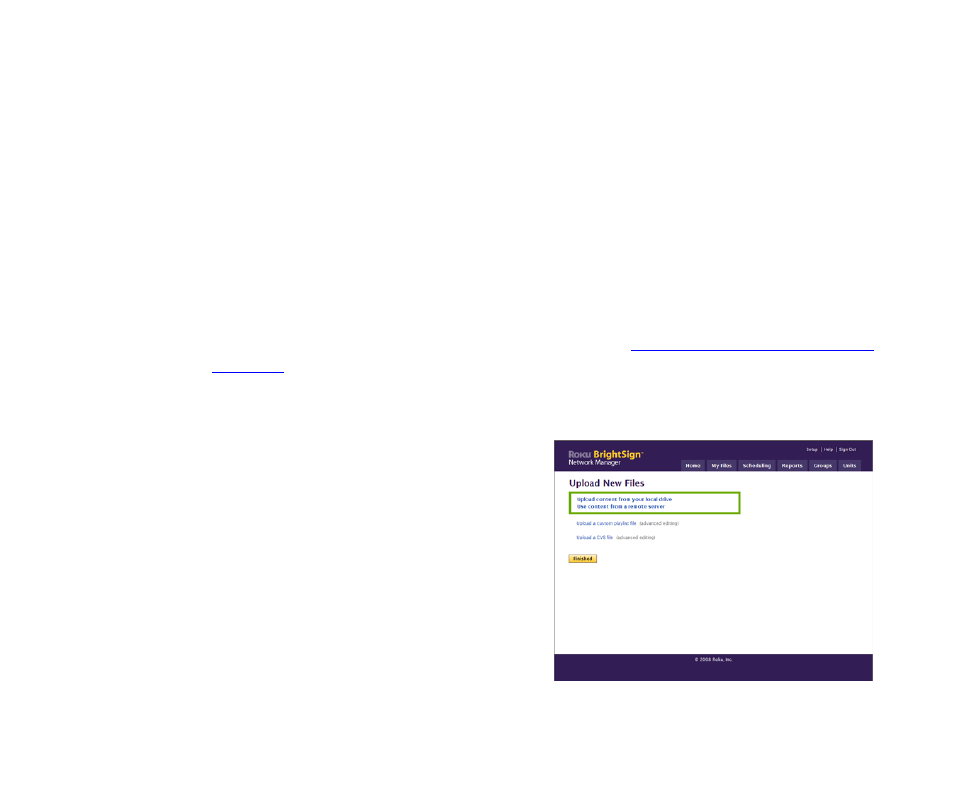
Managing Your BrightSign Network 19
•
•
•
•
•
•
3
Download the playlist to your computer:
a
On the autoplay.bsp line under Presentation, click Edit.
b
When the Advanced Script Editing message appears, click autoplay.bsp.
c
Click Save.
d
Select the folder where you want to store the file and then click Save.
4
On your computer, edit the file you downloaded.
Adding a playlist or CSV file to your presentation
Whether you create a playlist or CSV file from scratch, or customize a playlist that you created
with BrightSign Network Manager, you can use the following steps to add the file to your
presentation.
1
Sign into your BrightSign Network Manager account (see
“Signing into BrightSign Network
for details).
2
Click the My Files tab.
3
Under Files, click Upload New Files.
4
Select the type of file you want to add:
• Click Upload a custom playlist file to add a
playlist you customized or created from
scratch.
• Click Upload a CSV file to add a CSV you
created.
5
Select the presentation to which you want to
add the file:
• Select Create a new presentation to add the
file to a new presentation.
• Select Add to an existing one and select an
existing presentation from the list.
