Creating custom presentations – BrightSign HD2000 Network Manager Guide User Manual
Page 22
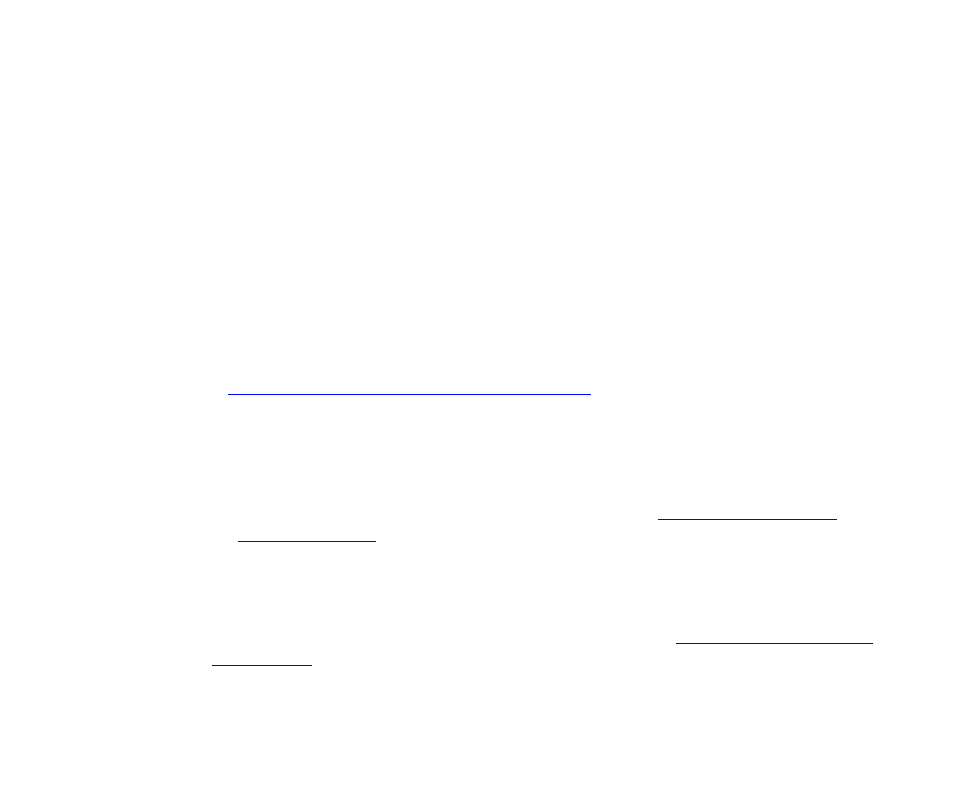
18
Chapter
3
•
•
•
•
•
•
5
Click Save, and select the folder in which you want to store the report data.
6
Click Save to begin the download.
7
Import the file into a spreadsheet, database, or another application that can read a CSV
(comma separated values) file and format the report.
Creating custom presentations
The web-based BrightSign Network Manager software enables you to create a wide range of
presentations. If you need to include features in your presentation that are not supported by the
web-based software, you can create a custom presentation in one of the following ways:
• Create a custom playlist from scratch
• Create a custom CSV file from scratch
• Use BrightSign Network Manager to create a playlist, and then customize it
For details on creating custom playlists and CSV files from scratch, see the BrightSign User Guide
To customize the playlist you create with
BrightSign Network Manager, follow the steps in this section.
Customizing a playlist you create with BrightSign Network Manager
1
If necessary, open the presentation you want to modify:
a
Sign into your BrightSign Network Manager account (see
for details).
b
Click the My Files tab.
c
Click the Presentations list and select the presentation for which you want to customize
the playlist.
2
Create a playlist by arranging the files in your presentation (see
for details).
