Testing a presentation – BrightSign HD2000 Network Manager Guide User Manual
Page 12
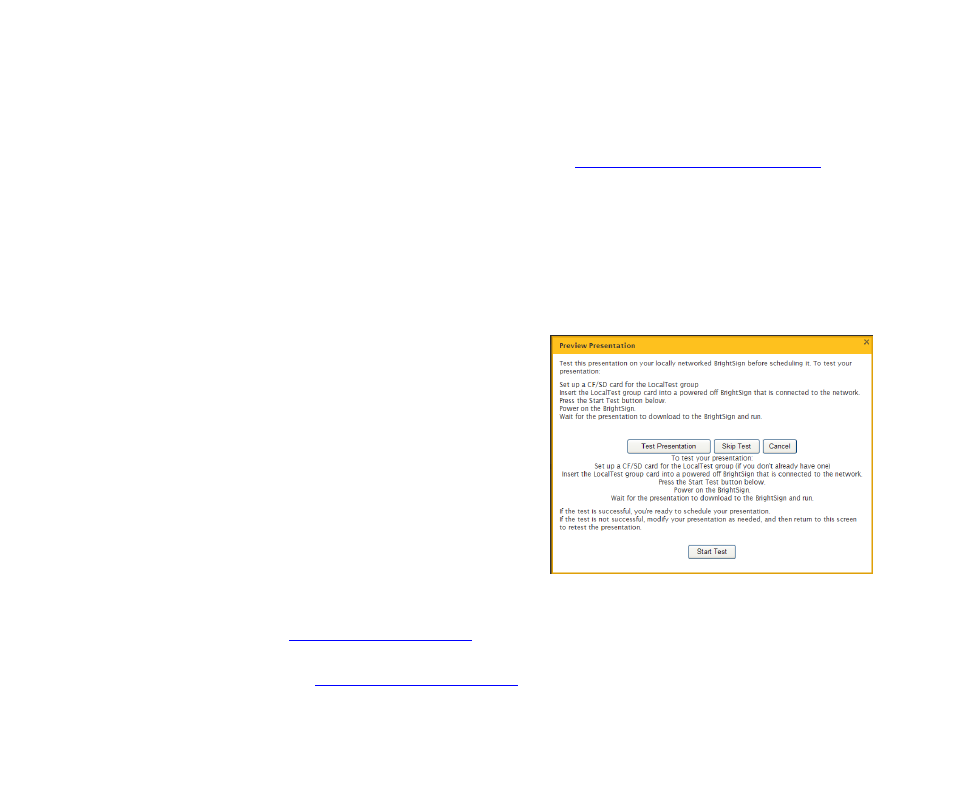
8
Chapter
2
•
•
•
•
•
•
Testing a presentation
After you arrange the files in your presentation, you need to test the presentation to make sure
it plays as you intended. To test the presentation, run it on a BrightSign that is attached to your
local network.
1
Prepare a CF/SD card for the LocalTest group (see
“Setting up a BrightSign network”
for
details.)
2
Select the presentation you want to test:
a
Click the Scheduling tab.
TIP: You can also access the scheduling screen by clicking Schedule Presentation on the
home screen.
b
Under Unscheduled Presentations, click the presentation you want to test.
3
Test the presentation:
a
Click Test Presentation.
b
Insert the LocalTest group card you
prepared in step 1 into a BrightSign that is
connected to your network and is currently
turned off.
c
Click Start Test.
d
Turn on the BrightSign.
e
Wait for the presentation to download and
play on the BrightSign.
4
Do one of the following:
• If your presentation did not play as intended, click Cancel and follow the steps in the next
section,
before you continue.
• If the test was successful and your presentation played as intended, click Skip Test and follow
the steps in
to continue.
