Scheduling a presentation – BrightSign HD2000 Network Manager Guide User Manual
Page 15
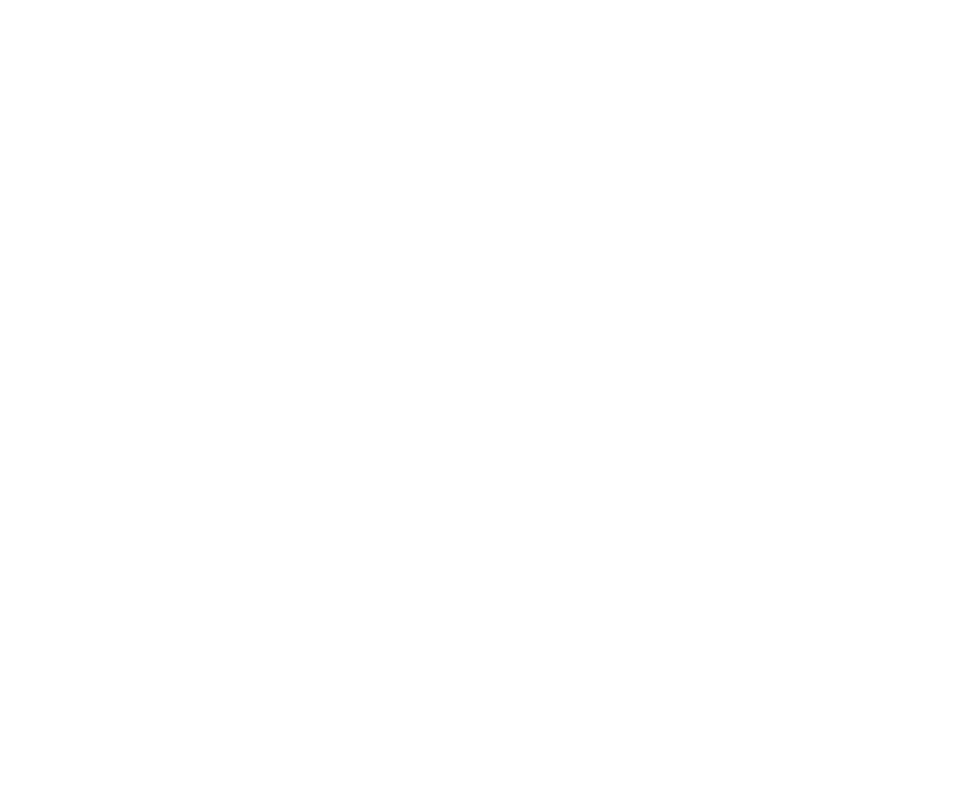
Managing Presentations 11
•
•
•
•
•
•
• Screen Resolution: Select the HDMI or VGA video output connector, and then select the
resolution setting of your video monitor. If you’re using component video, select HDMI.
• Audio Output: Select the method used to output audio from the BrightSign units:
• Analog audio
• SPDIF audio with stereo PCM (HDMI audio)
• SPDIF audio with raw AC3
• Analog audio with raw AC3 output on the SPDIF connector
• Volume: Set the audio volume by selecting a number from 1–100.
• Slide Transition: Select the effect used to transition from one image to the next image. The
selected transition applies to all zones in your presentation.
• Slide Delay Interval: Set how many seconds an image appears onscreen before moving to
the next file in the playlist. The selected interval applies to all zones in your presentation.
3
Click Save.
Scheduling a presentation
After you test your presentation and confirm that it plays as you intended, you’re ready to create
a delivery schedule. The delivery schedule determines which units in your BrightSign network
will play the presentation and the dates and times the presentation begins to play.
A scheduled presentation has one of three statuses:
• Active: The presentation is currently running on the assigned BrightSign.
• Pending: The presentation is scheduled to run in the future.
• Expired: The presentation has reached its end date and been replaced by an active
presentation.
