Avery Dennison 9414 Dough Memo User Manual
Page 5
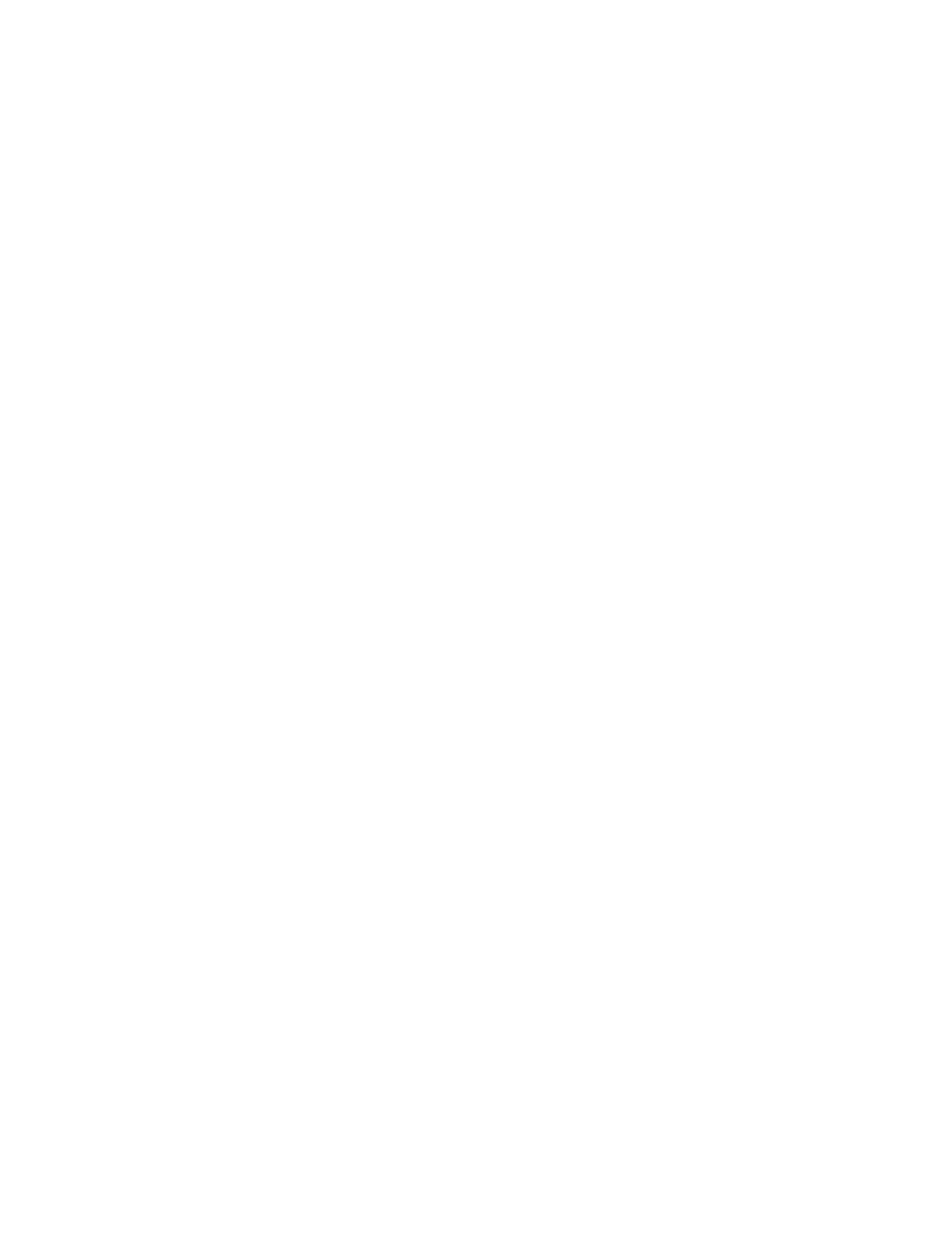
Step 5
Attach Rubber Keypad Cover Using Adhesive Strip to Keypad
1. Place the rubber Keypad cover over the top of the Keypad.
2. Remove the two strips of tape to expose the adhesive on both sides.
3. Adhere the adhesive to the Keypad.
4. Plug in Keypad power source back into the electric wall outlet.
The Keypad should read Version 8.0 on the display if it has been updated properly.
Step 6
Select a Printer with the Keypad
YOU MUST SELECT A PRINTER:
1. Press the Pizza Hut button (upper right corner).
2. Press the 5 button. Display shows “Select Printer Dark Gray (9416)” OR “Select Printer Beige
(9414).”
3. Press the Cheese button until the printer you want is displayed.
4. Press the Pizza Hut button to save the setting. The printer’s LED blinks green, indicating that
the printer has been selected.
Step 7
Set the Keypad for Non-Peel or Peel
Set the label setting on the keypad to:
Non- Peel for MRD and Dough Staging and
Peel for Hot Hold Items.
1. Press the Pizza Hut button (upper right corner).
2. Press the Cheese button. Display shows “Non-Peel Mode” or “Peel Mode.”
3. Press the Cheese button until the print mode you want is displayed.
4. Press the Pizza Hut button to save the setting. The printer’s LED blinks green, indicating that
the print mode has been selected. The printer stays in this mode until changed. The default is
peel mode.
5. The Switch on the printer under the peel bar must be set to 0 for Non-Peel and 1 for peel.
The switch on the Beige 9414 Printer is under the peel bar. It must be set to 0 for Non-
Peel and 1 for Peel. The 9416 Dark Gray printer does not have a switch. Peel or Non-peel
is set only on the keypad as described above.
THE 2 SETTINGS MUST MATCH- YOUR PRINTER WILL NOT
PRINT IF THE SETTINGS ARE NOT BOTH FOR PEEL OR NON-
PEEL.
Step 8
Check each key for functionality
The new “Shift” button allows the user to print the upper selection from buttons with two choices.
An example: for Mild Wings, press the Hot Wings/Mild Wings button. For Hot Wings, press Shift
once and release, then press the Hot Wings/Mild Wings button.
NOTE: Do not press Shift and a product button at the same time.
Press Shift and release, then press a product button.
1. Press each product and quantity button to verify the Keypad is working correctly.
2. See your Equipment Manual for more information.
