Step 10: trend logging & printing, Viewing history and tenant logs, Prism 2 technical guide 31 – Auto-Zone Control Systems Prism 2 Graphical Interface Technical Guide (Version 01J) User Manual
Page 31: File menu, View history log, View tenant logs, Print unit descriptions
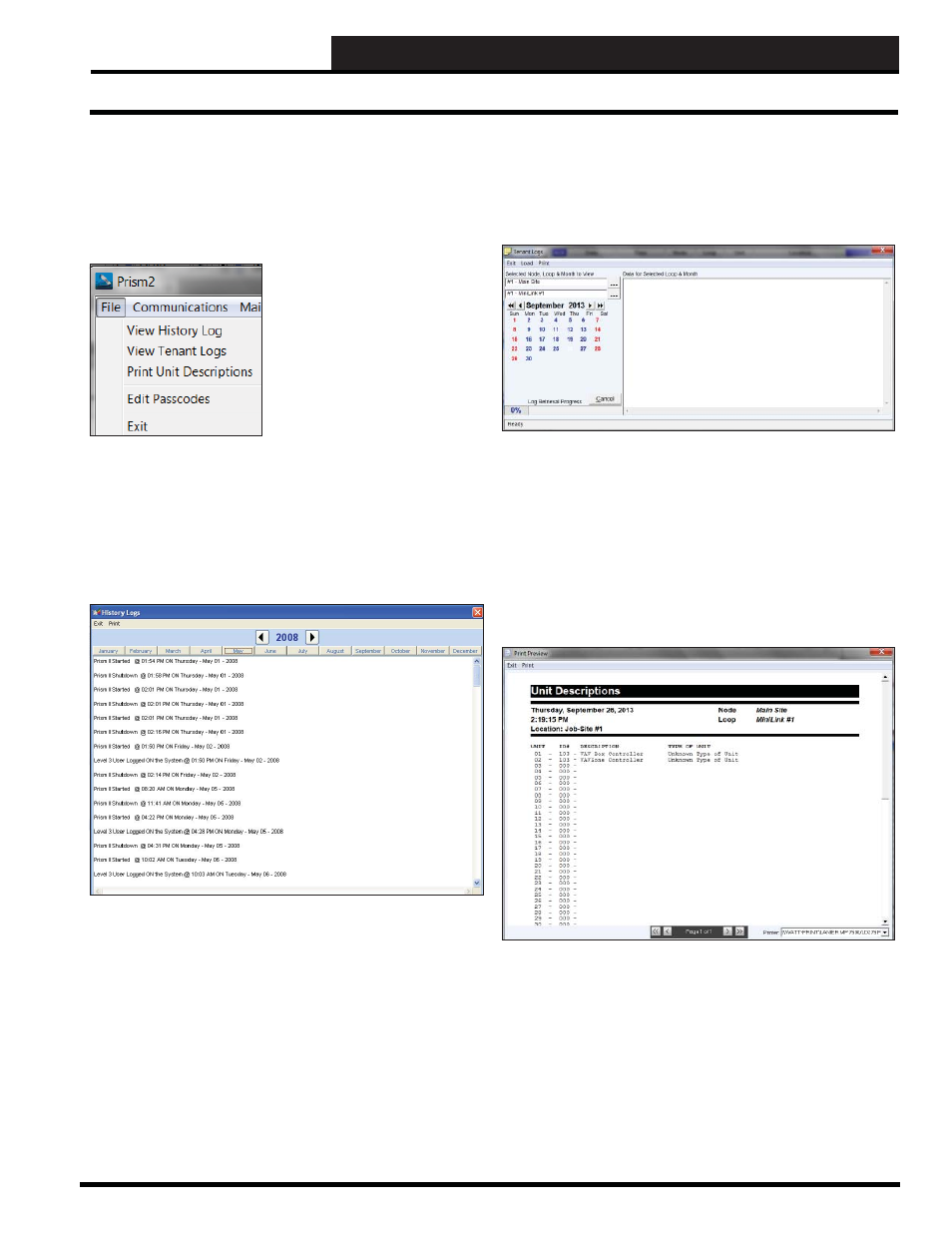
STEP 10: TREND LOGGING & PRINTING
Prism 2 Technical Guide
31
Viewing History and Tenant Logs
File Menu
There are four options located under the
File Menu
—
< View History Log>
,
< View
Tenant Logs>
,
< Print Unit
Descriptions>
, and
< Edit Passcodes>
. The
function is described on page 9.
View History Log
Prism 2 tracks most user interactions such as logging on and off,
changing setpoints, acknowledging alarms, etc. These are selected
and displayed on the History Logs Screen when you click
History Log>
from the
File Menu
and choose a month and year:
History Logs are encrypted and cannot be viewed or modifi ed by
other programs. A permanent monthly record is maintained, and
new fi les are created each year so that logs from previous years can
still be viewed at any point in time.
View Tenant Logs
To view tenant logs for a selected loop and month, click
Tenant Logs>
from the
File Menu
. You must click
< Load>
for the
data to post in the empty window.
To print the logs, select
< Print>
.
Print Unit Descriptions
To obtain a hard copy of installed units and their descriptions,
click
from the
File Menu
. The Print
Preview Screen will appear, allowing you to preview the printout
before actually sending it to the printer. Only loops with installed
units will be presented for printing.
