Step 5: searching for installed units, Unit search step 5: searching for installed units – Auto-Zone Control Systems Prism 2 Graphical Interface Technical Guide (Version 01J) User Manual
Page 20
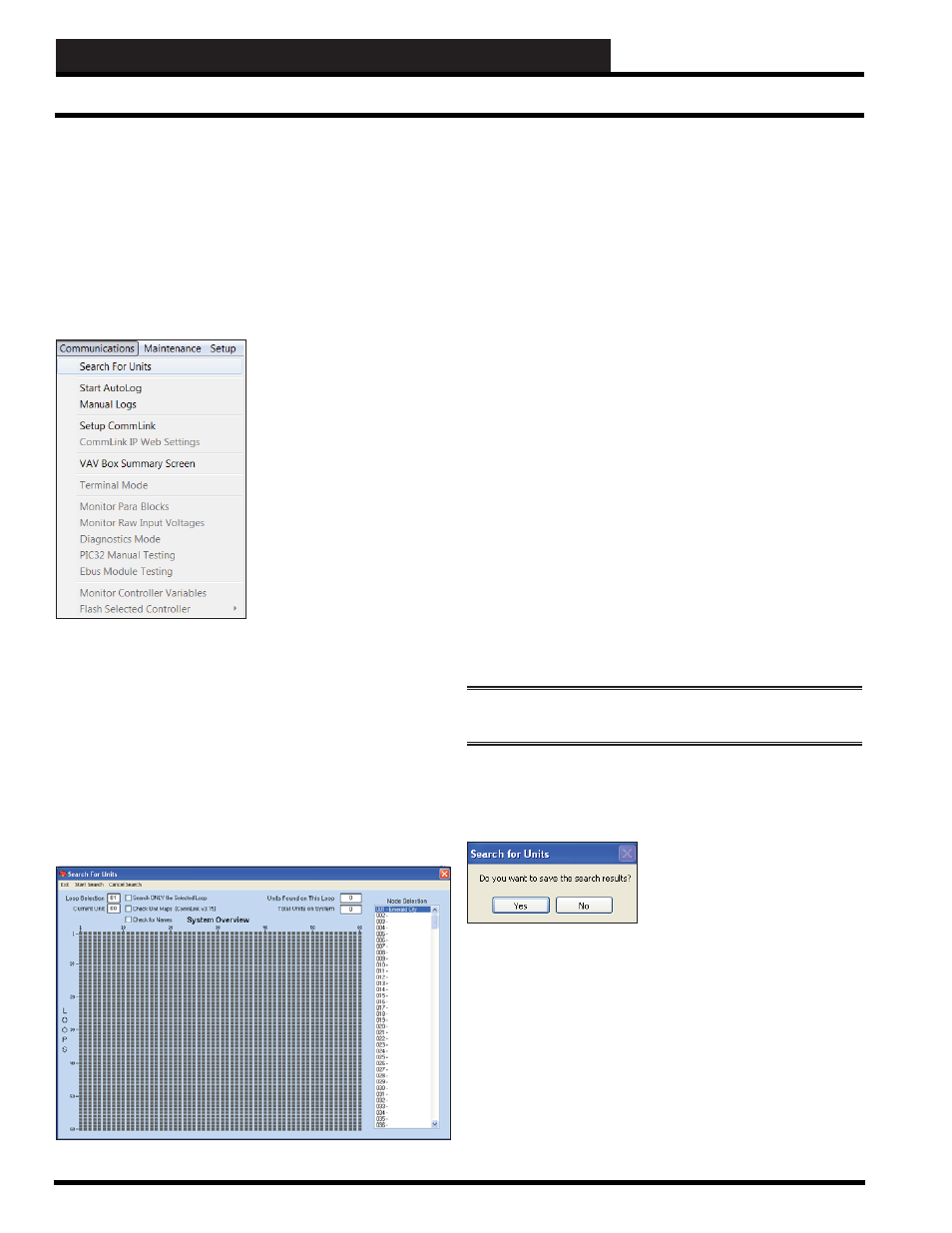
STEP 5: SEARCHING FOR INSTALLED UNITS
Prism 2 Technical Guide
20
Unit Search
Step 5: Searching For Installed Units
Once all controls are up and running and all communications have
been set up and tested, you need to search for installed units on the
communications loop.
Make sure Prism 2 is On Line and you have Level 3 access. If
you are using a Remote Link, you will need to dial out to make
a connection. From the Main Menu, click
,
< Search For Units>
.
The Search For Units Screen will appear.
If you are using a USB-Link, you should select the Check Unit
Maps option or the search will not reliably detect installed units.
To search a single loop, click on any box on the desired loop, and
select the Search ONLY the Select Loop checkbox. Other loops
will be ignored, but units previously found on other loops will not
be discarded.
Click
< Start Search>
.The search process will automatically look
at all 60 possible addresses on each loop unless you click
< Cancel
Search>
to stop the process.
Each gray box symbolizes a board address from one to sixty on a
maximum of 60 loops. As each unit is checked for on a loop, the
gray box will turn yellow. If a unit is found, the box will turn green.
If no unit exists at a specifi c address, the box will turn red.
If you are testing a specifi c address during installation or
troubleshooting to see if it is recognized, fi nd the correct box using
the left mouse button. The selected loop and unit addresses will
appear in the upper left corner in the Loop Selection and Current
Unit fi elds. To actually test that unit, use the right mouse button.
If the unit is found, the box will turn green; otherwise it will turn
red.
Once all addresses are checked, the total number of units or
controllers found for each loop will be displayed at the top of the
screen.
If the number per loop matches the actual number of installed
HVAC controllers, click
and save your search results.
If you think you have consecutively addressed all of your
controllers but you see a green box located apart from the group,
you can assume you have improperly set the address switch for
that controller. However, in some cases, such as AHU Units and
MiniLink Polling Devices, they will be located at the end of the
loop at addresses 59 & 60 and no corrections are necessary.
If the number does not match, you will need to diagnose the
communications problem and perform searches until the number
of detected units matches the number of installed units.
NOTE:
You can select
at any time if you
know there are no more units to be found on your system.
Click
when you are fi nished with your search or wish to
close the Search For Units Screen. The following message will pop
up, asking if you want to save your search results:
Click
if the detected number matches the actual number of
installed units and you wish to save the search results. If you select
, the new search fi le will overwrite any previously saved
search fi le.
Click
if the numbers don’t match or you are troubleshooting
the system and don’t want to save the results. If the numbers
don’t match, make sure your system is
On Line
and check other
communication confi gurations as necessary.
No matter which search method is used, you can always choose to
save or discard the search results when you exit this screen.
