Step 7: configuring units, Configuring units, Prism 2 technical guide 24 – Auto-Zone Control Systems Prism 2 Graphical Interface Technical Guide (Version 01J) User Manual
Page 24
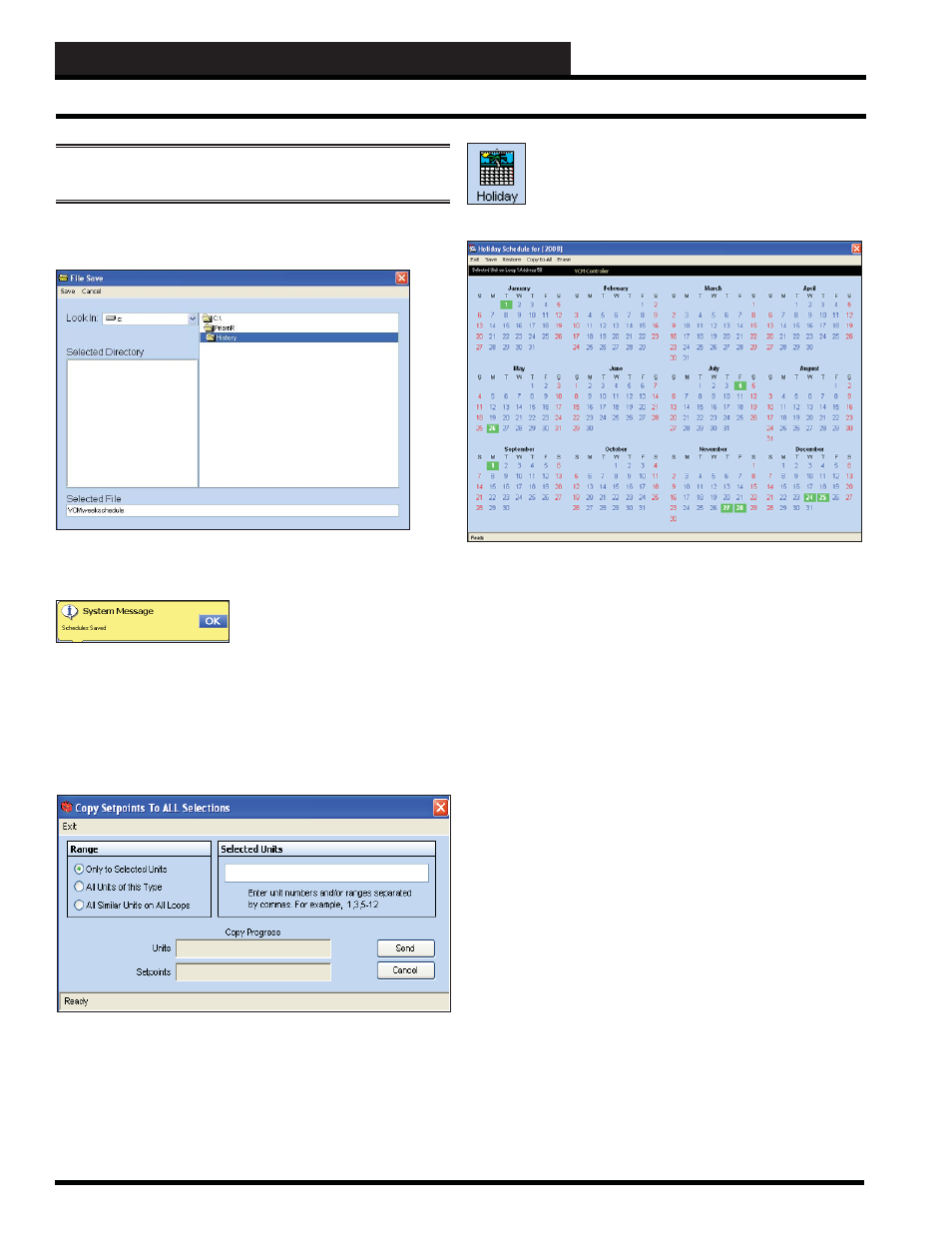
STEP 7: CONFIGURING UNITS
Prism 2 Technical Guide
24
Configuring Units
WARNING:
will clear ALL entered
stop/start times, so use with caution.
To save the weekly time schedule, click
. The File Save
Window will appear. Give the fi le a name and click
.
The following message will pop up if the schedule is saved
successfully. Click
to make it disappear.
Click
to restore any previously saved schedule from a
previously saved fi le. If you try to load a schedule from one type of
controller to a different type of controller, Prism 2 will display an
error message and prevent you from making this mistake.
Click
to copy a schedule to other controllers. The
following window will pop up:
Select a range to copy to in the Range Box or type unit number(s)
in the
Selected Units Box and then click
< Send>
to start the
copy process. When the copying is complete, the message Copy
Completed will appear in the bottom status bar of the window.
Click
to close the window.
Controller
Holidays Schedule
To access the controller’s Holiday scheduling, click the
button. The
Holiday Schedule Window
will appear:
If your job-site has days during the year when you need to override
the standard operating hours to accommodate holidays or other
special events, you can use this window to select the holidays.
Click on the date to highlight it and tag it as a holiday.
Days selected as holidays are indicated with a green background
and white text.
There are 14 holiday periods available for each year. These holiday
periods can span a single day or they can span weeks or even
months. The key to extended holiday periods is to make sure you
select every single day, including weekends, between the start of
the holiday and the end of the holiday.
For example, if you want to schedule a summer break, you need only
schedule one holiday period to defi ne a two or three month break
from operating in the occupied mode. Of course, the equipment
will still operate with its unoccupied settings.
Every defi ned holiday uses the same Holiday operating schedule
programmed in the Week Schedules Window.
As in the case with Week Schedules, you can select the
< Erase>
button to clear all selected holidays at one time. Refer to Week
Schedules for directions on
,
, and
All>
.
Holidays can only be programmed for the current year. You cannot
program holidays before the next year occurs. Holidays do not
automatically adjust for the new year, so you will need to access
this screen after the new year and make necessary adjustments to
the days that fl oat, such as Memorial Day.
