Faster editing – ART Pro Audio Quadra/Fx - Two Channel Effects Processor User Manual
Page 22
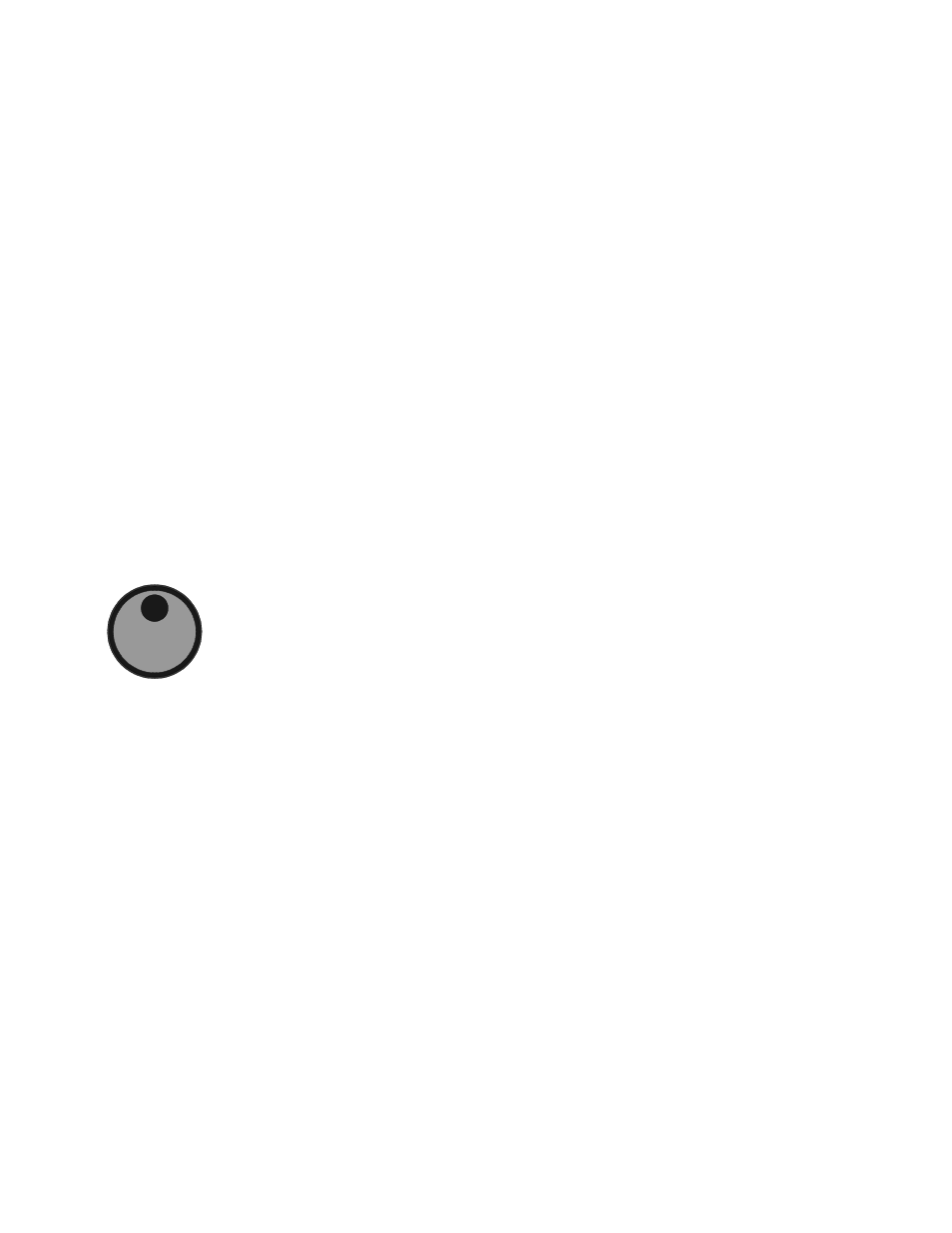
- 19 -
all active inputs. (For more information on the Smart Meter, see page 9.) The LED to the far left shows the
current preset’s routing. Make sure the selected preset’s routing is one that can be monitored with your setup.
(See page 27 for more information on routings, engines, and connections.)
All the rest of the lights on the Quadra/FX seem to change at fixed periods. This is because the front panel is
sequentially showing you the state of all available engines. Watch the Engine LEDs. An Engine or Engine
group lights along with its corresponding Effect and Class LEDs. A few seconds later, the next Engine or
Engine group will light along with its corresponding Effect and Class LEDs. In Preset mode, the Quadra/FX
will repeatedly scroll through each engine’s configuration. If any or all of a preset’s engines are bypassed, you
will see
-,
in the Display when its configuration is displayed. If Bypass is pressed from Preset mode, all
engines (regardless of whether they were separately bypassed) will become bypassed and you will see
-,
in the Display.
By watching the engine lights change, find the engine of an effect that you want to modify. Press the Engine
button and turn the Encoder until the correct engine LED is flashing. As in the last tutorial, when you press the
Engine button, all Engine LEDs light and the currently selected one, or group, flash. Also, all available effects
in the current routing turn on and the Display becomes blank.
Faster Editing:
In the previous tutorial, you learned how to edit Routing, Engine, Effects, Class, and
Parameter by using their corresponding buttons. It is also possible to do most editing with the
Encoder alone.
After you have selected an engine, press the Encoder button once and watch the lights change. Now, all
Engine LEDs go out except for the selected one(s), all available Effect LEDs are lit and the current Effect LED
is flashing. All available Class LEDs are on. By pressing the Encoder button, you shifted the editing point from
Engine to Effects; this is exactly the same result as pressing the Effects button. You can now turn the
Encoder to change the effect or just leave it on the stored one. Press the Encoder a second time to switch
from editing Effects to editing Class. Now the LEDs show the current routing, engine, effect, and all available
classes and parameters, and the selected class is flashing.
Turn the Encoder to change the class or leave it on the current one. As you would expect, pressing the
Encoder now switches from editing Class to editing Parameters. You can turn the Encoder to select any
available parameter. As you scroll through the parameters, notice that the Display changes to show you each
one’s value. If you wish to edit a value, press the Encoder again. Just like in the first tutorial, all Parameter
LEDs go out except for the one you are editing and the Display shows you the adjustable parameter’s value.
If you wish to edit another parameter, simply press the Encoder. Turning the Encoder selects parameters
again. After you have chosen another one, press the Encoder and turn it to change values. Repeat this
